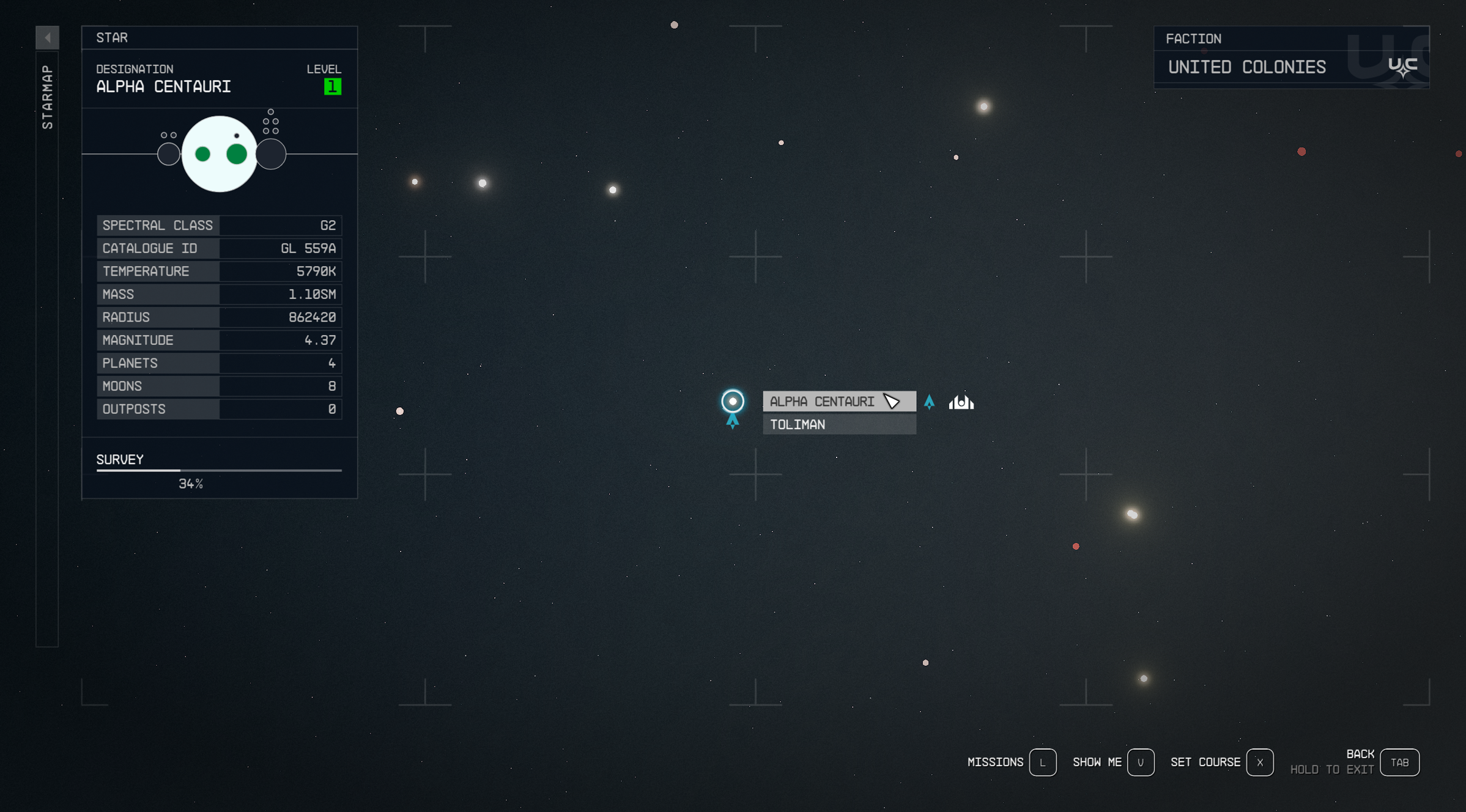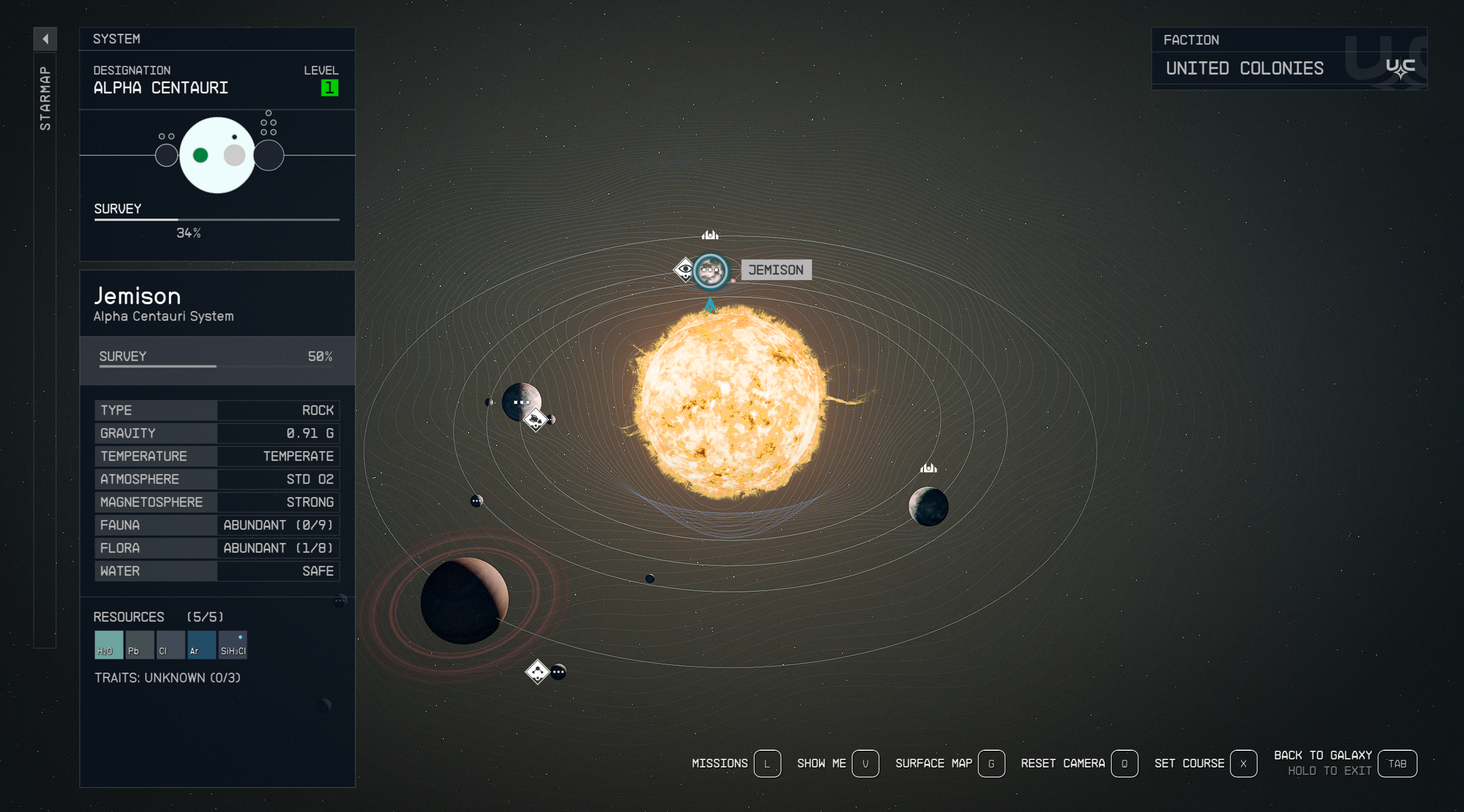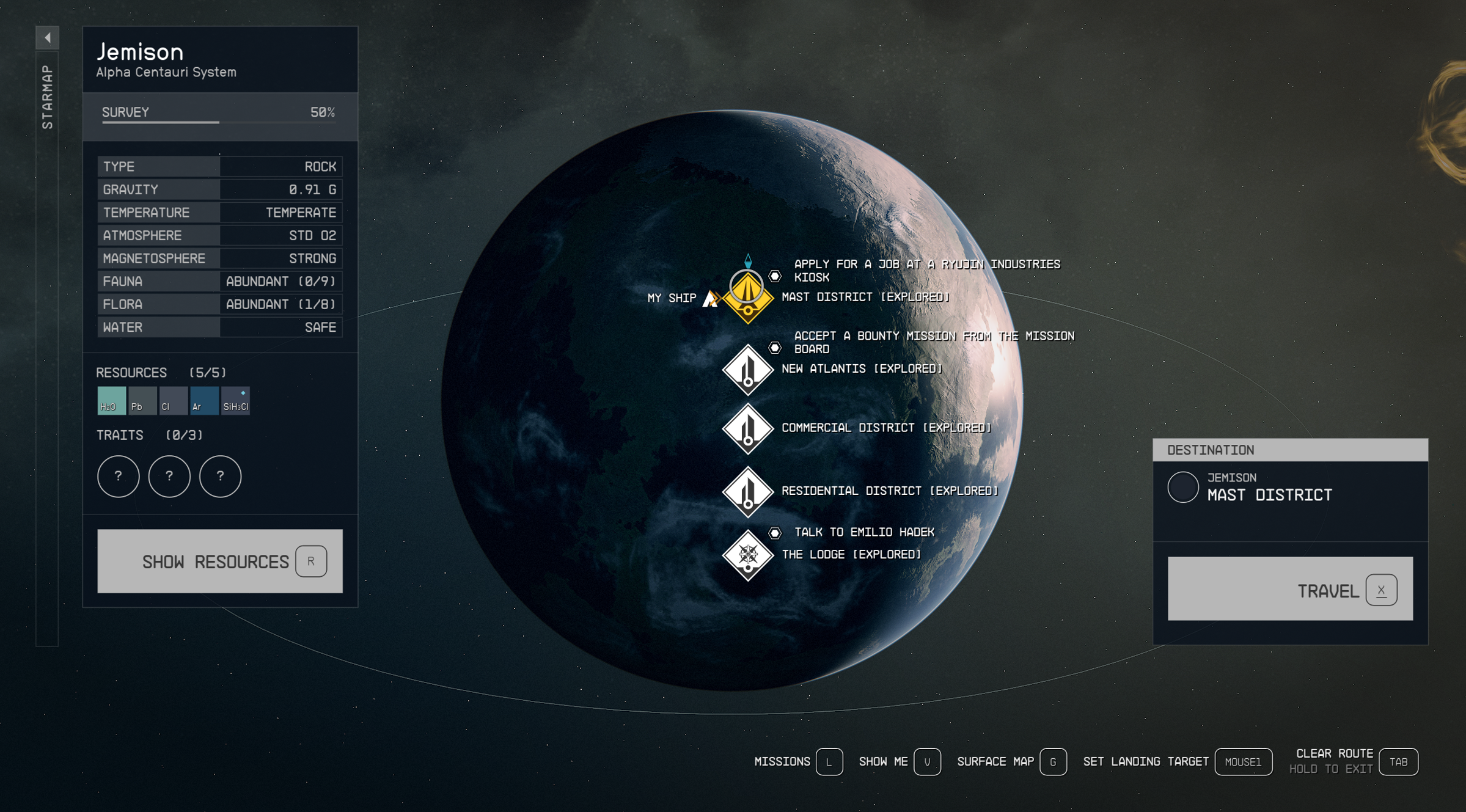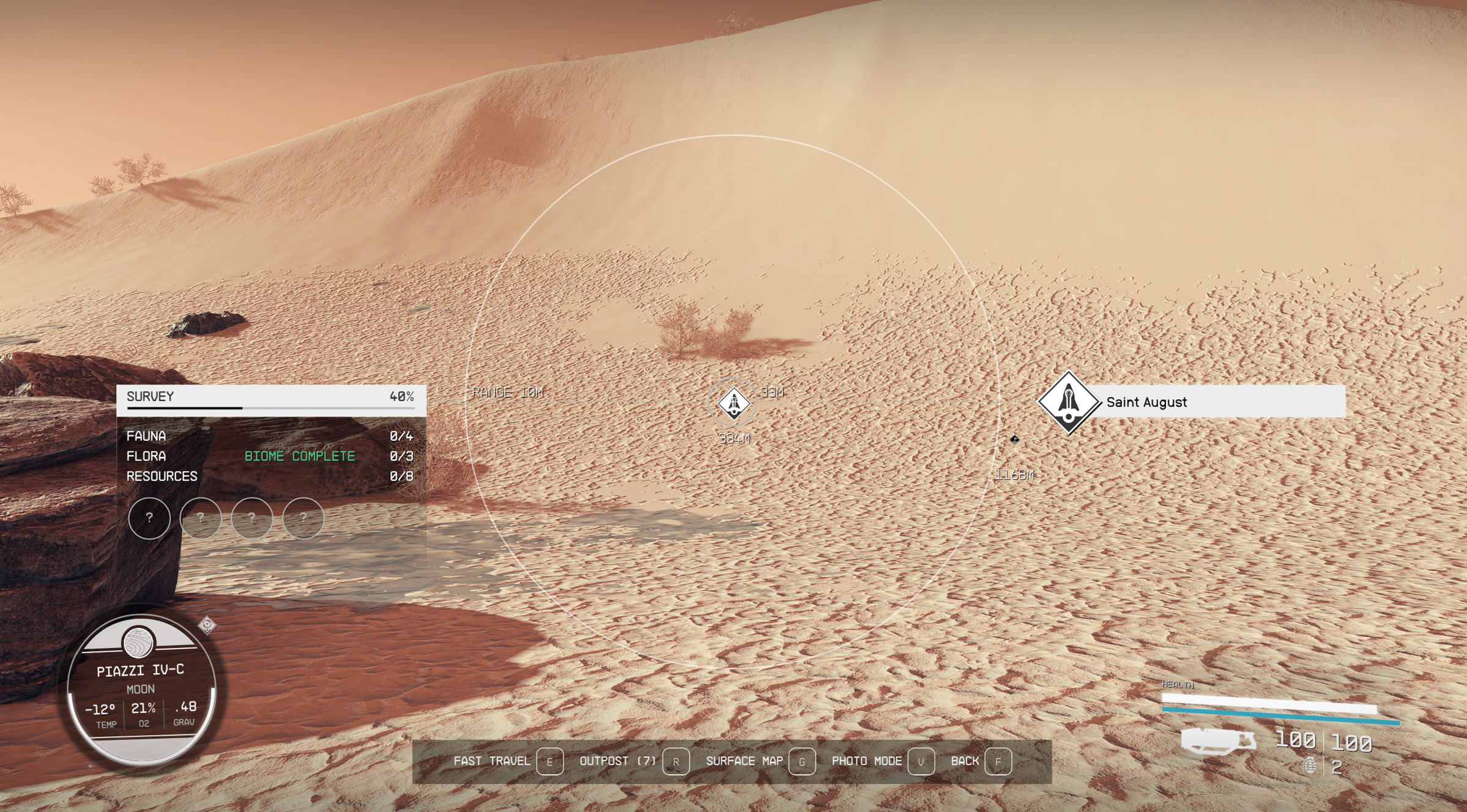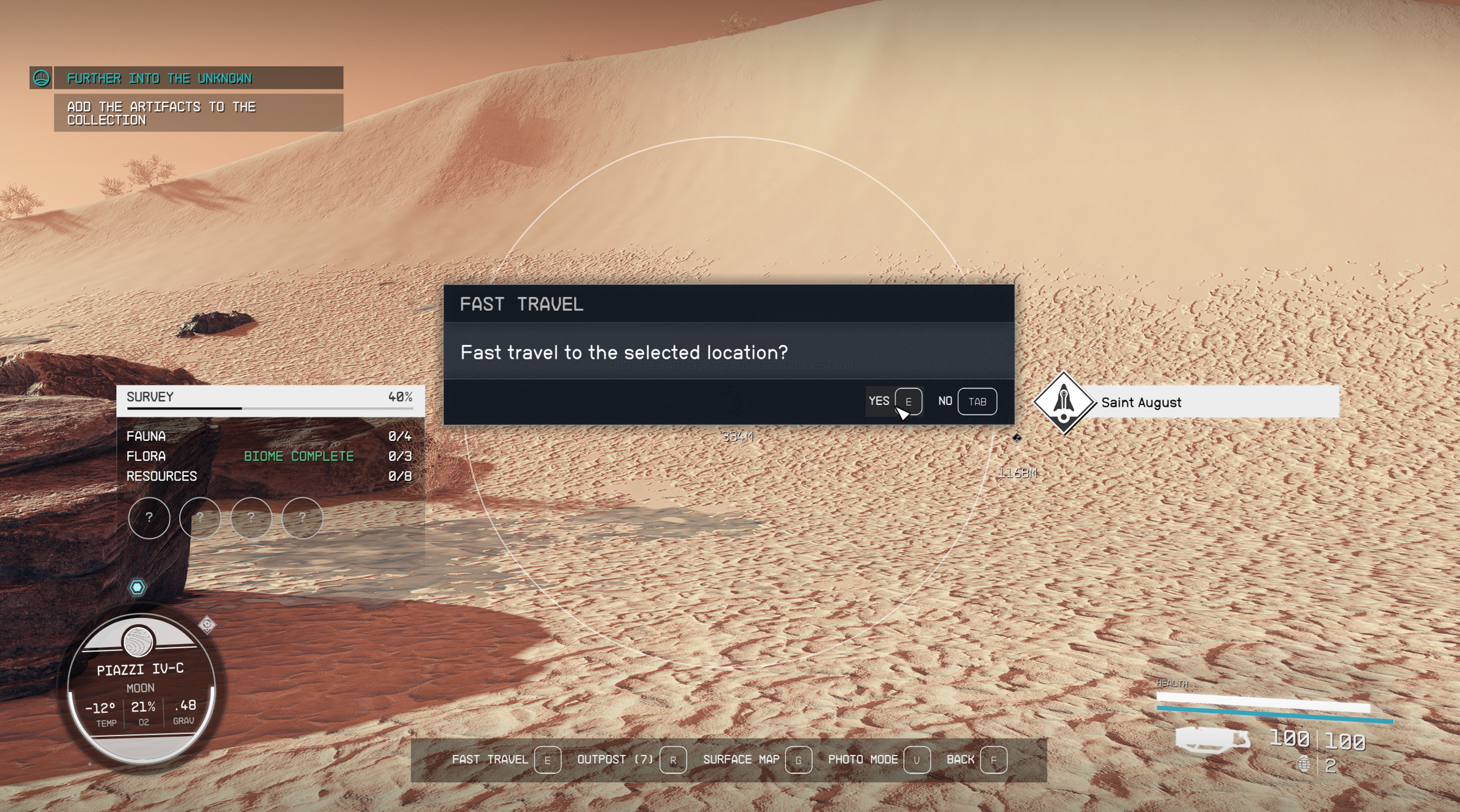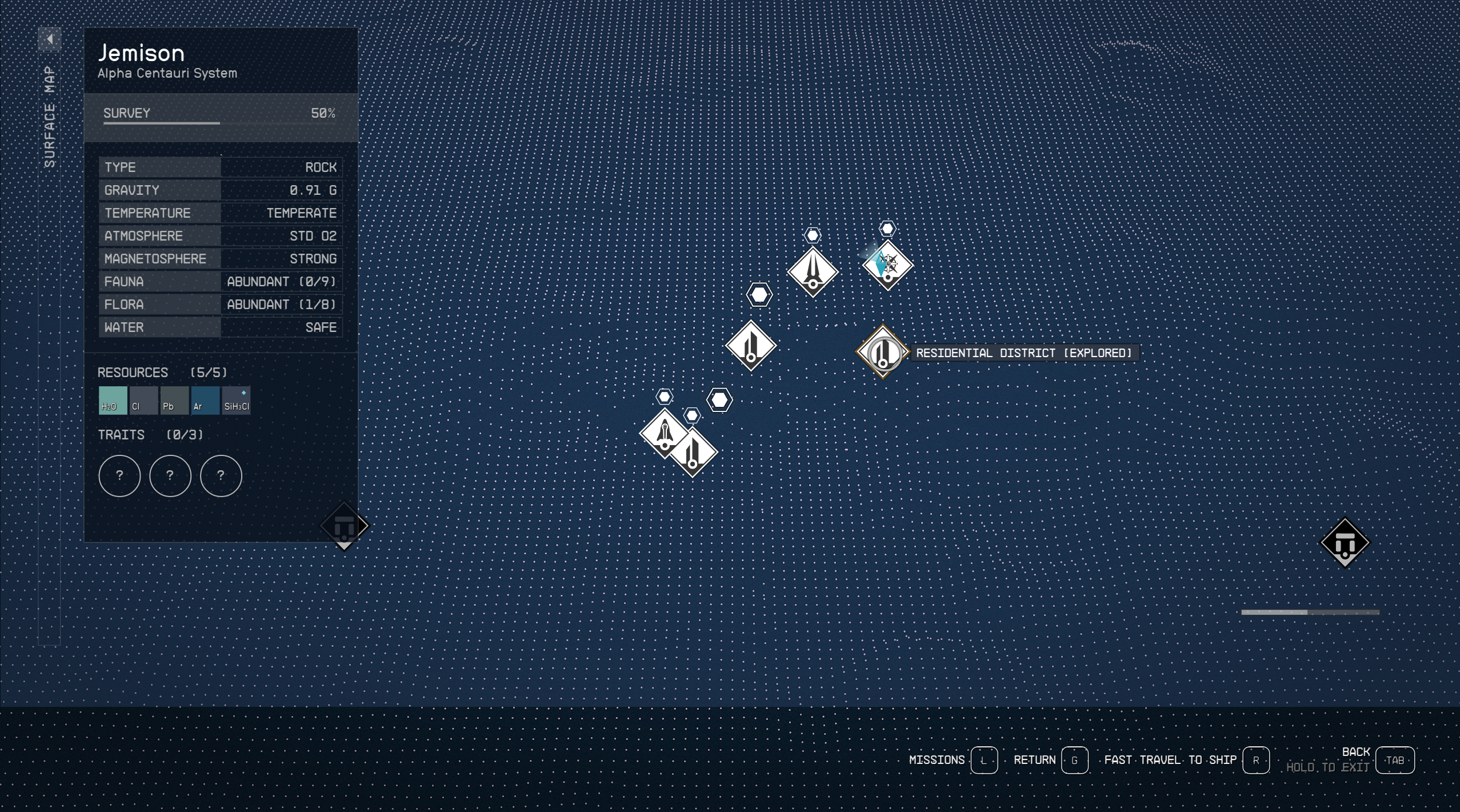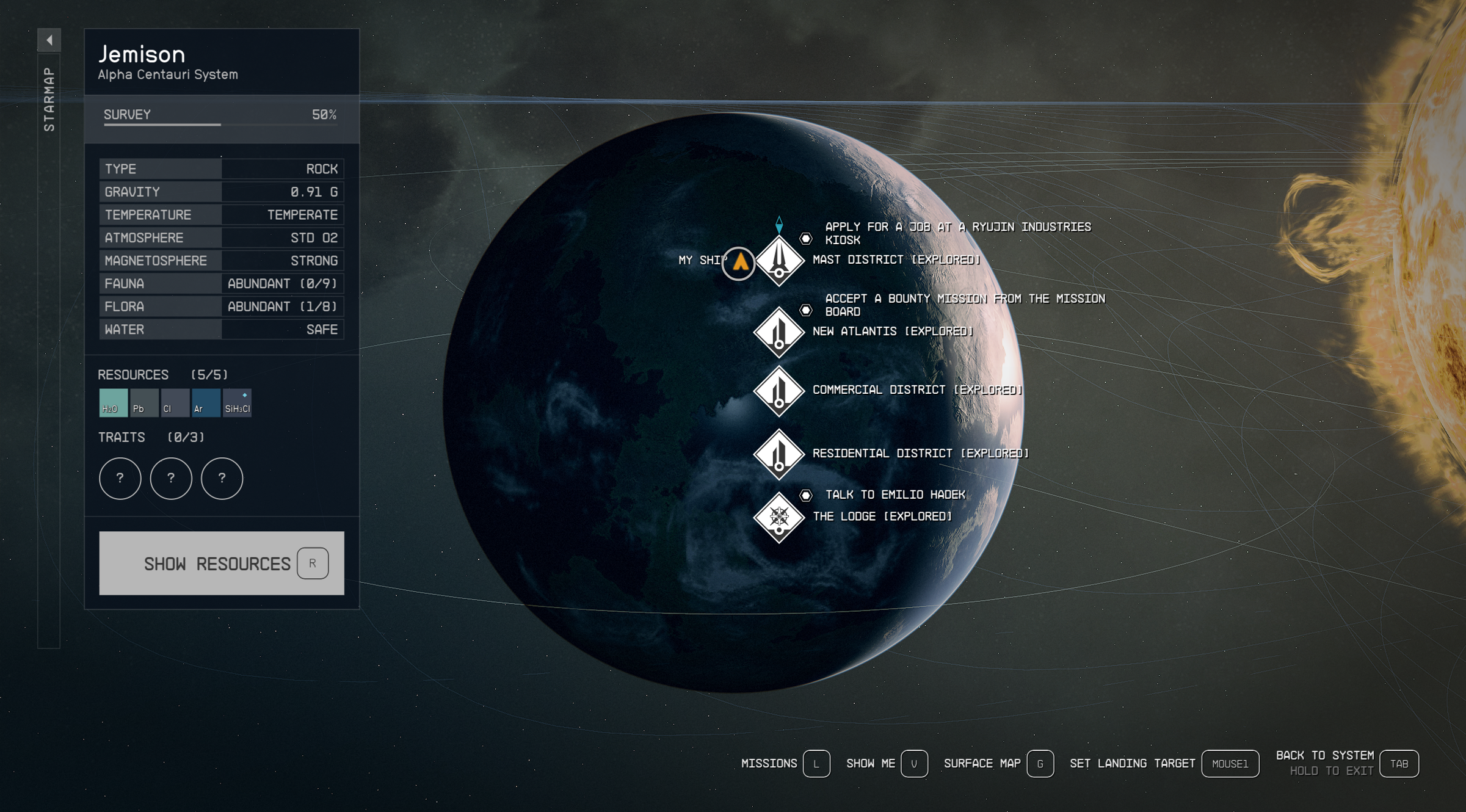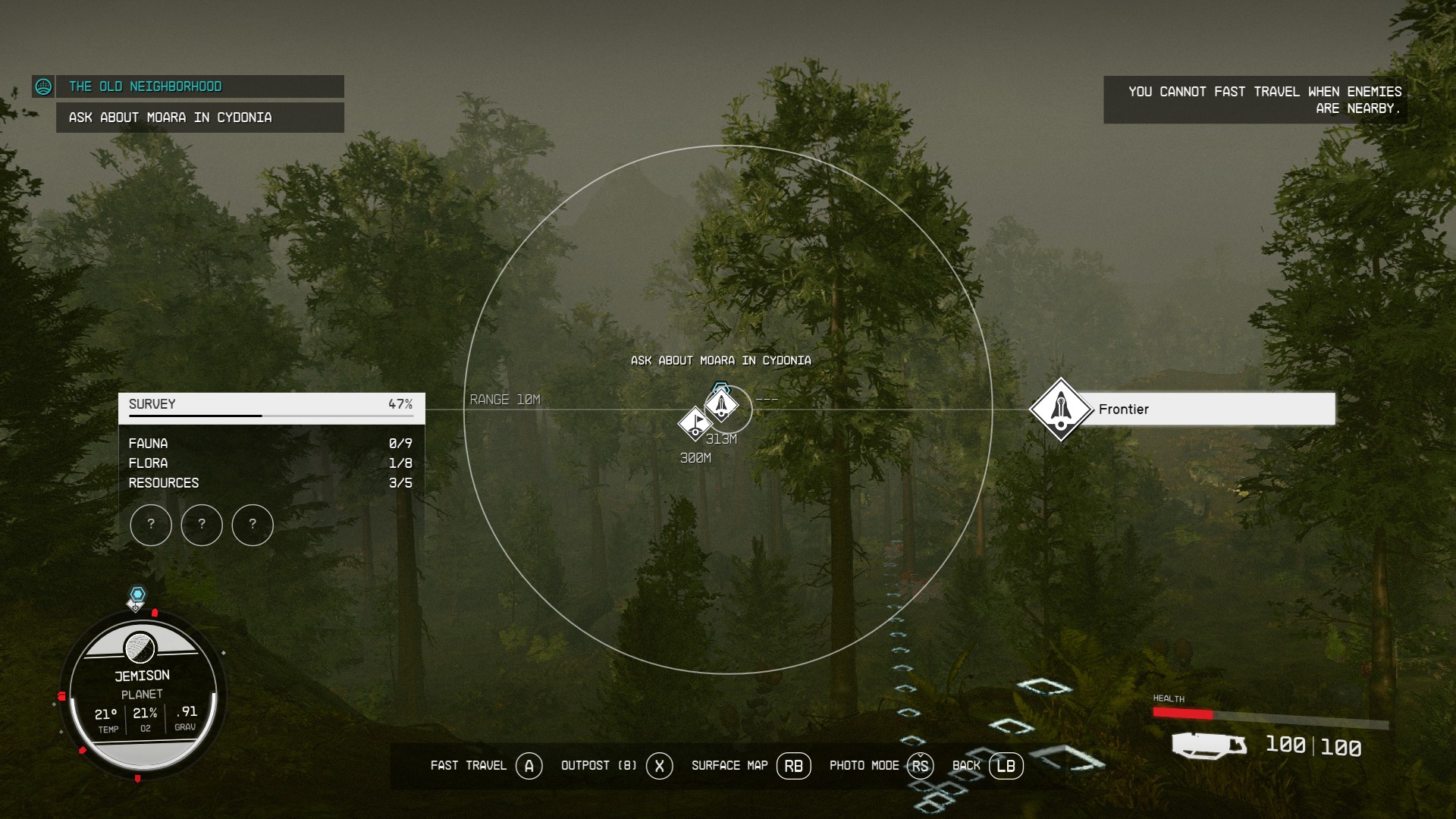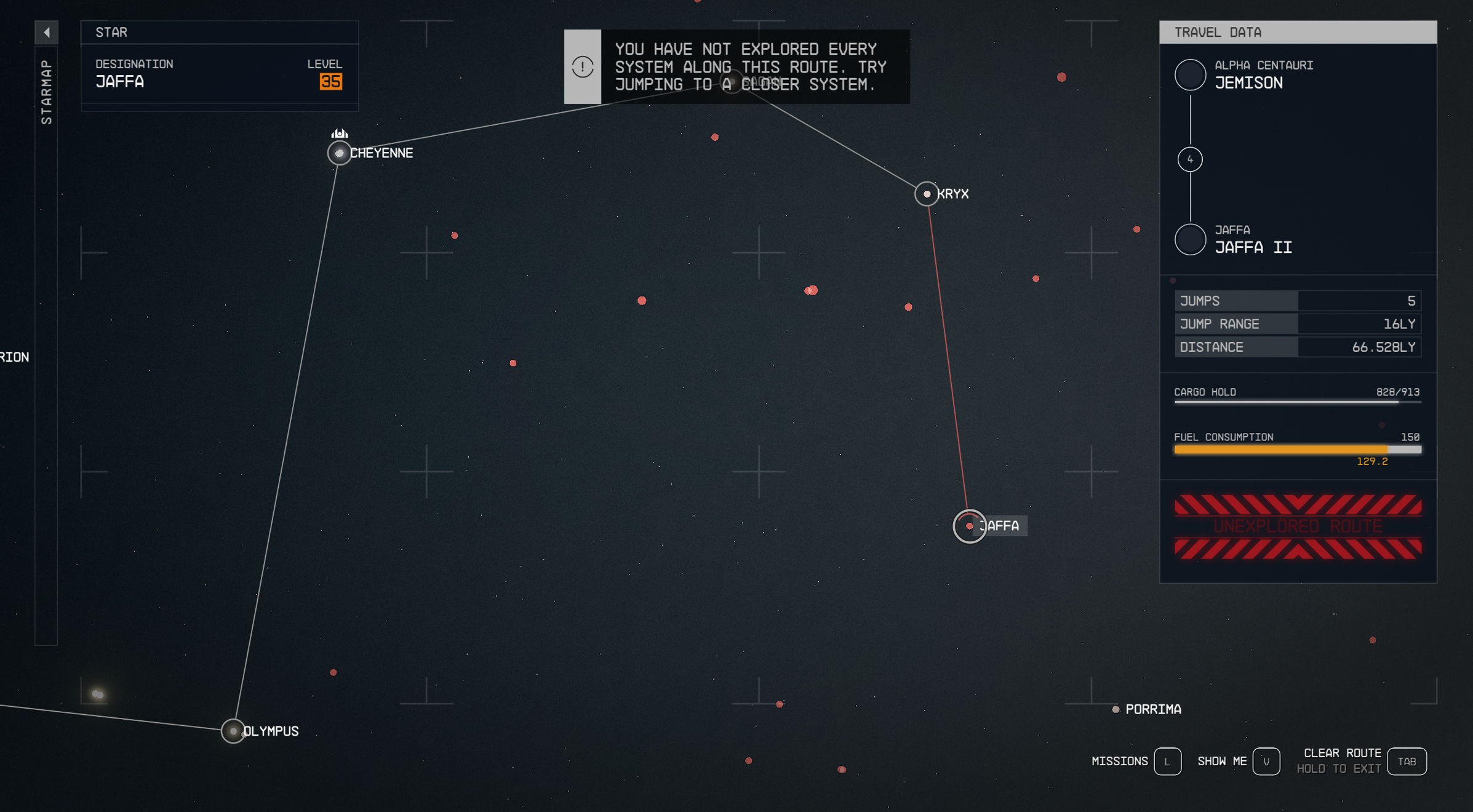Fast Travel
- See also: Guides
Fast Travel allows you to quickly move to locations that you have previously visited, to quest destinations, or directly to your starship, without having to walk or fly there. This article covers the different methods for utilizing fast travel in Starfield.
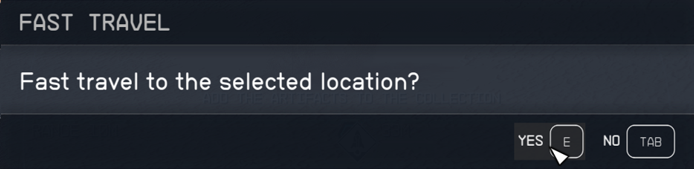
Fast Travel Using the Starmap
As long as you have discovered a planet before, you will be able to immediately fast travel there from nearly anywhere. You do not need to be on your ship or in space to travel this way.
1. Open the Starmap by pressing [M] on PC or holding [Start] on Xbox Controller.
2. Find the star system you would like to travel to.
- Note: If two systems are overlapping, you will have to choose which system you would like to travel to. If it is a single system, the map overview for the chosen system will immediately open up.
3. Select the planet you would like to travel to.
4. Select the already discovered point of interest you would like to travel to and press and hold [X] on PC and [A] on Xbox Controller.
- You can also select a spot on already discovered planets and fast travel immediately to the selected landing spot.
Please note: If you have not discovered a planet within a system before, you will have to travel to the planet first and Scan the planet.
Additional note: Some planets like Jemison are under the protection of a faction. While you can select fast travel to the planet and a point of interest on the planet, your starship will get stopped before landing to ensure you don't smuggle any contraband.
Fast Travel On a Planet's Surface
You can also travel to already discovered points of interests on the planet itself with your scanner while you are exploring a planet.
1. Open your Survey mode by pressing [F] on PC or [LB] on Xbox Controller.
2. Look at the direction of the discovered point of interest.
3. Press [E] on PC or [A] on Xbox Controller to fast travel.
4. Confirm selection by pressing [E] on PC or [A] on Xbox Controller.
There is also a surface map on planets for a better overview, which allows you to fast travel to points of interest in your near vicinity.
1. Press [M] on PC or press and hold [Start] on Xbox Controller to open the planetary overview.
2. While in the planetary overview, press [G] on PC or [RB] on Xbox Controller to open the surface map.
3. Select the already discovered point of interest you would like to travel to and click on it with [Mouse Button 1] on PC and [A] on Xbox Controller.
4. Confirm selection by pressing [E] on PC or [A] on Xbox Controller.
Fast Travel to Your Starship
Similar to the fast traveling on a planet's surface via the scanner, you can always open the scanner and look at the direction of your starship to fast travel there.
- Press [R] on PC or [Y] on Xbox Controller.
- Select the icon of your ship and confirm your selection by pressing [E] on PC or [A] on Xbox Controller.
You can also always find your starship in the planetary overview next to the landing spot.
1. Hover over the starship symbol.
2. Click on the symbol with [Mouse Button 1] on PC and [A] on Xbox Controller.
3. Confirm selection by pressing [E] on PC or [A] on Xbox Controller.
Additionally, you can fast travel to a discovered location in space, which will automatically place you in your starship.
Restrictions for Fast Travel
- You cannot fast travel while in an instanced area.
- You cannot fast travel while falling or jumping.
- You cannot fast travel while you are in combat or enemies are close by.
- If you attempt to travel while enemies are nearby, you will receive a notification: "You cannot fast travel when enemies are nearby."
- You can only fast travel to already explored systems.
- If you attempt to fast travel to an unexplored system, you will receive the notification that you have to explore every system along the route.
- In order to fast travel to a previously unexplored system, you will have to simply fly to the unexplored star systems along the route. You can then jump immediately to the next system.