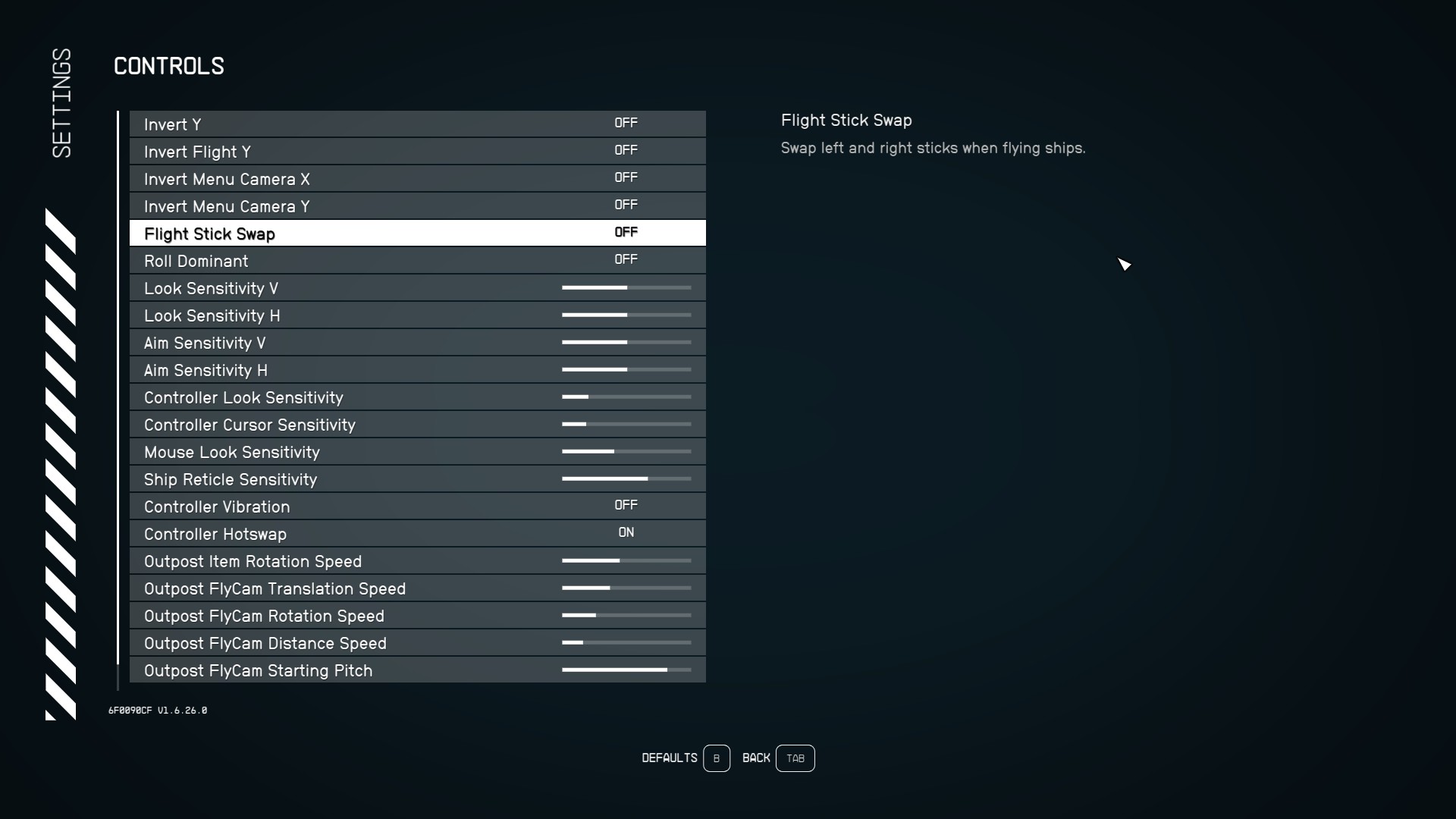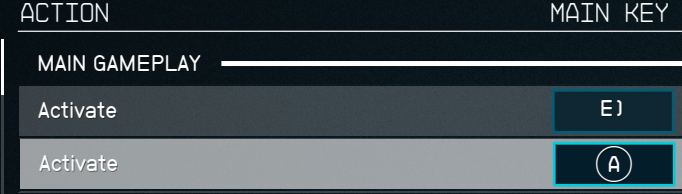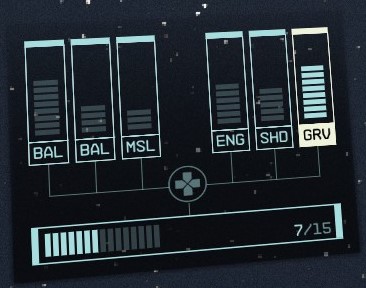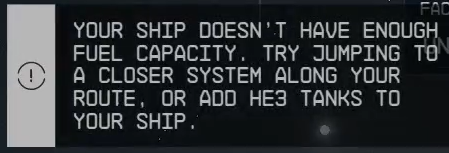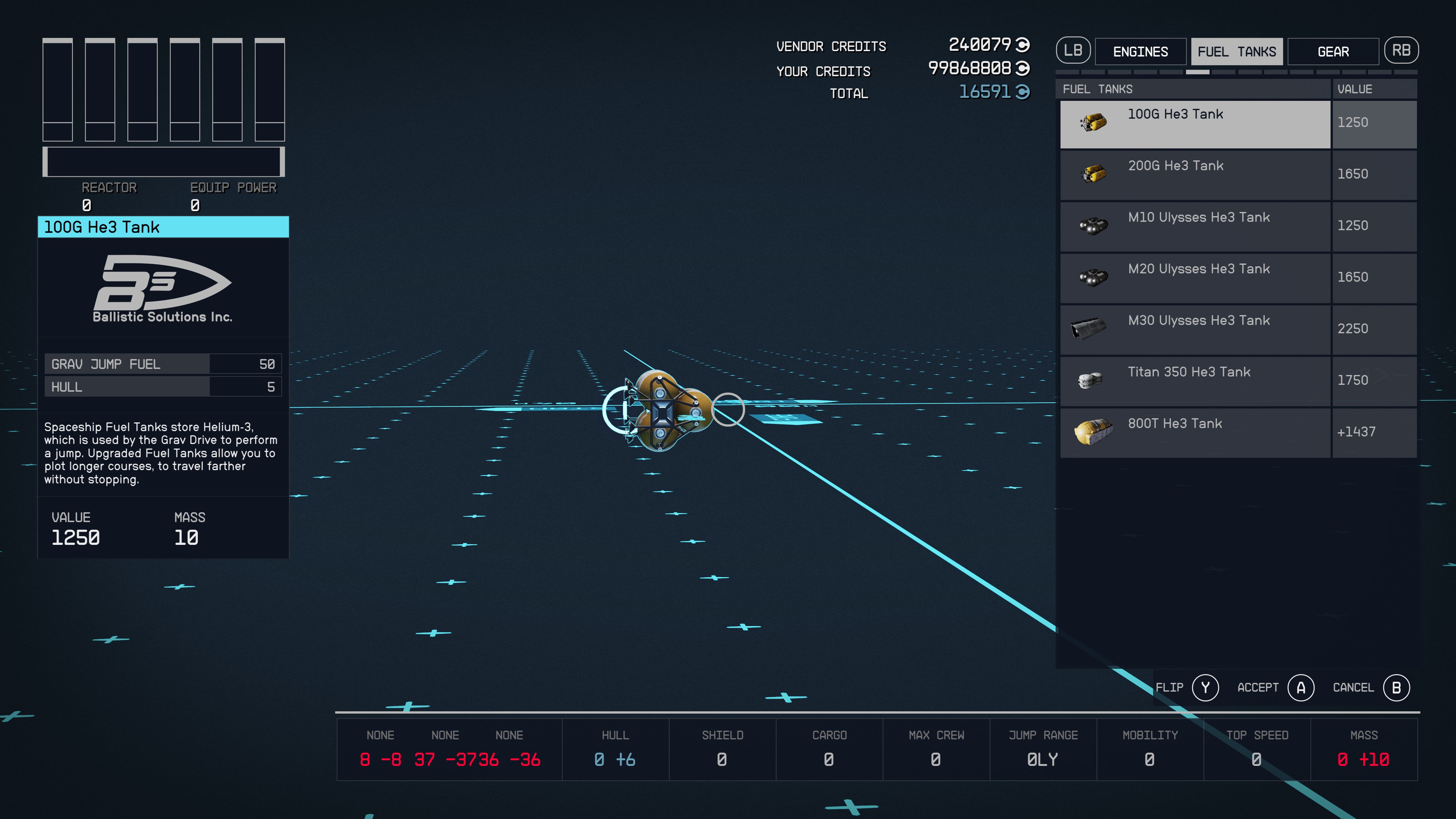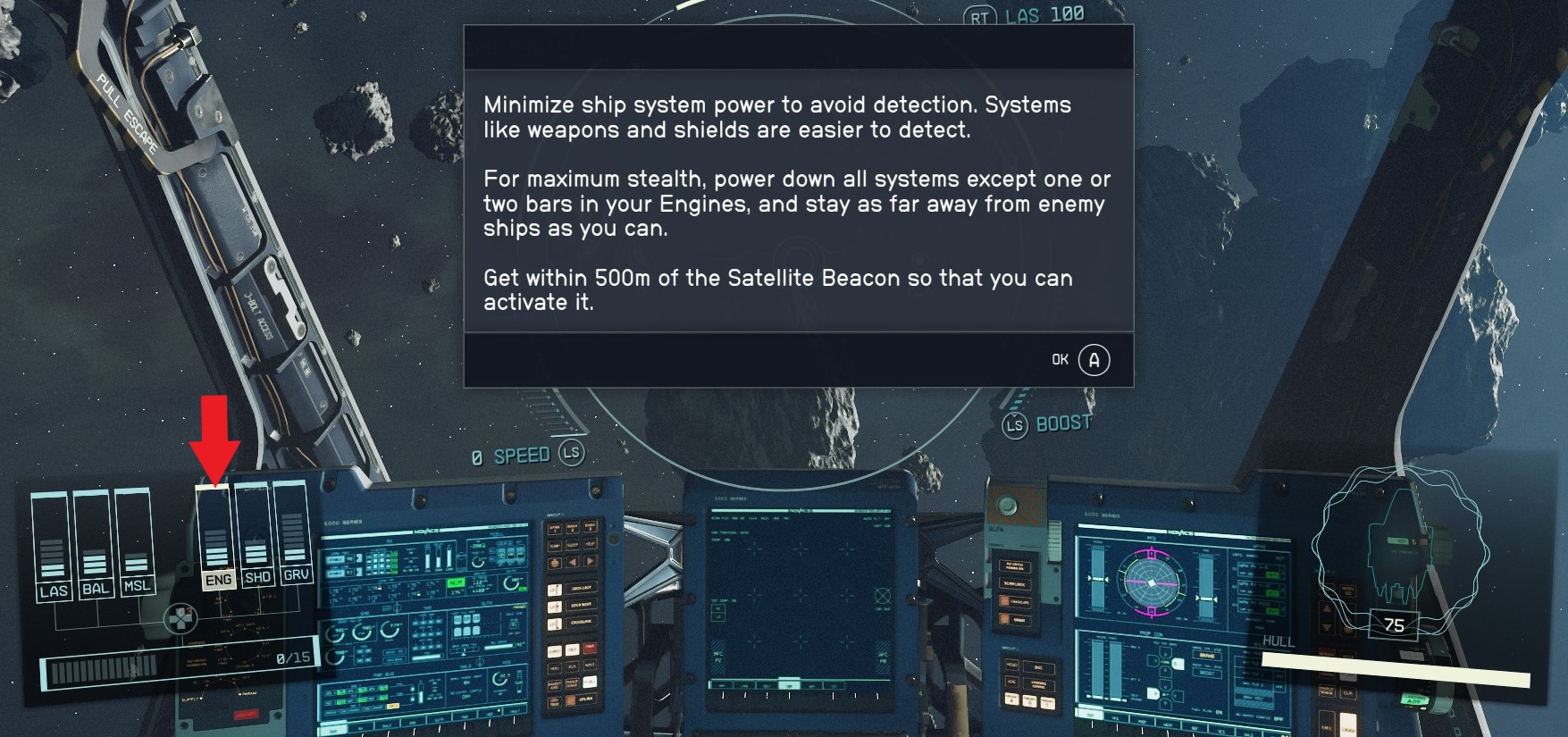Ship Piloting
- See also: Ships, Ship Modules and Ship Building
Controls - Mouse and Keyboard
- Increase speed = [W]
- Decrease speed = [S]
- Laser weapons = [Mouse 1]
- Ballistic weapons = [Mouse 2]
- Missiles = [G]
- Engine Boost = [Left Shift]
- Switch between ship systems = [Left & Right arrow keys]
- Increase/Decrease power levels = [Up & Down arrow keys]
Controls - Xbox Controller
- Increase speed = [Left stick up]
- Decrease speed = [Left stick down]
- Laser weapons = [Right trigger]
- Ballistic weapons = [Left trigger]
- Missiles = [Y]
- Engine Boost = [Left stick click]
- Switch between ship systems = [Left & Right on Dpad]
- Increase/Decrease power levels = [Up & Down on Dpad]
Menu Settings
You can also find additional keybinds in the Settings menu under Controls. Here you will find additional settings for piloting controls such as inverting flight and adjusting various input sensitivities.
Collect or Interact with Things in Space
To collect or to interact with things in space, you typically need to be within 500m of the object.
- Activate your Scanner/Survey system to see how far away you are while approaching to what options you have available.
- Once close enough, use your interact button (by default: [E] on PC, [A] on an Xbox Controller) followed by whatever action you are attempting to do, such as looting, docking, hailing, etc.
Grav Drive
Your ship is able to travel using the Grav Drive by allocating ship power to the GRV: Grav Drive system and then navigating via the Star Map to travel to your desired destination.
Note: The amount of ship's power allocated to the Grav Drive determines the time required for it to be activated.
If you do not have enough fuel capacity, you will not be able to travel to some systems. You can still get to these systems, but you will need to do multiple jumps to systems you can reach along the path. You also will want to upgrade the Helium-3 (HE3)HE-3 tanks on your ship. These tanks can be be bought at most ship vendors under fuel parts.
Tips and Tricks
- Heavier ships need larger grav drives to jump further.
- The Astrodynamics skill decreases fuel cost and increases Grav Jump range.
- If you have an outpost containing fuel (He3) it will extend the range your ship can go in a single plotted Grav Jump.
- Interplanetary travel does not expend fuel. Helium-3 is used exclusively for Grav Jumping.
- Helium-3 (He3) is the standard fuel for grav drives.
- A ship's grav drive cannot be a higher class (A, B, C) than its reactor.
Docking Ships
Docking allows Starships to create a non-permanent connection to other Starships or Spacestations. In order to dock, you need to be within 500m of the Spacestation or Starship to Dock.
Docking to a Spacestation
1. Approach the Spacestation at a safe speed, target the Spacestation and hit [E] on PC or [A] on Xbox to open the options menu and you will see a "Dock" option appear.
2. You can hail the Spacestation when close by holding [E] on PC or [A] on Xbox. Note: Not all Spacestations require you to hail them first.
3. When permission is granted request to dock by holding [R] on PC or [X] on Xbox.
4. Once docked, you can enter the Spacestation by pressing and holding [X] on PC or [X] on Xbox.
5. You can undock by pressing and holding [SPACE] on PC or [Y] on Xbox.
Docking to a Ship
1. Approach the Starship at a safe speed, target the Starship and hit [E] on PC or [A] on Xbox to open the options menu and you will see a "Dock" option appear.
2. When close enough and allowed dock by holding [R] on PC or [X] on Xbox.
3. Once docked, you can enter the Starship by pressing and holding [X] on PC or [X] on Xbox.
4. You can undock by pressing and holding [SPACE] on PC or [Y] on Xbox.
Boarding Ships After Combat
You can dock and board a hostile ship, but you must first take out their shields, then disable it's engines and avoid destroying the ship. Note that you are not able to board an enemy ship if there are other enemy ships actively attacking your ship.
One of the best ways to disable a ships engines is by acquiring the Targeting Control Systems skill, which will allow you to target specific sections of a ship.
To avoid destroying the ship, if you have auto-turrets installed, make sure they are disabled by completely powering down your Lasers ship system.
Once the engines are disabled and shields are disabled, you need to "Dock" with the ship. To do this, select the ship you want to dock with using A button on controller (E on Keyboard). If you see an option that says "Dock," press and hold X on controller (R on keyboard) to dock with the ship.
Once you are docked with the other ship, you will enter see the options Board, Undock, or Get up. Use the option of "Board."
If you want to take over the ship you just boarded, kill the crew found on that ship.
Once the crew is dealt with, enter the ship's pilot seat to take it over. If your Piloting Skill level is not high enough, you may not be able to take over the ship.
If you want to make it your home ship, you can simply start using the ship and jump to a new system.
Please note the following:
- Grav jumping, landing on a planet, or fast traveling will automatically make it your home ship.
- A captured ship cannot be sold or modified until it has been registered, which you can do from the Ship Section of the Data Menu (for a fee). The cost varies depending on the type of ship.
Avoid Detection in Space
To avoid detection in space, minimize ship system power. In particular, lower your engines down and avoid going near enemy ships. If you have contraband, do not travel to any planet that has security as they will scan for contraband. Typically these are planets with major cities. Put your contraband into your Outpost or into your shielded cargo hold on your ship.
To change the power distribution of your starship, you can switch through the different systems in the bottom left of your screen:
- PC Keyboard: [Z] and [X] on PC to go left to right, and [C] and [V] to add/remove power.
- You can also use the arrow keys to switch systems and add/remove power.
- Xbox Controller: Use the left and right arrows on the D-pad to choose the system, and the up and down arrows to add/remove power.
The image below is the tutorial tip for avoiding detection from your first mission.