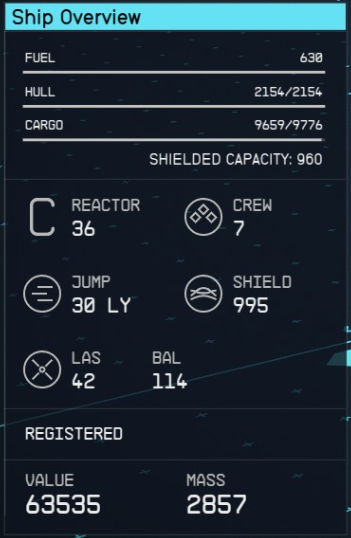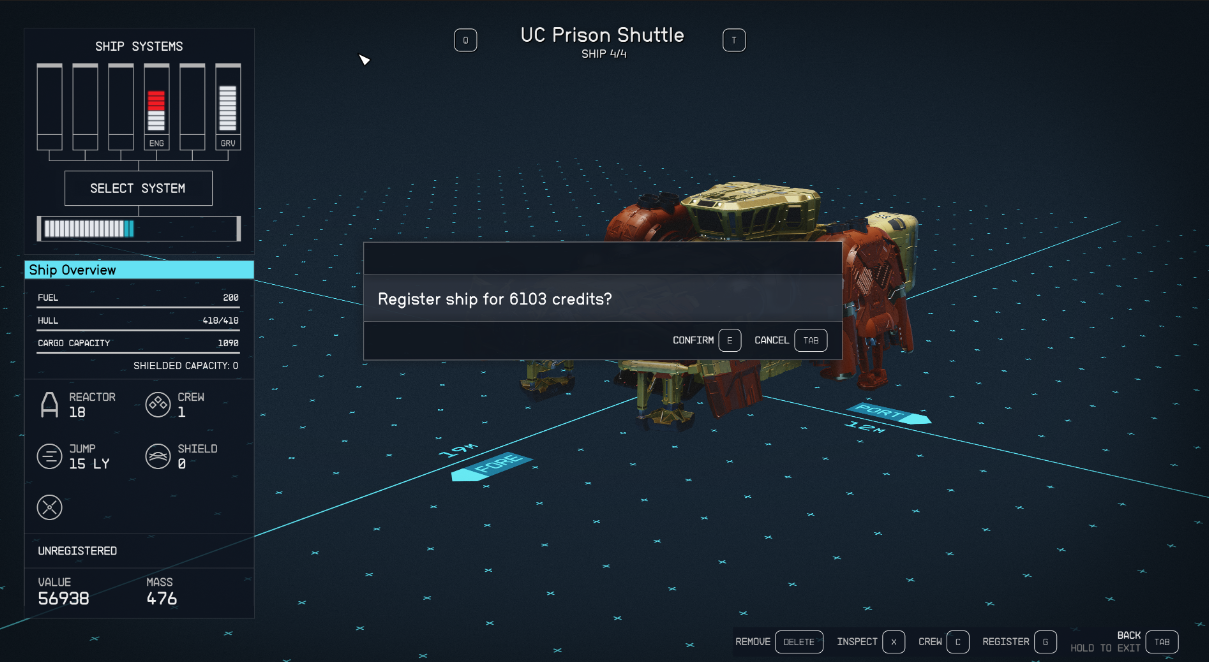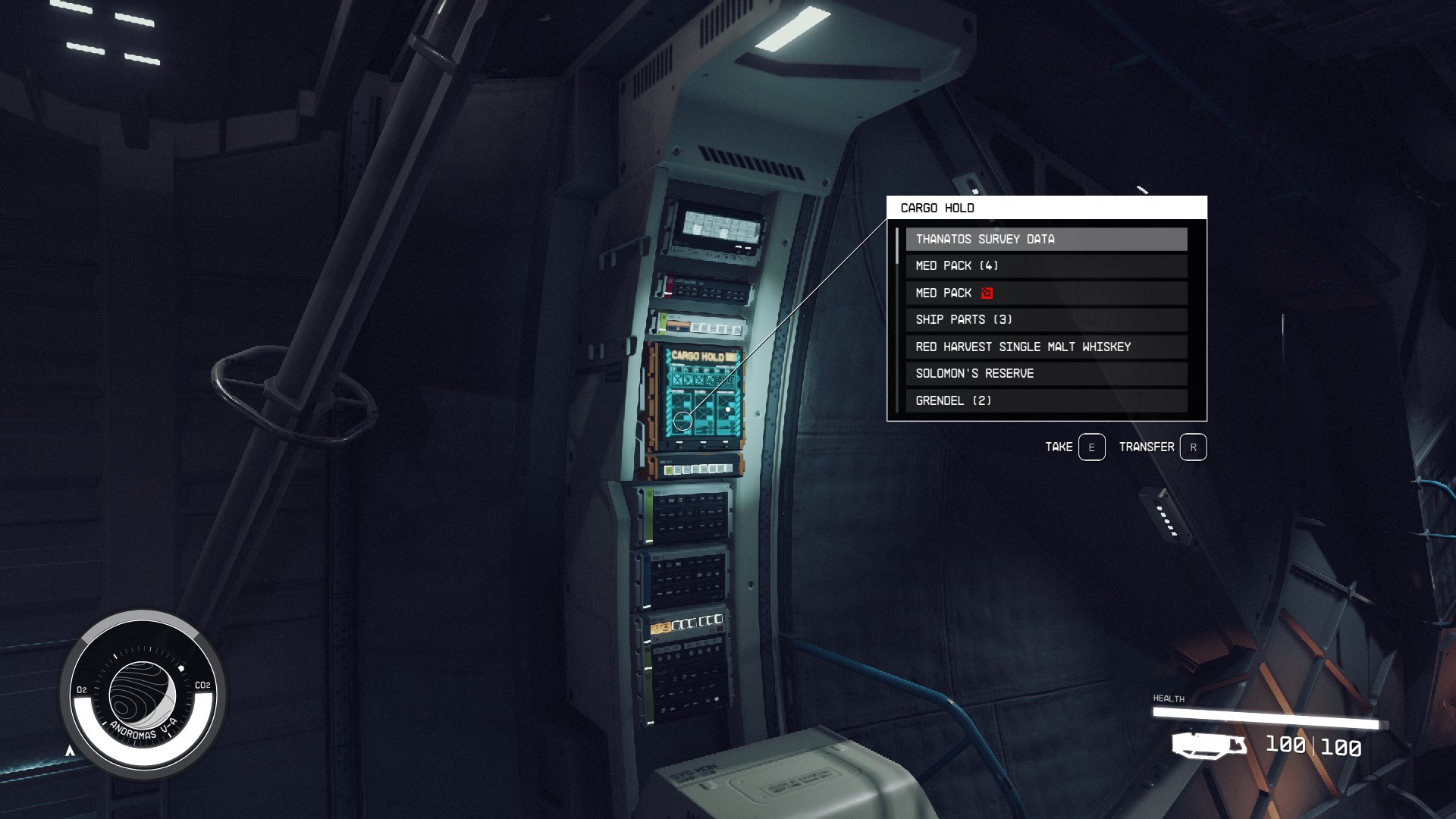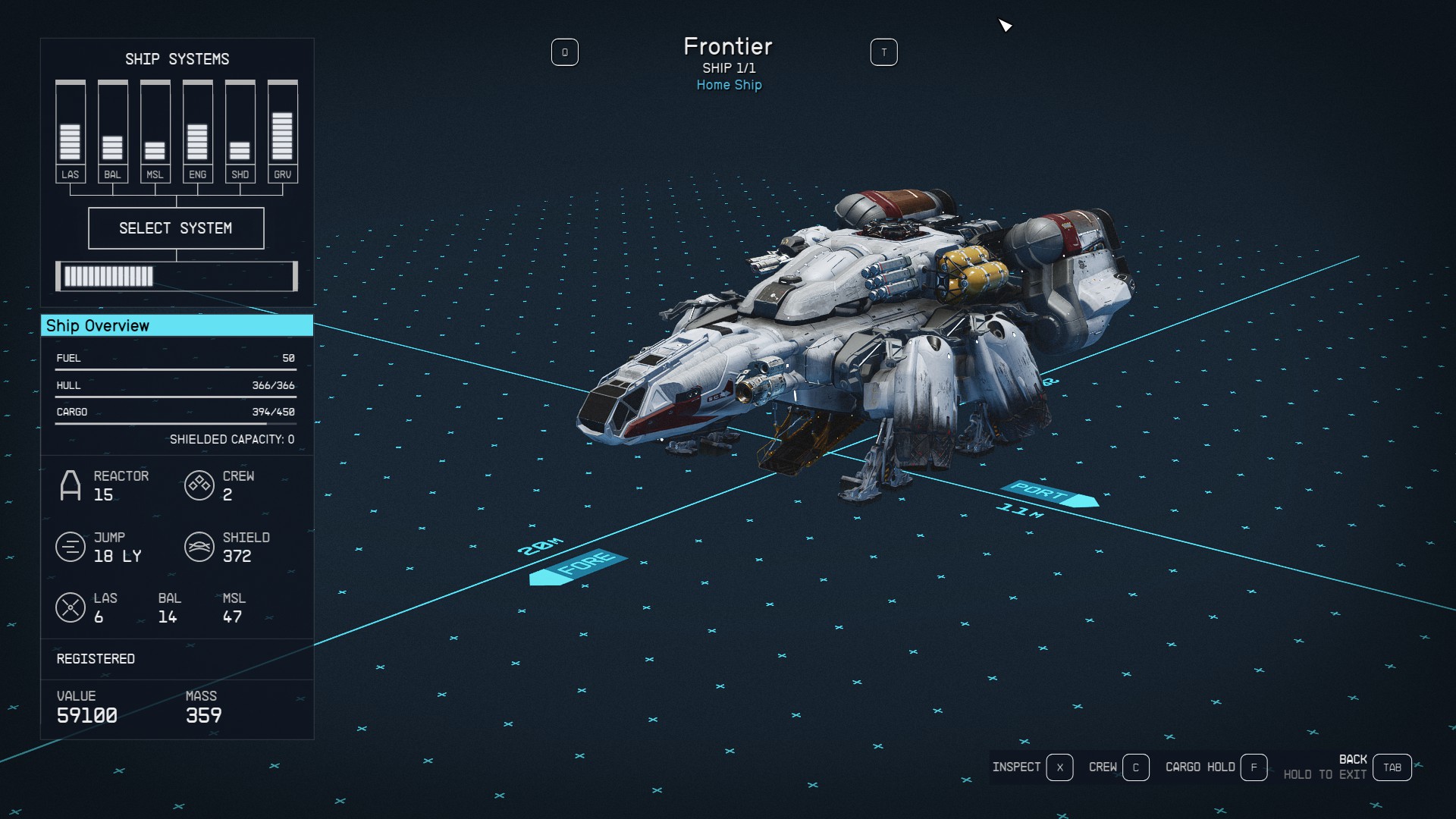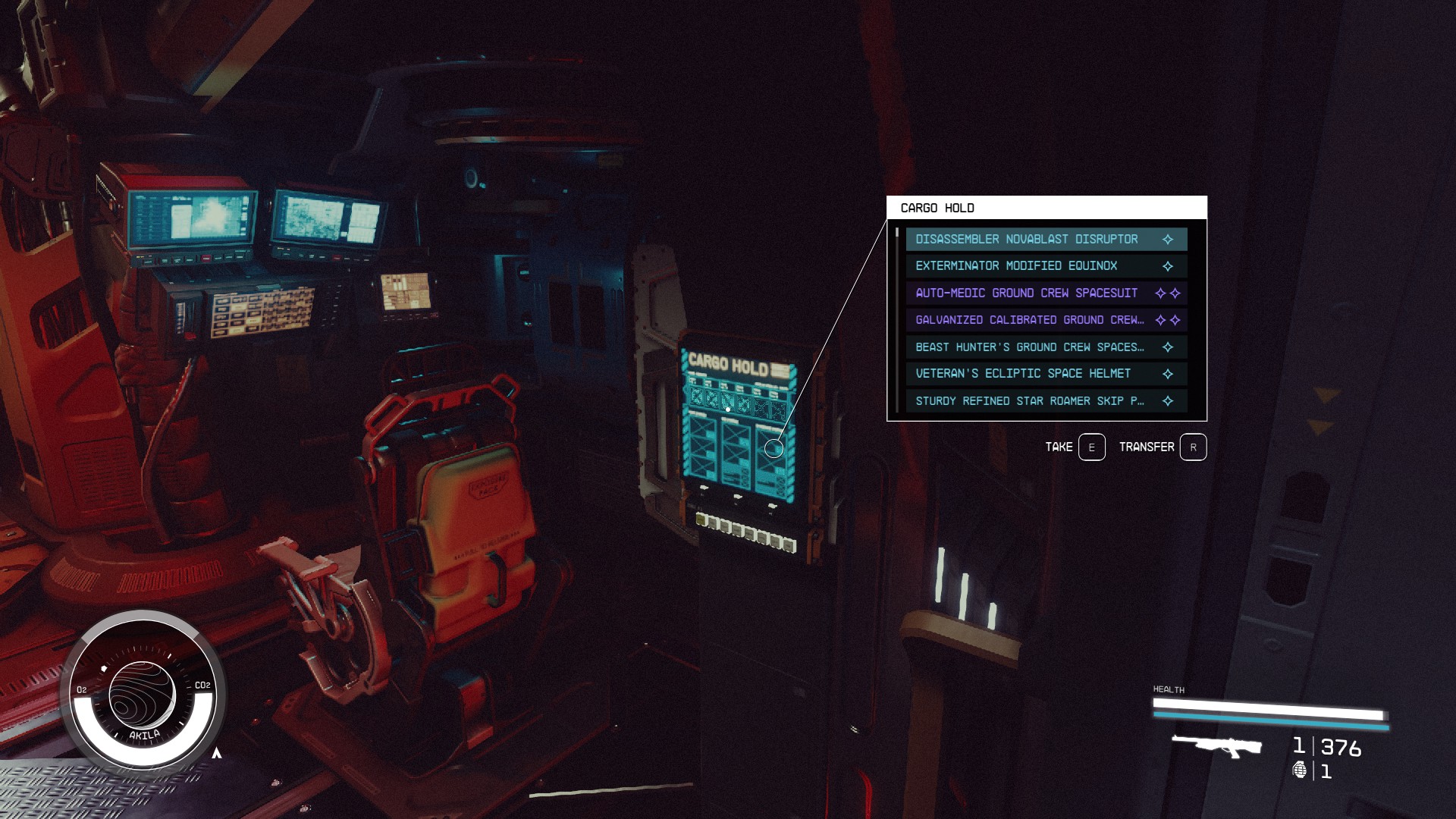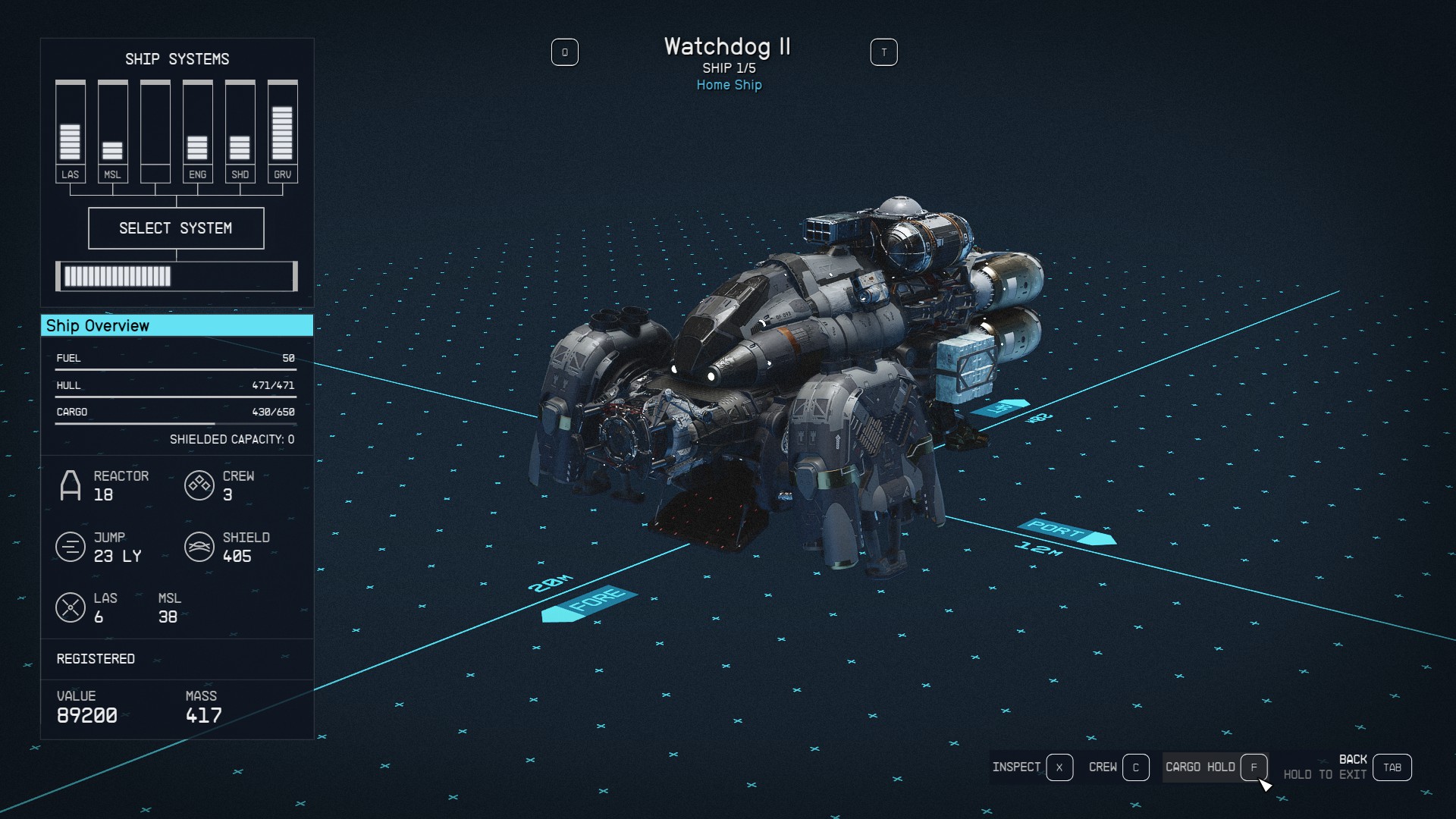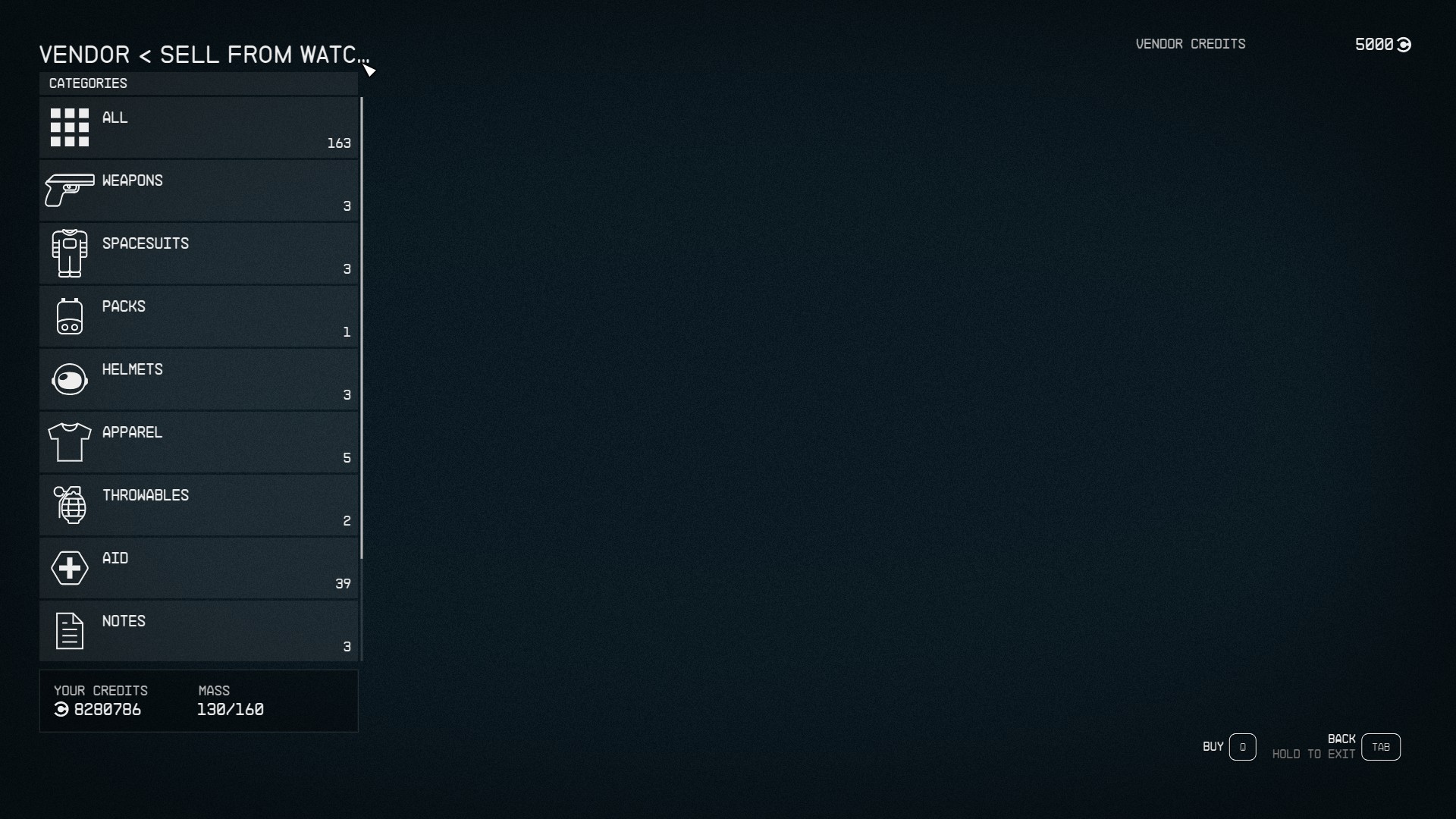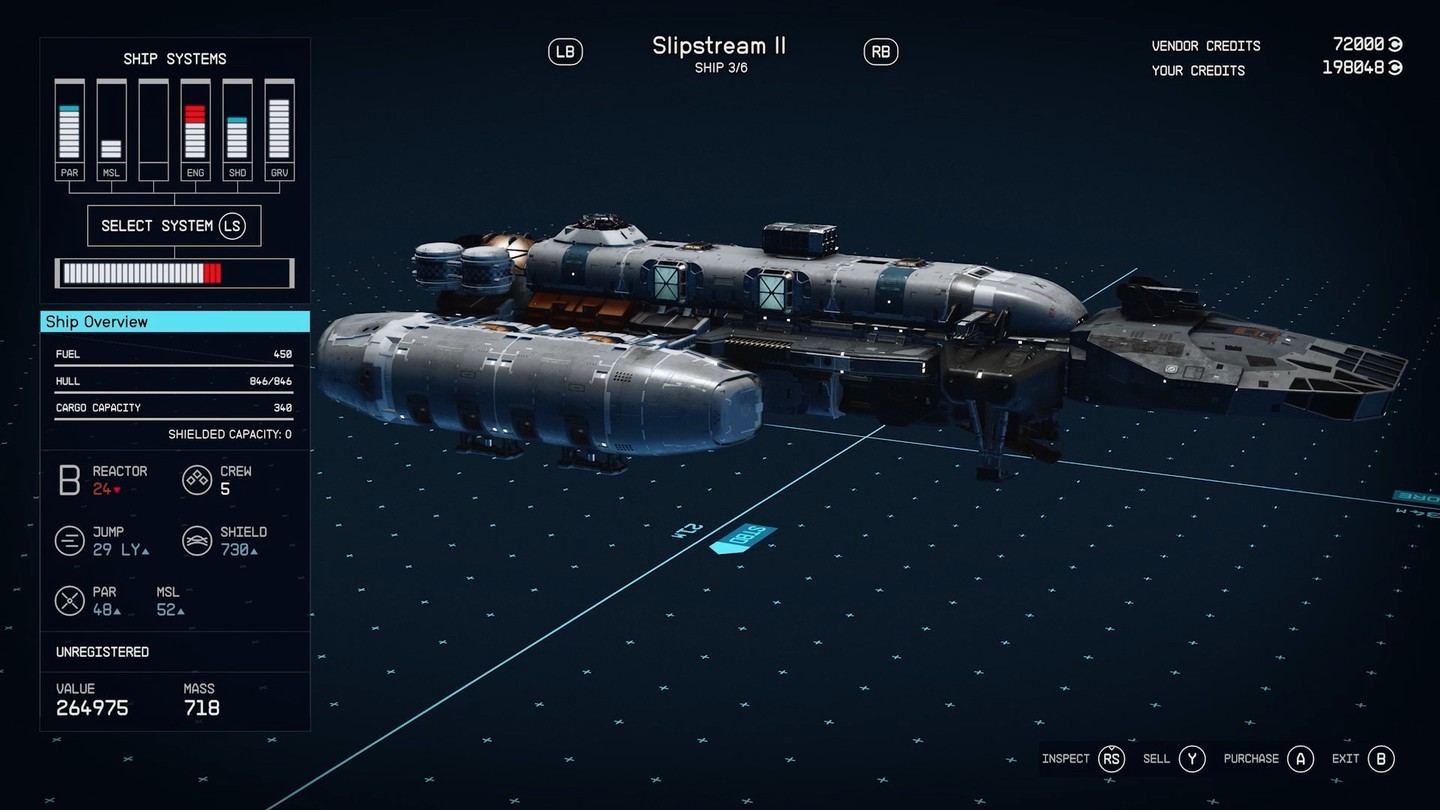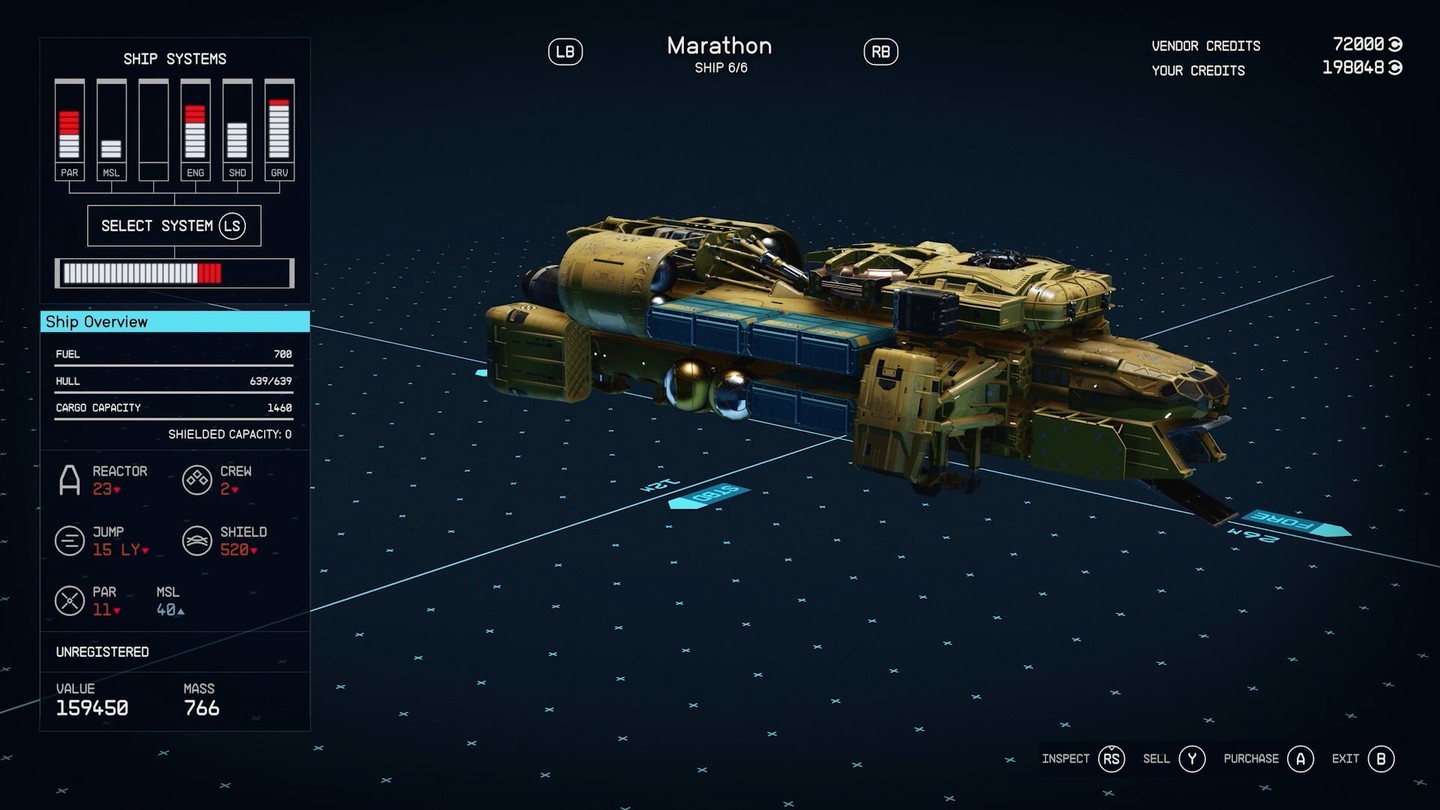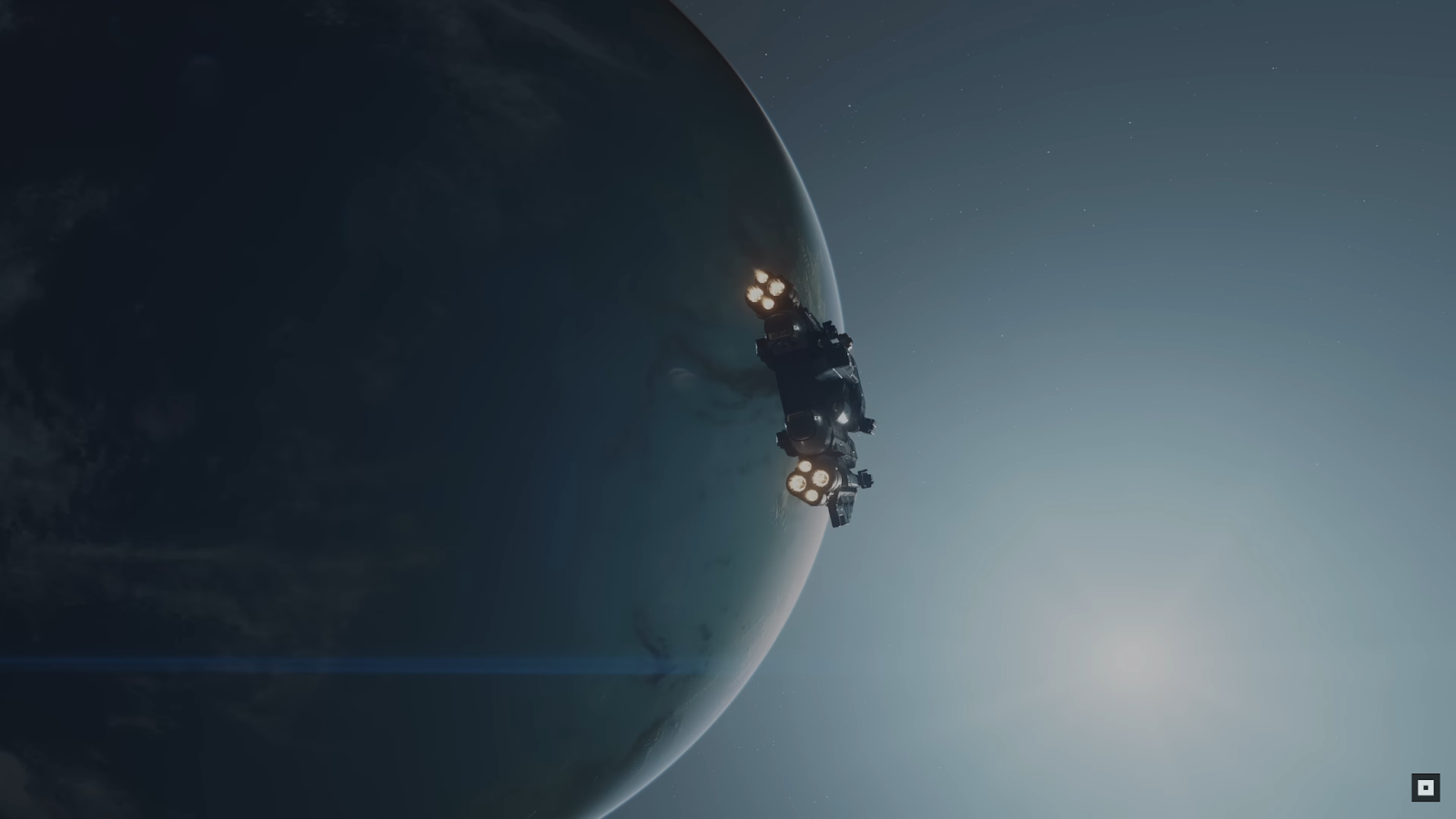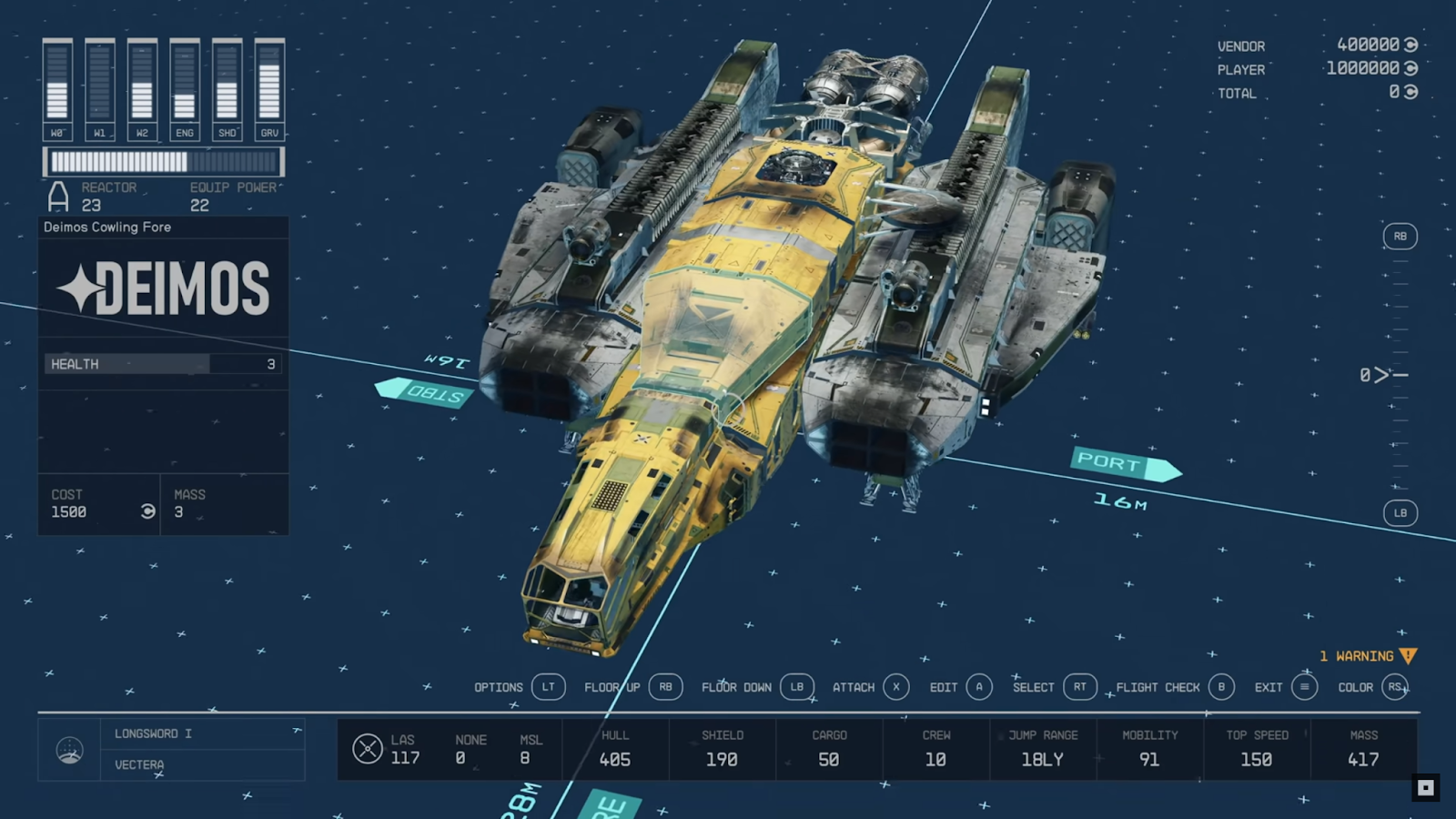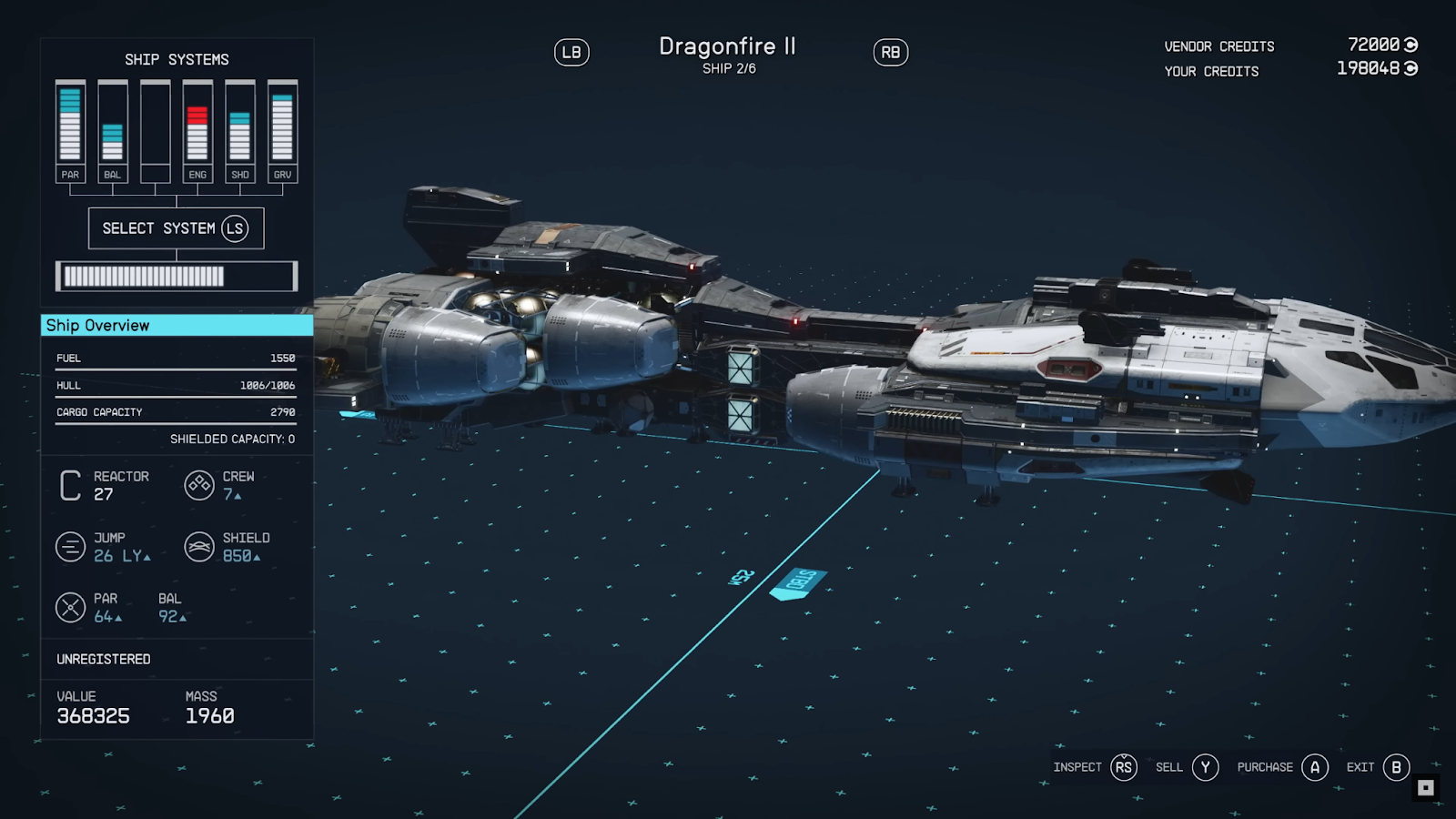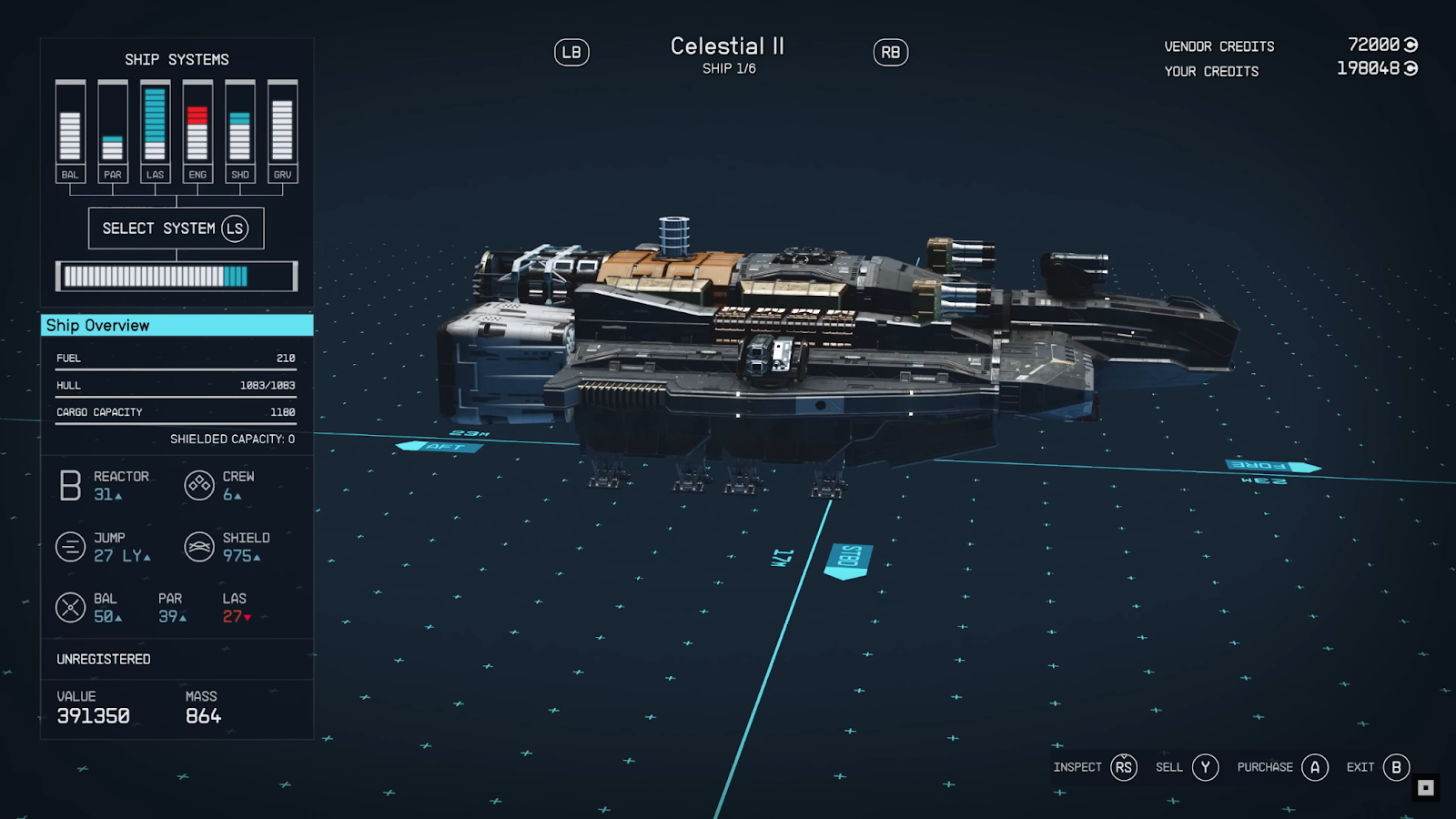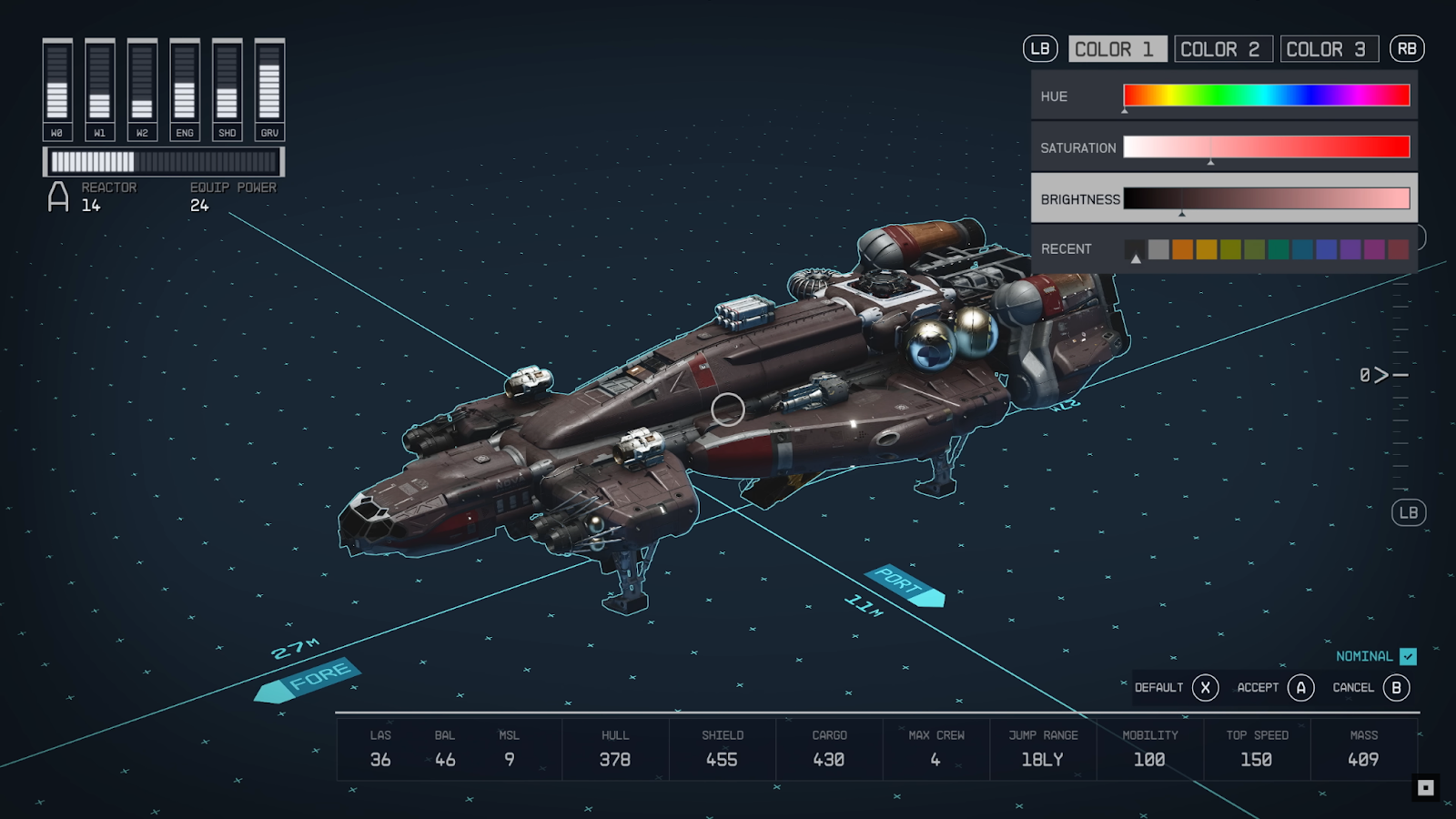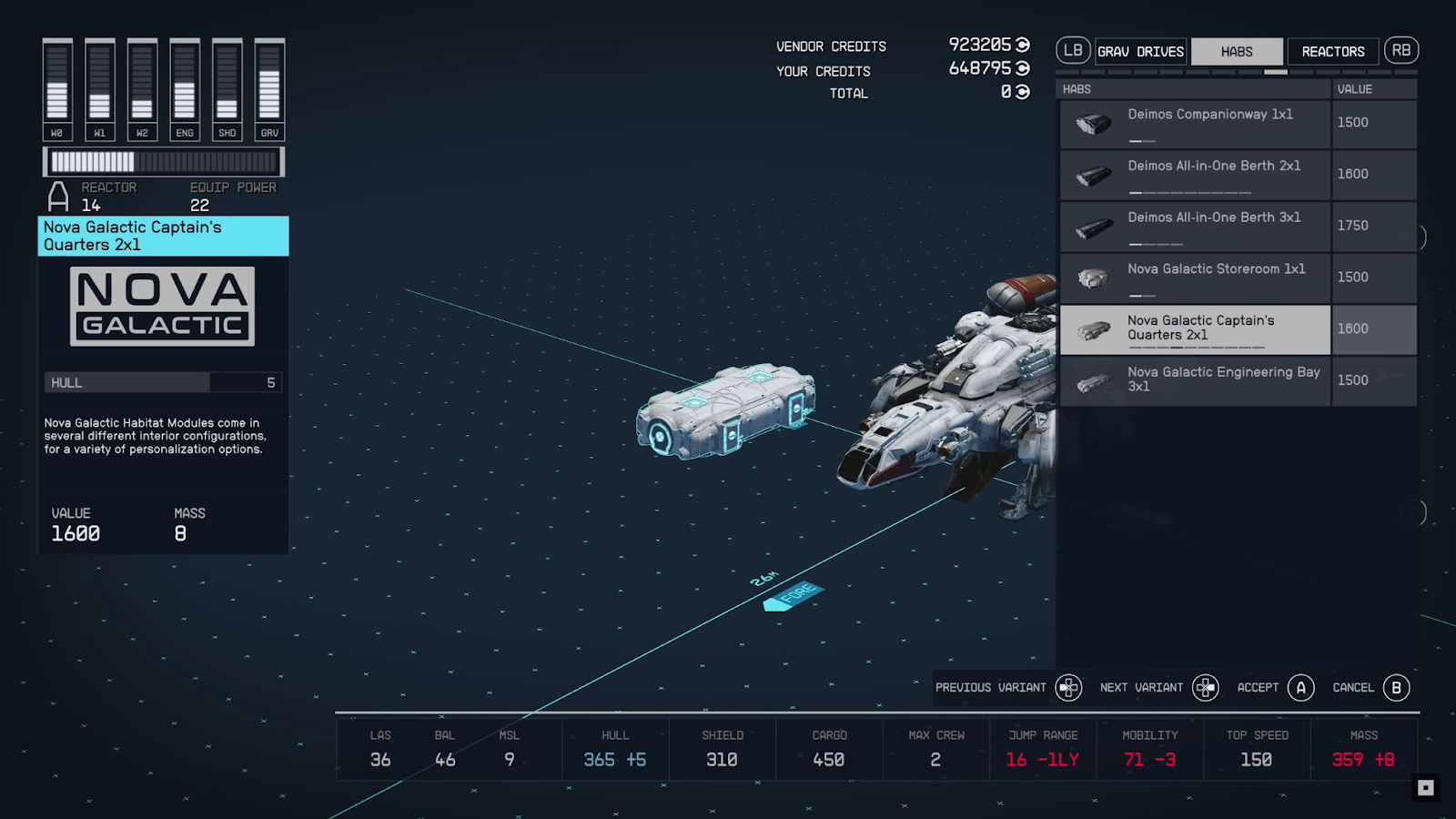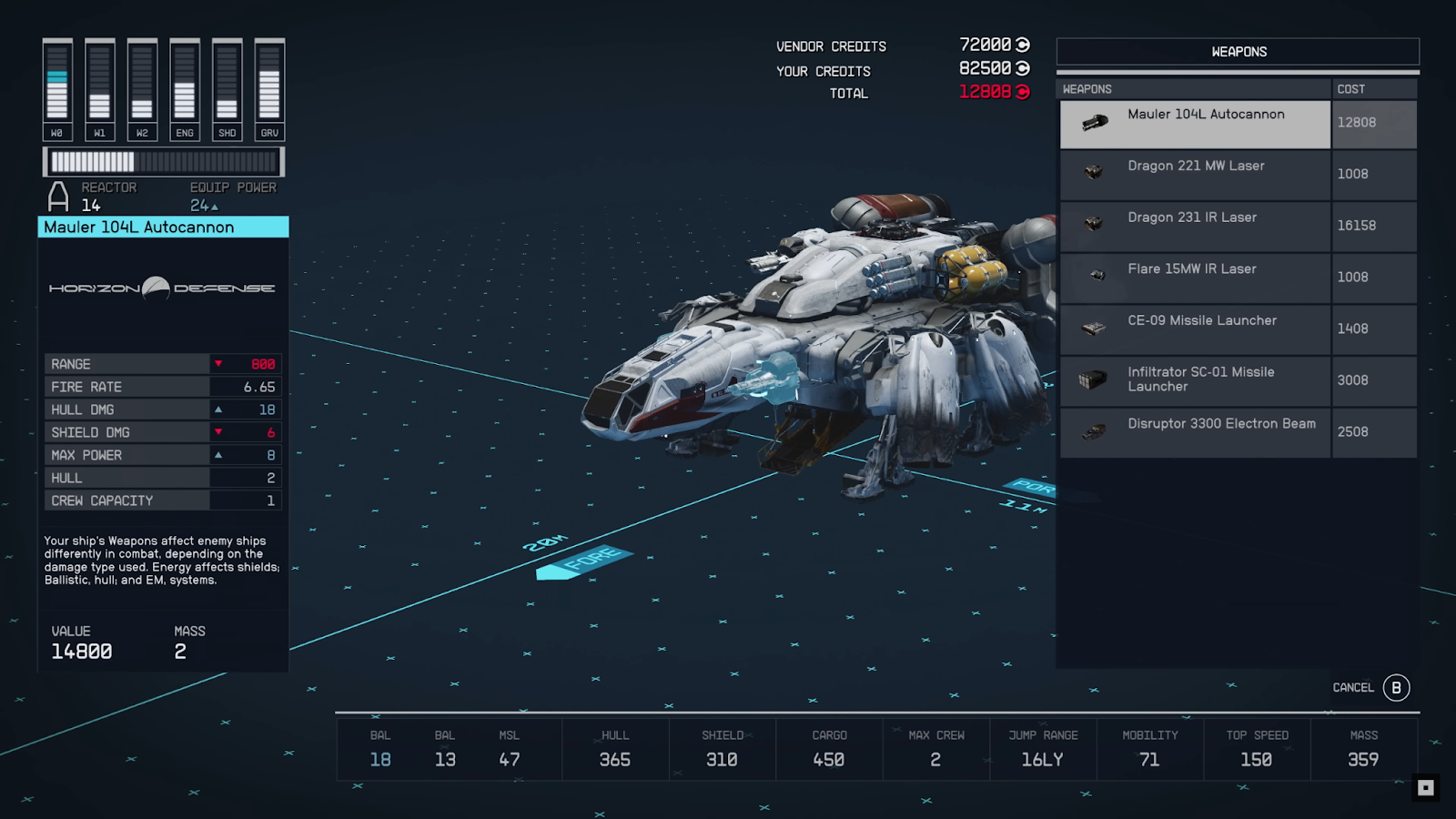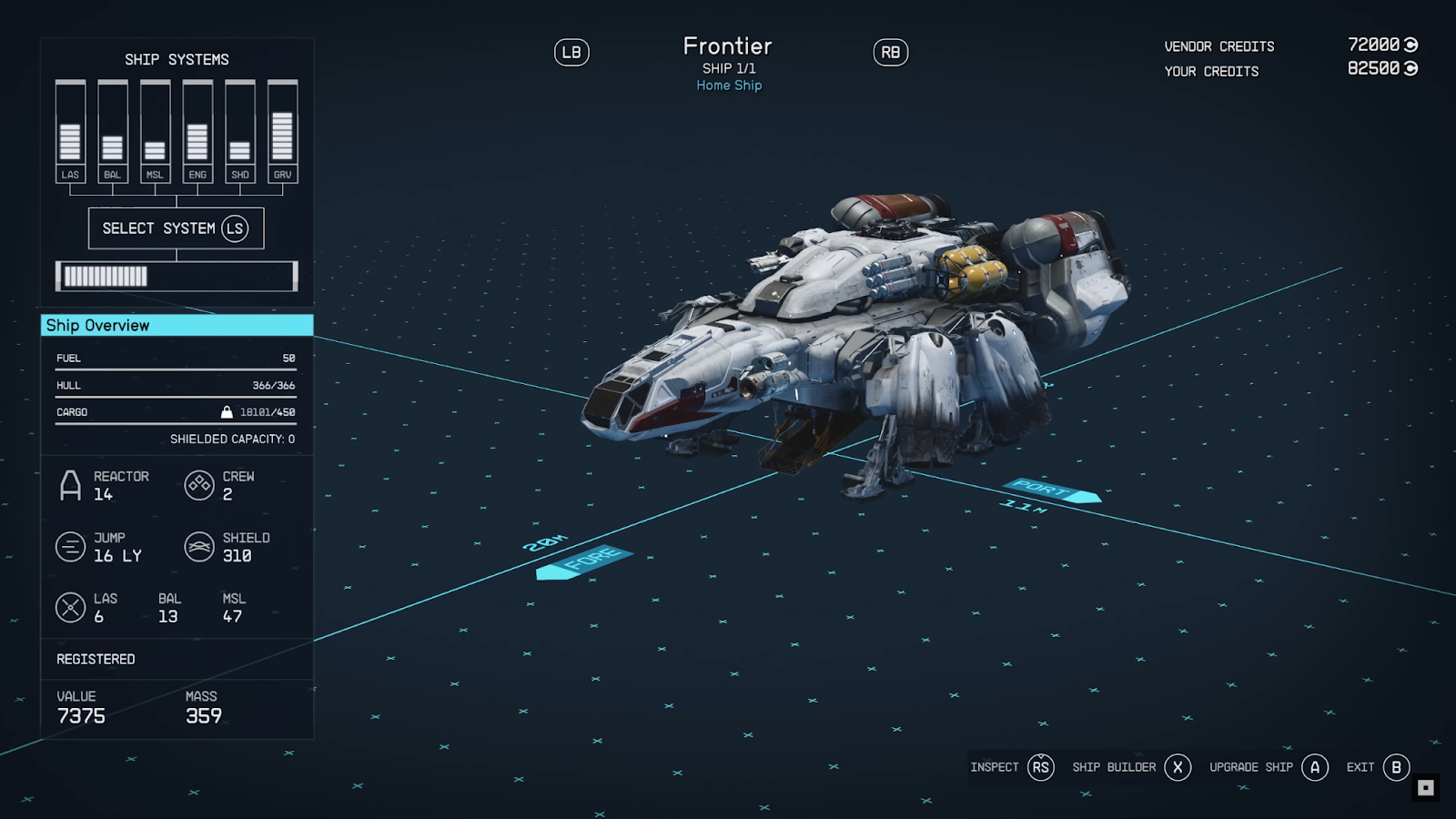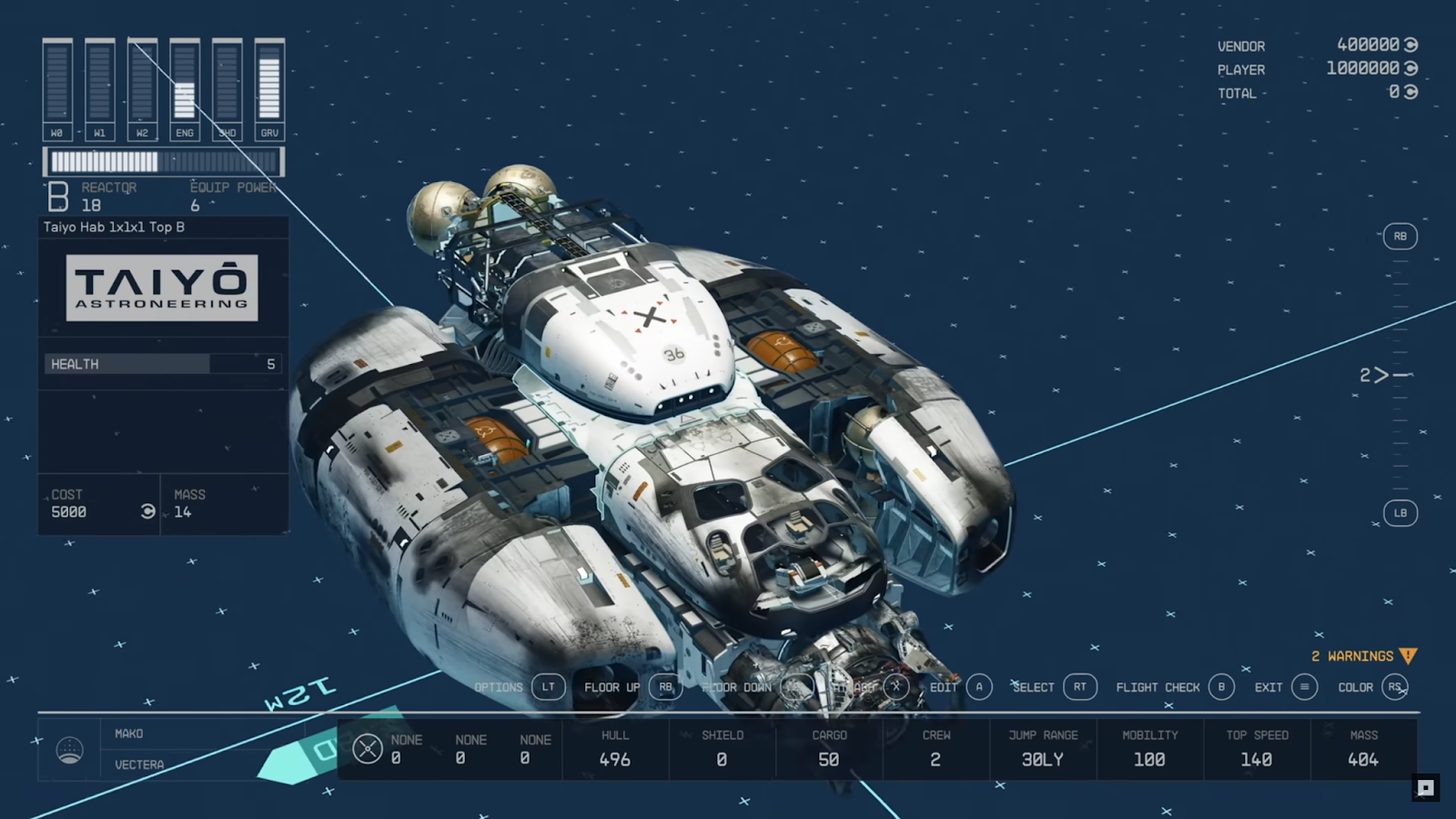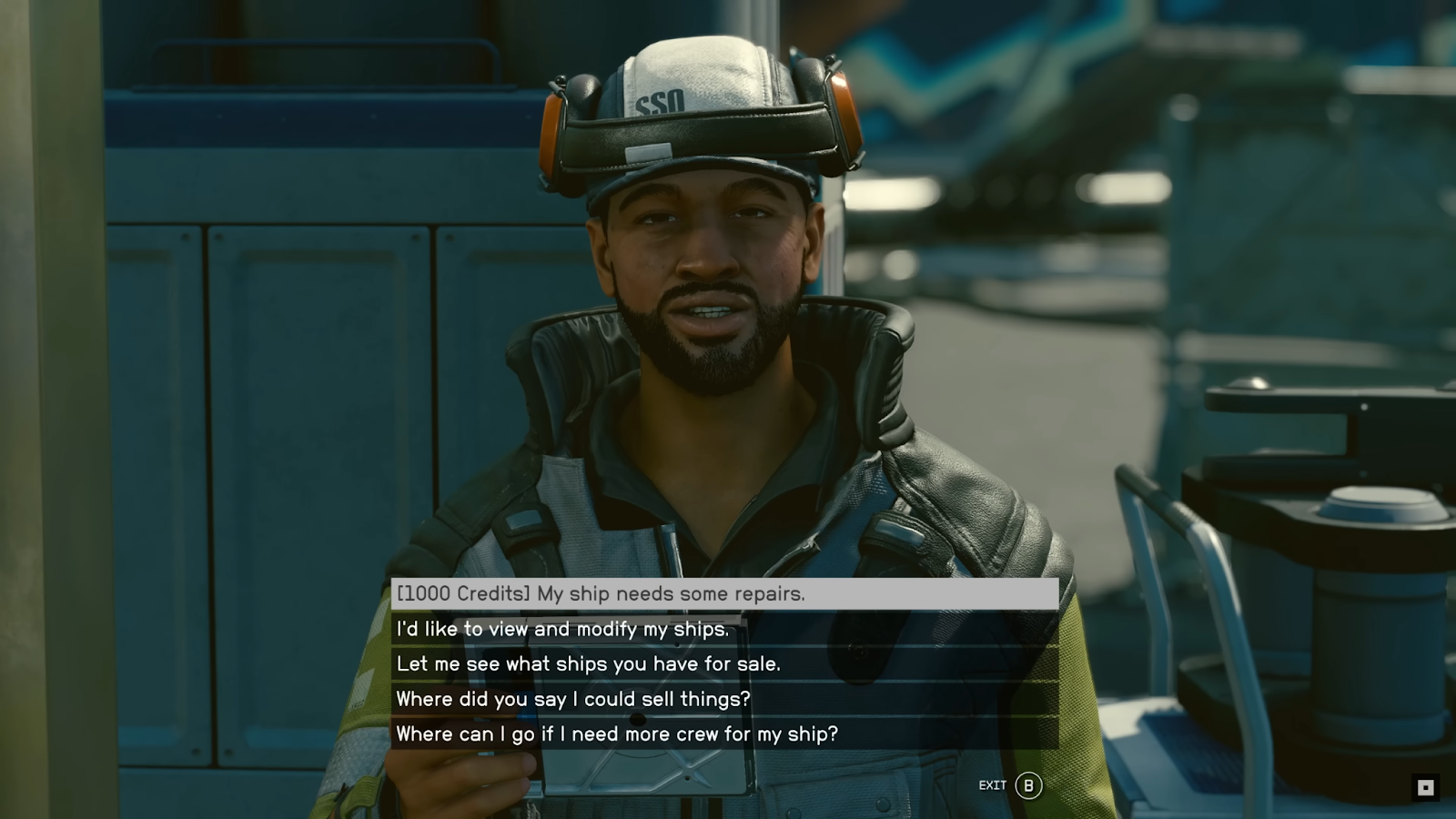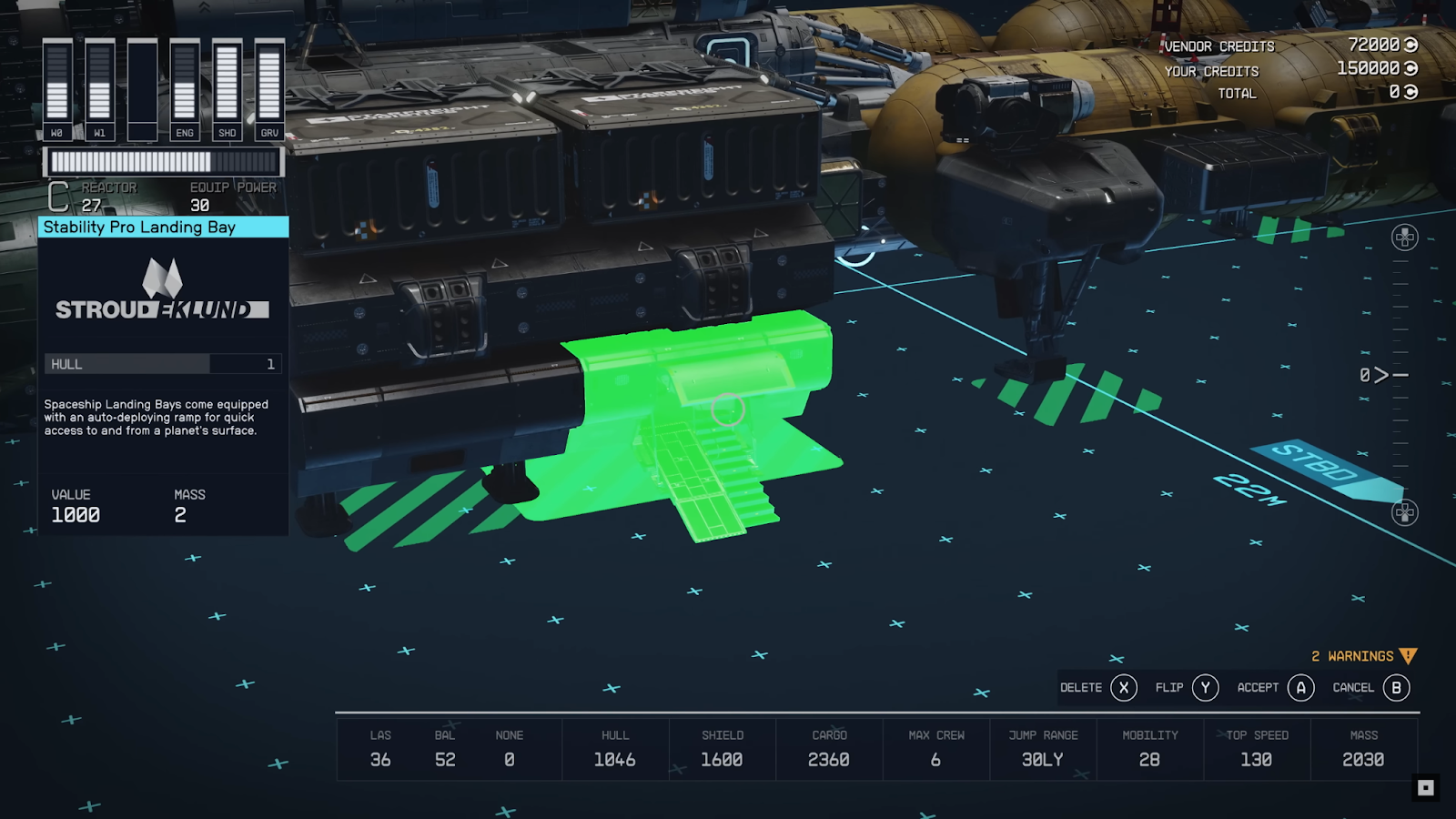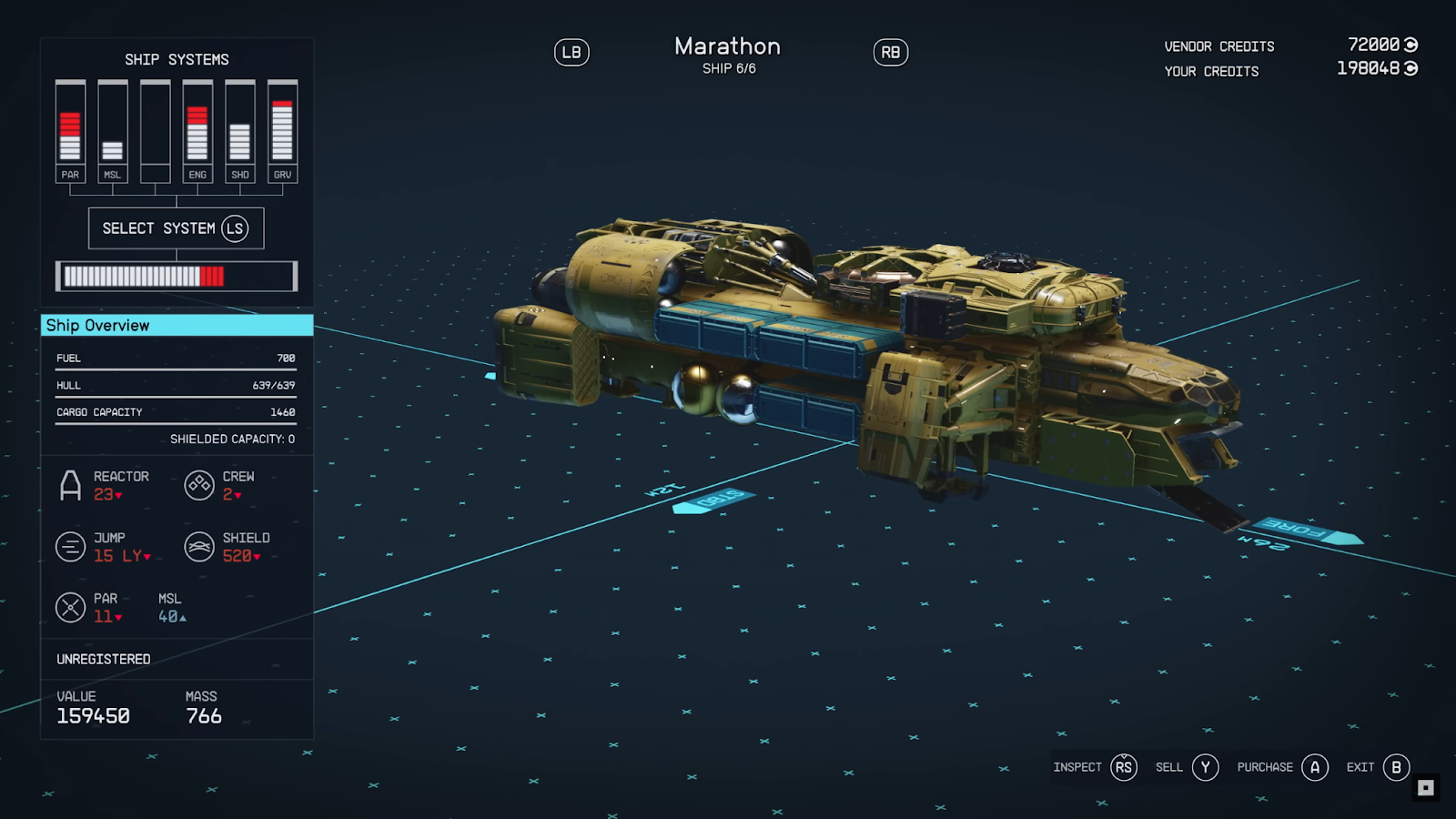Ships: Difference between revisions
No edit summary |
Sneaky pete (talk | contribs) No edit summary |
||
| (11 intermediate revisions by 3 users not shown) | |||
| Line 1: | Line 1: | ||
{{see also| | {{see also|Ship Building|Ship Piloting|Ship Modules}} | ||
'''[[Ship Modules]]''' | |||
'''[[Ship Building]]''' | |||
'''[[Ship Piloting]]''' | |||
'''[[Space Combat]]''' | |||
'''[[Ship Interiors]]''' | |||
'''[[Ship Builds]]''' | |||
==Ship Overview== | |||
===Ship Components=== | |||
There are 13 ship components. | |||
*[[Cowling]] | |||
*[[Shield Generator]] | |||
*[[Docker]] | |||
*[[Fuel Tanks]] | |||
*[[Grav Drive]] | |||
*[[Weapons]] | |||
*[[Hab]] | |||
*[[Engines]] | |||
*[[Cockpit]] | |||
*[[Cargo Hold]] | |||
*[[Reactor]] | |||
*[[Bay]] | |||
*[[Landing Gear]] | |||
===Ship Stats=== | |||
Each of the 13 ship components alter one or more of the 11 ship stats. Make sure to keep this in mind when modifying your ship. | |||
*[[LAS]] | |||
*[[BAL]] | |||
*[[MSL]] | |||
*[[Hull]] | |||
*[[Shield]] | |||
*[[Cargo]] | |||
*[[Max Crew]] | |||
*[[Jump Range]] | |||
*[[Mobility]] | |||
*[[Top Speed]] | |||
*[[Mass]] | |||
[[File:ship stats1.png|400px]] | |||
===Ship Overview=== | |||
The Ship Overview provides a look at some of your ships most important information. | |||
[[File:ship overview1.png|400px]] | |||
*'''[[Fuel]]''': Fuel guage shows the ships maximun fuel level. | |||
*'''[[Hull]]''': Hull is the damage a ship can sustain before its destroyed. | |||
*'''[[Cargo]]''': Cargo shows the current and max cargo level of a ship. | |||
*'''[[Reactor]]''': Shows the Reactors class and its level. | |||
*'''[[Crew]]''': How many crew spots the ship has. | |||
*'''[[Jump]]''': How many [[lightyears]] a ship can jump. | |||
*'''[[Shield]]''': Absorbs damage. | |||
*'''[[Weapons]]''': [[Par]], [[Bal]], [[Msl]], [[Las]] | |||
*'''[[Registration:]]''' [[#Ship Registration|How to register a ship]] | |||
*'''[[Value]]''': Sale value of ship | |||
*'''[[Mass]]''': The total weight of the ship | |||
===Ship Registration=== | |||
Sometimes you find yourself wanting a new Starship, but may not want to spend the [[Credits]] on a new one. If you find, or [[board]] and steal a new ship instead, you can fly and use the ship as you please, but you will not be able to sell or edit the ship until you register it. | |||
The price to register a ship varies on the size and complexity of the ship, but you can register a ship either at a [[Ship Vendor]] or simply from the Ship section of the [[Data Menu]] for a fee. Once you Register ship, if you need to change back to a different ship in your possession, you can do so at a Ship Vendor. | |||
<gallery mode="packed"> | |||
File:ship registration1.png | |||
File:ship registration1.png | |||
</gallery> | |||
===Change Active Ship=== | |||
In order to switch to a different Starship that you own, you will need to visit a [[Ship Vendor]] and choose the option "I'd like to view and modify my ships" and select the option "Make home ship." | |||
Important Notes: | |||
*Remember to "[[#Ship Registration|Register]]" your ship in order to modify, rename, or sell it. | |||
*If you switch to a ship that has a smaller [[Cargo hold]] that any excess items that no longer fit will be placed onto your character. | |||
===Access Ship Cargo Hold=== | |||
You can access your Starship's [[cargo hold]] in the [[cockpit]]. You can usually find the Cargo Hold panel behind the [[Captain's Chair]]. Some of the larger cockpits you can obtain later in the game will have a slightly different position, but it will be still located within the general cockpit area. | |||
Approaching the cargo hold will display a small portion of the total [[inventory]]. You can use [E] on Keyboard or [A] on an Xbox controller to take the first listed item, or [R] on Keyboard and [X] on an Xbox controller to open the Transfer menu. | |||
You can also access the ship's inventory from the ship menu. Simply select [F] on Keyboard or [X] on controller to enter the ships inventory menu. | |||
<gallery mode="packed"> | |||
File:ship access cargo hold1.jpeg | |||
File:ship access cargo hold2.jpeg | |||
File:ship access cargo hold3.jpeg | |||
</gallery> | |||
===Check Ship Inventory=== | |||
There are many ways you can access your Ship's [[inventory]]: | |||
You can locate "[[Cargo Holds]]" on the [[cockpit]] of your Ship via which you can store or retrieve [[items]]. | |||
You can also locate your Cargo Hold by navigating to the Ship menu on your main menu. Once in the Ship menu, you can either press [F] (Keyboard) or [X] (Controller) to pull up the inventory listing. | |||
You are also able to sell items to [[vendors]] directly from your Ship's inventory by switching your listing option. You can switch the listing present by pressing [Q] (Keyboard) or [LB] (Controller) and navigating to the list that states you will be selling items from your ship. | |||
<gallery mode="packed"> | |||
File:ship inventory1.jpeg | |||
File:ship inventory2.jpeg | |||
File:ship inventory3.jpeg | |||
</gallery> | |||
==Ships== | ==Ships== | ||
| Line 8: | Line 117: | ||
==Ship Combat== | ==Ship Combat== | ||
'''[[Ship Combat]]''' | '''[[Ship Combat]]''' | ||
==Guides== | |||
[[How to Steal Ships]] | |||
==Images== | ==Images== | ||
<gallery mode="packed"> | <gallery mode="packed"> | ||
File:voyager iii ship1.jpeg | |||
File:slipstream ii ship1.jpeg | |||
File:dragonfire ii ship1.jpeg | |||
File:marathon ship1.jpeg | |||
File:ships56.png | File:ships56.png | ||
File:ships55.png | File:ships55.png | ||
Latest revision as of 16:11, 10 September 2023
- See also: Ship Building, Ship Piloting and Ship Modules
Ship Overview
Ship Components
There are 13 ship components.
- Cowling
- Shield Generator
- Docker
- Fuel Tanks
- Grav Drive
- Weapons
- Hab
- Engines
- Cockpit
- Cargo Hold
- Reactor
- Bay
- Landing Gear
Ship Stats
Each of the 13 ship components alter one or more of the 11 ship stats. Make sure to keep this in mind when modifying your ship.
Ship Overview
The Ship Overview provides a look at some of your ships most important information.
- Fuel: Fuel guage shows the ships maximun fuel level.
- Hull: Hull is the damage a ship can sustain before its destroyed.
- Cargo: Cargo shows the current and max cargo level of a ship.
- Reactor: Shows the Reactors class and its level.
- Crew: How many crew spots the ship has.
- Jump: How many lightyears a ship can jump.
- Shield: Absorbs damage.
- Weapons: Par, Bal, Msl, Las
- Registration: How to register a ship
- Value: Sale value of ship
- Mass: The total weight of the ship
Ship Registration
Sometimes you find yourself wanting a new Starship, but may not want to spend the Credits on a new one. If you find, or board and steal a new ship instead, you can fly and use the ship as you please, but you will not be able to sell or edit the ship until you register it.
The price to register a ship varies on the size and complexity of the ship, but you can register a ship either at a Ship Vendor or simply from the Ship section of the Data Menu for a fee. Once you Register ship, if you need to change back to a different ship in your possession, you can do so at a Ship Vendor.
Change Active Ship
In order to switch to a different Starship that you own, you will need to visit a Ship Vendor and choose the option "I'd like to view and modify my ships" and select the option "Make home ship."
Important Notes:
- Remember to "Register" your ship in order to modify, rename, or sell it.
- If you switch to a ship that has a smaller Cargo hold that any excess items that no longer fit will be placed onto your character.
Access Ship Cargo Hold
You can access your Starship's cargo hold in the cockpit. You can usually find the Cargo Hold panel behind the Captain's Chair. Some of the larger cockpits you can obtain later in the game will have a slightly different position, but it will be still located within the general cockpit area.
Approaching the cargo hold will display a small portion of the total inventory. You can use [E] on Keyboard or [A] on an Xbox controller to take the first listed item, or [R] on Keyboard and [X] on an Xbox controller to open the Transfer menu.
You can also access the ship's inventory from the ship menu. Simply select [F] on Keyboard or [X] on controller to enter the ships inventory menu.
Check Ship Inventory
There are many ways you can access your Ship's inventory:
You can locate "Cargo Holds" on the cockpit of your Ship via which you can store or retrieve items.
You can also locate your Cargo Hold by navigating to the Ship menu on your main menu. Once in the Ship menu, you can either press [F] (Keyboard) or [X] (Controller) to pull up the inventory listing.
You are also able to sell items to vendors directly from your Ship's inventory by switching your listing option. You can switch the listing present by pressing [Q] (Keyboard) or [LB] (Controller) and navigating to the list that states you will be selling items from your ship.
Ships
Frontier - first ship