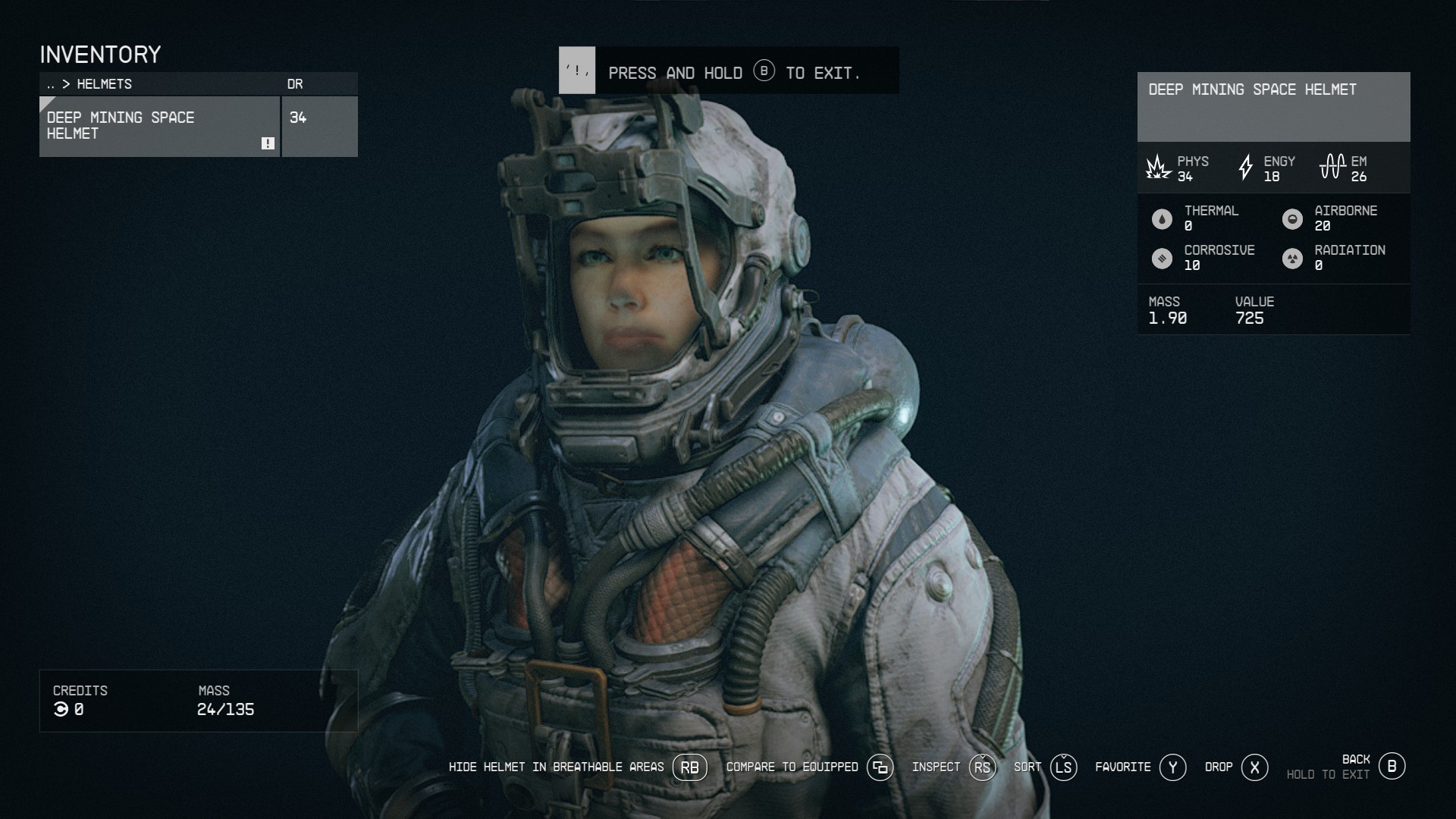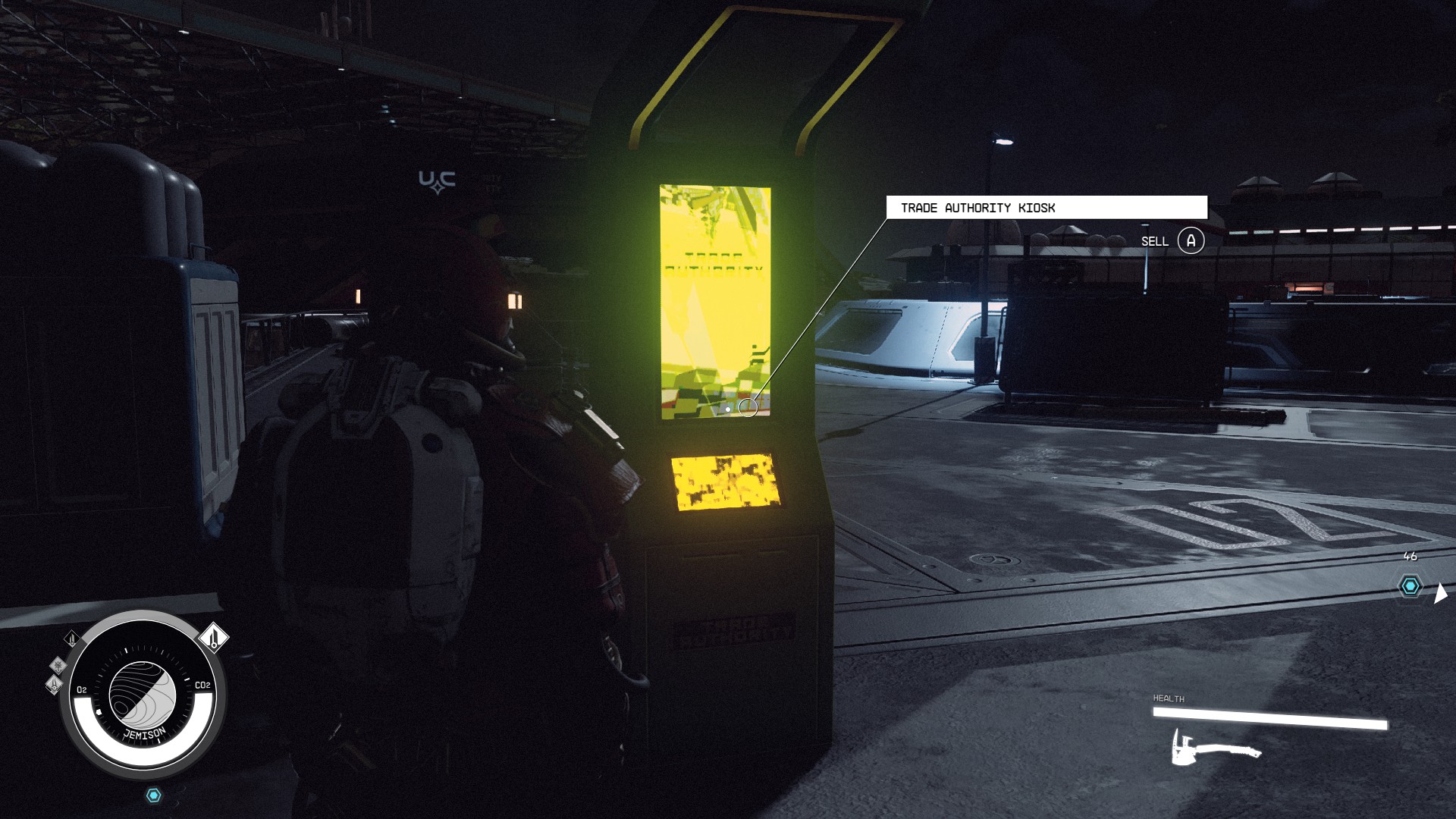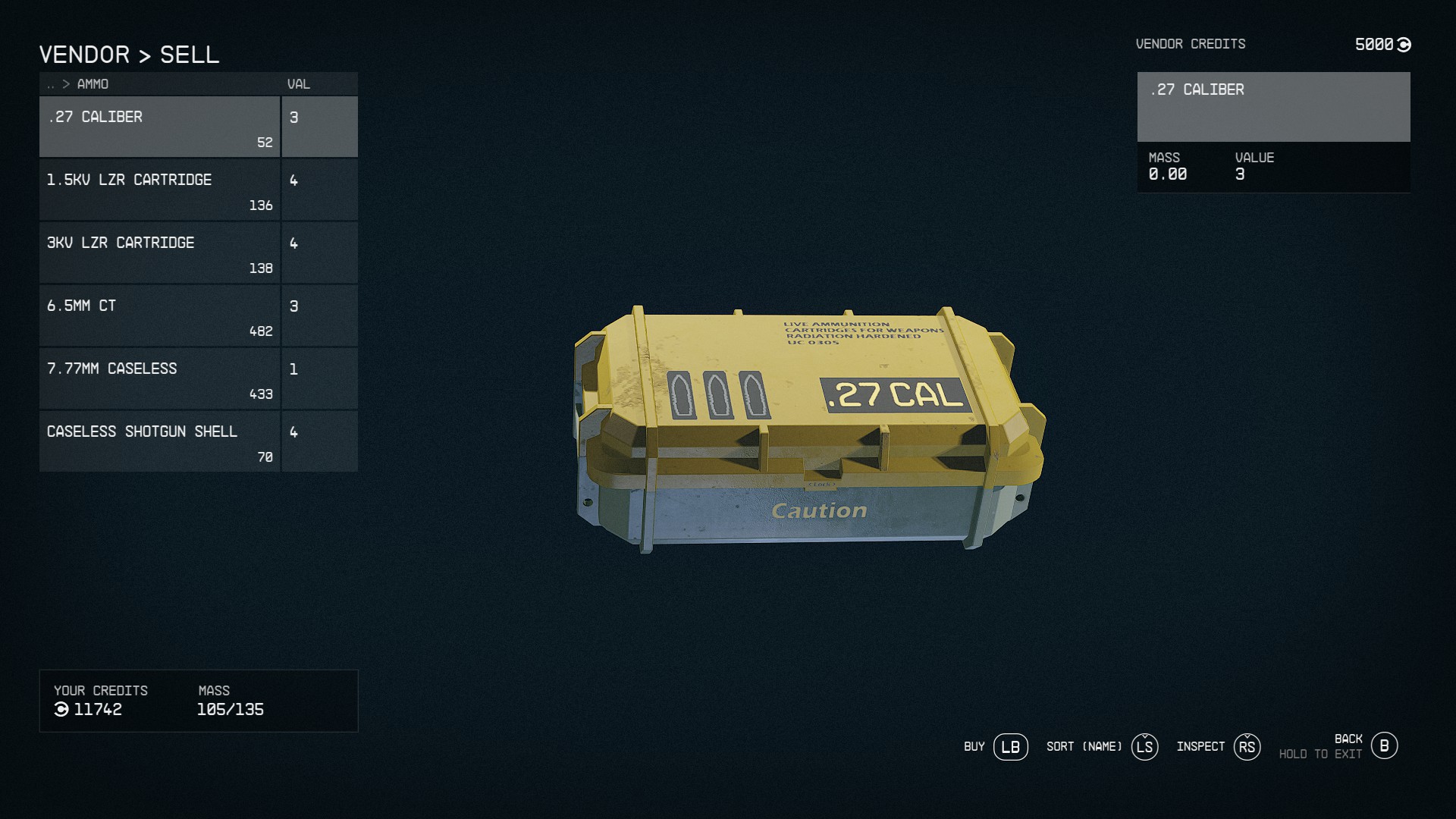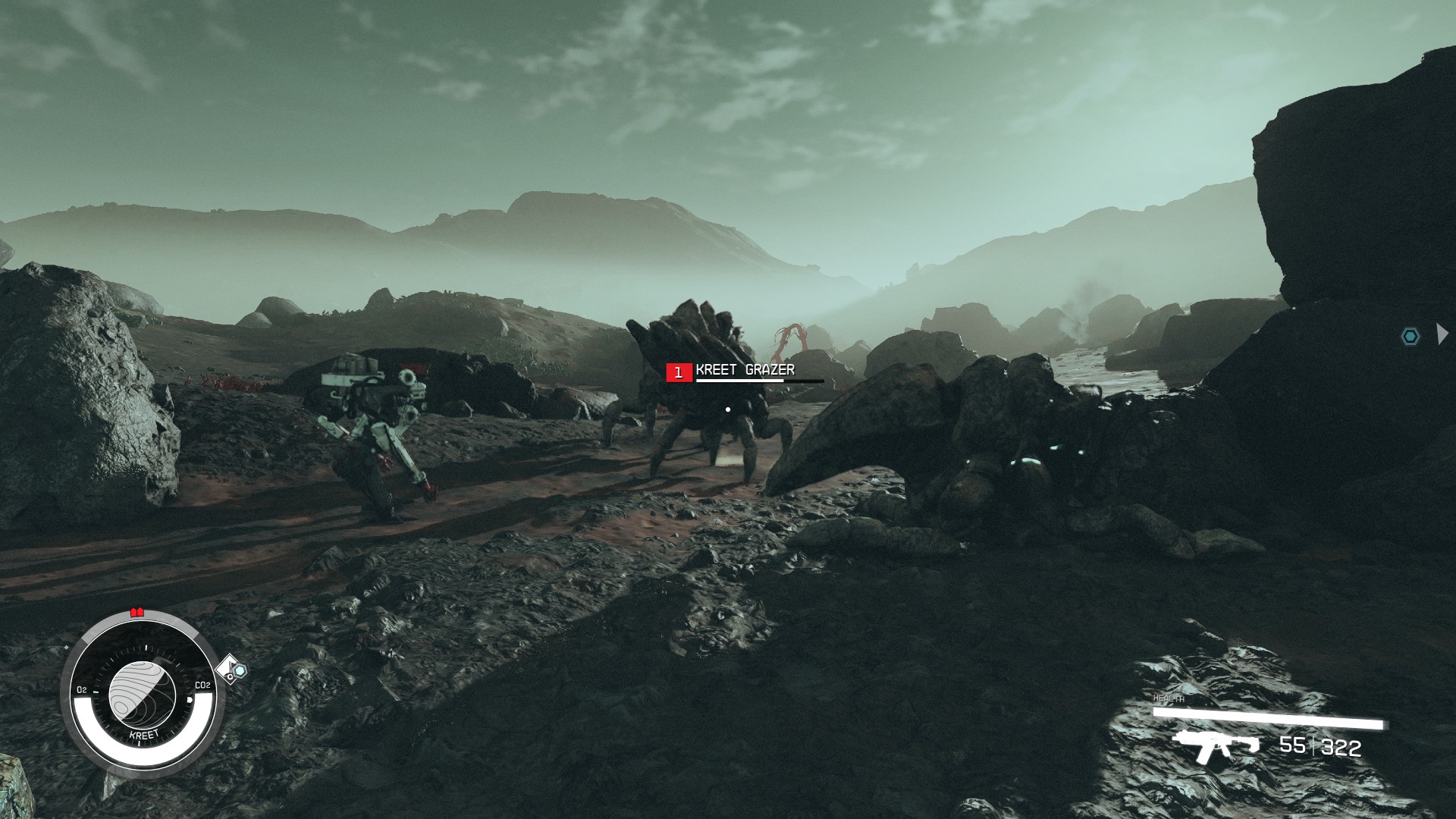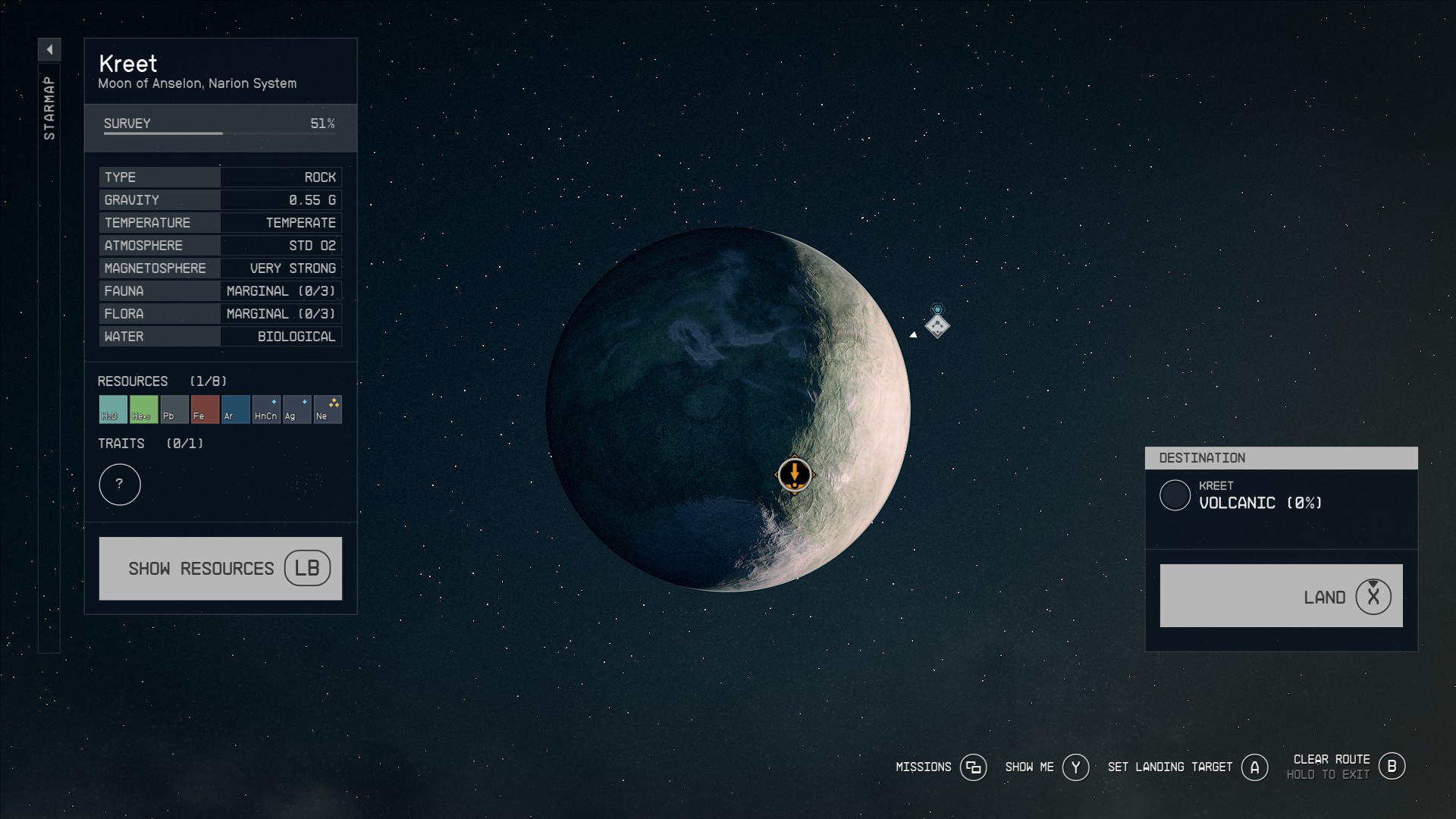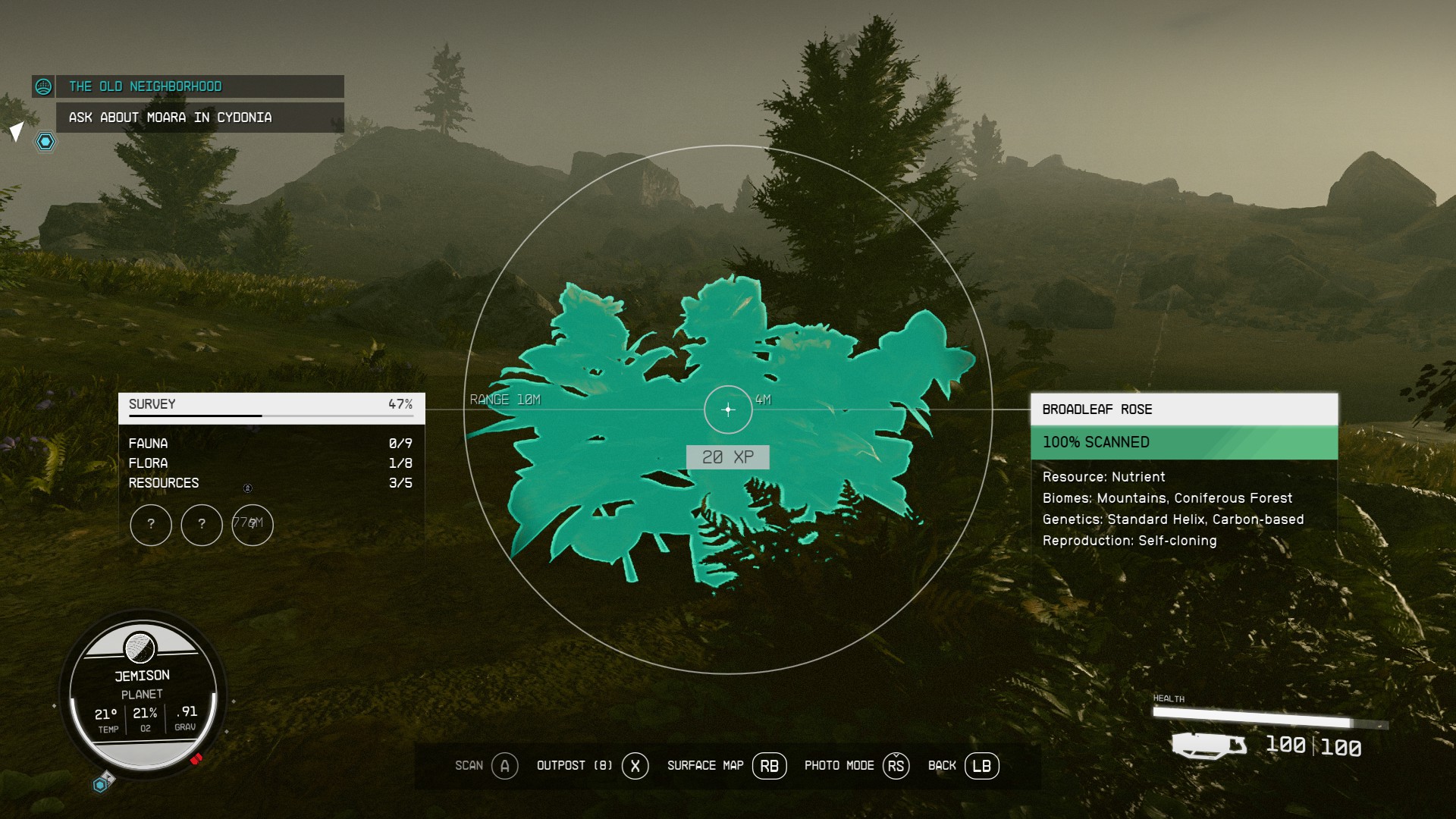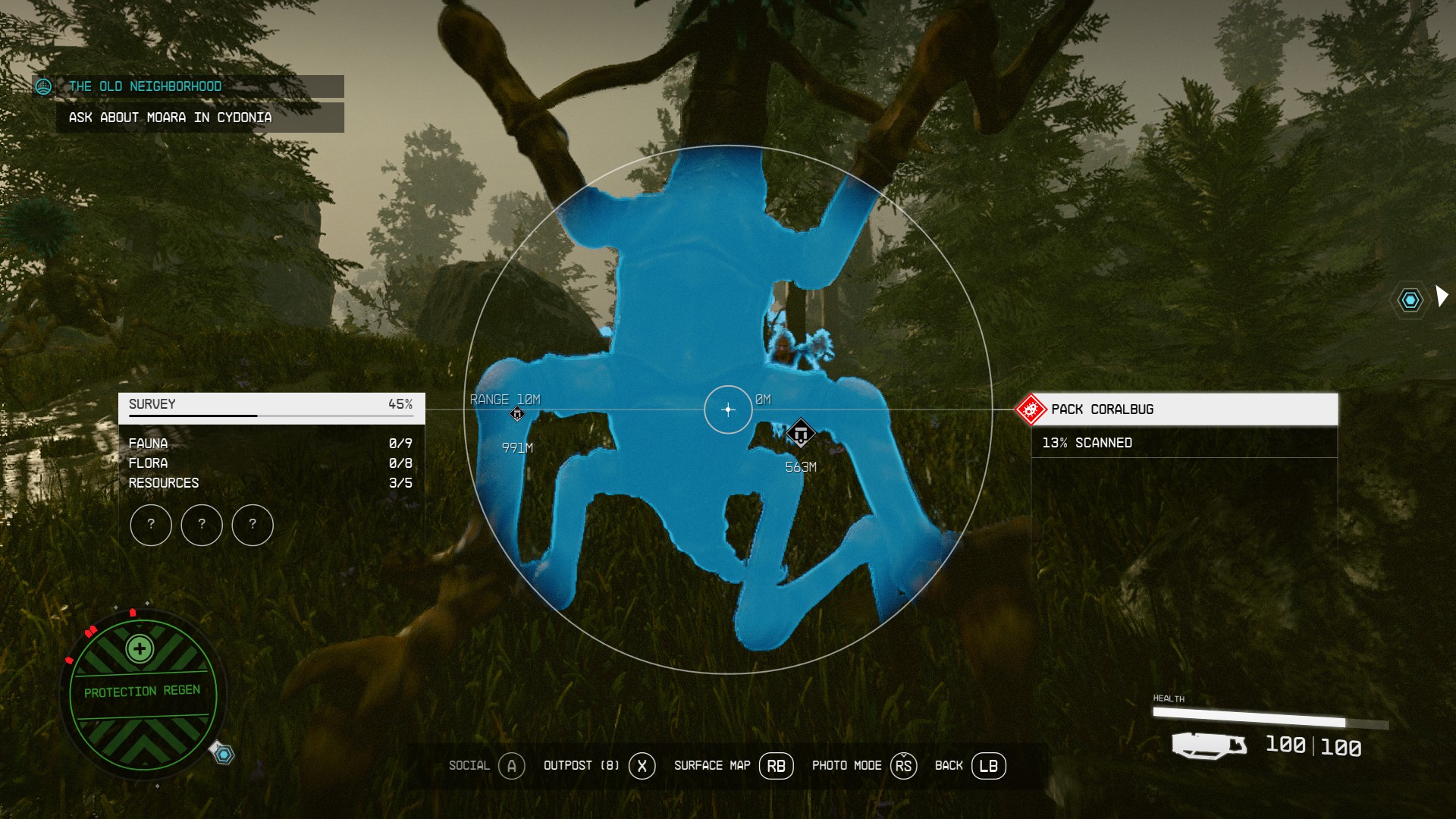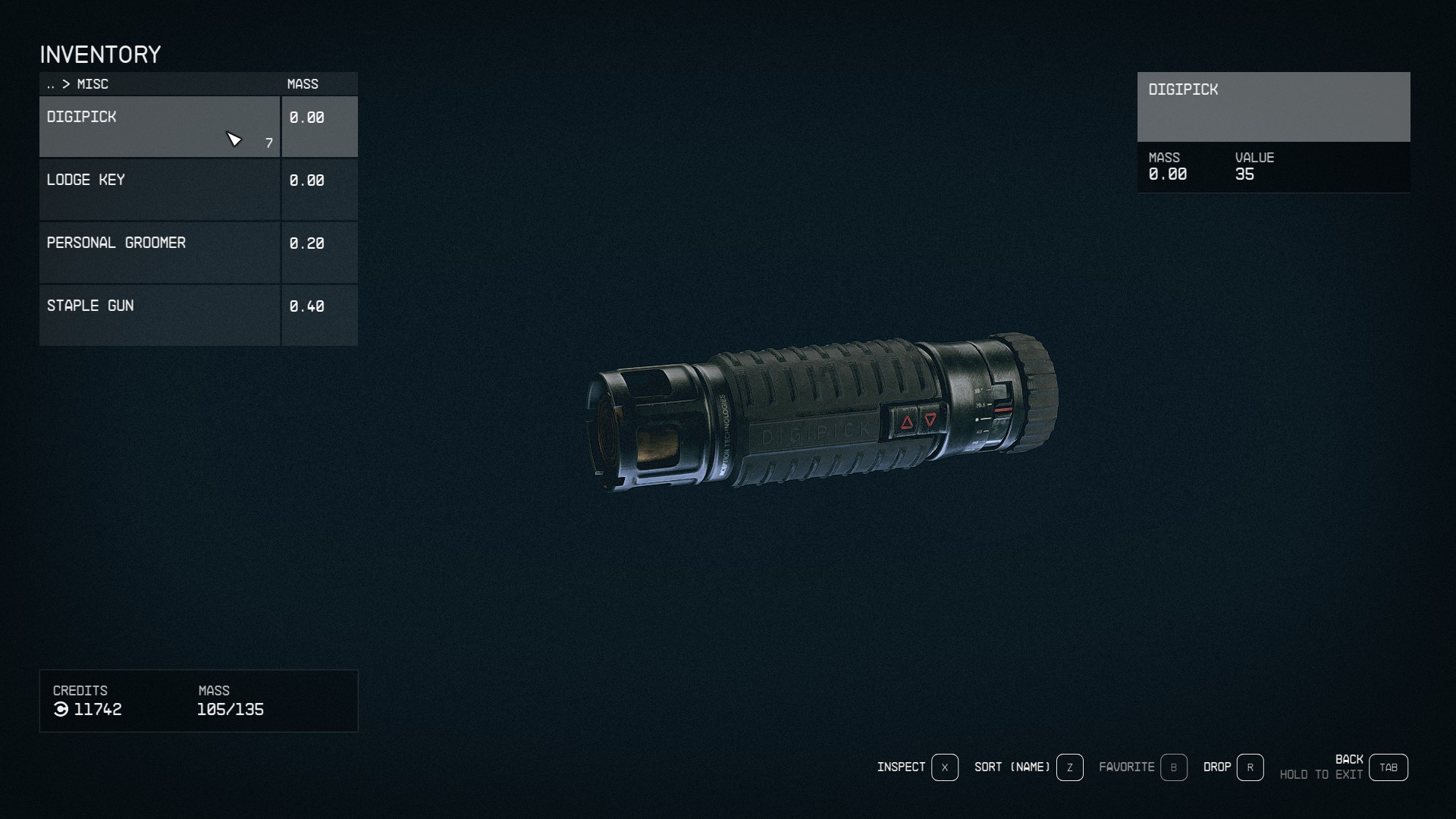Getting Started Guide: Difference between revisions
Sneaky pete (talk | contribs) (Created page with "{{see also|Guides}} Here are some tips that new players may find helpful. === Using Your Flashlight === Hold [F](Keyboard) or L(Controller) to cycle your flashlight. Many areas in Starfield are dark, your flashlight can really help, as pictured below. * Flashlight Off * Flashlight On 400px 400px === Space Suit Helmet === Make sure your space suit helmet is on when leaving the ship. If you re...") |
Sneaky pete (talk | contribs) No edit summary |
||
| (One intermediate revision by the same user not shown) | |||
| Line 2: | Line 2: | ||
Here are some tips that new players may find helpful. | Here are some tips that new players may find helpful. | ||
==Using Your Flashlight== | |||
Hold [F](Keyboard) or L(Controller) to cycle your flashlight. Many areas in [[Starfield]] are dark, your flashlight can really help, as pictured below. | Hold [F](Keyboard) or L(Controller) to cycle your [[flashlight]]. Many areas in [[Starfield]] are dark, your flashlight can really help, as pictured below. | ||
* Flashlight Off | * Flashlight Off | ||
* Flashlight On | * Flashlight On | ||
| Line 10: | Line 10: | ||
[[File:getting started guide2.jpeg|400px]] | [[File:getting started guide2.jpeg|400px]] | ||
Make sure your space suit helmet is on when leaving the ship. If you remove your helmet when inside, or change equipment, make sure to put it back on when venturing into space. Many planets do not have [[oxygen]] either. | ==Space Suit Helmet== | ||
Make sure your space suit [[helmet]] is on when leaving the ship. If you remove your helmet when inside, or change [[equipment]], make sure to put it back on when venturing into space. Many planets do not have [[oxygen]] either. | |||
[[File:getting started guide3.jpeg|400px]] | [[File:getting started guide3.jpeg|400px]] | ||
* Select Inventory | * Select [[Inventory]] | ||
[[File:getting started guide4.jpeg|400px]] | [[File:getting started guide4.jpeg|400px]] | ||
* Select Helmets | * Select [[Helmets]] | ||
[[File:getting started guide5.jpeg|400px]] | [[File:getting started guide5.jpeg|400px]] | ||
Buy ammo for your favorite weapons. Once you have found a weapon you like, try to buy ammo for it when visiting a shop. There is no guarantee you will find ammo for your specific weapon out in space. | ==Buying Ammo== | ||
Buy [[ammo]] for your favorite [[weapons]]. Once you have found a weapon you like, try to buy ammo for it when visiting a [[shop]]. There is no guarantee you will find ammo for your specific weapon out in [[space]]. | |||
* Vendor | * Vendor | ||
[[File:getting started guide6.jpeg|400px]] | [[File:getting started guide6.jpeg|400px]] | ||
* Ammo | * Ammo | ||
[[File:getting started guide7.jpeg|400px]] | [[File:getting started guide7.jpeg|400px]] | ||
Try switching to third person view. Whether you're walking around or flying in space, combat can get intense. Switching to third person can give you a better look of the bigger picture. | ==Third Person View== | ||
Try switching to third person view. Whether you're walking around or flying in [[space]], [[combat]] can get intense. Switching to third person can give you a better look of the bigger picture. | |||
To change your view use the Mousewheel (Keyboard) or [View] (Xbox Controller) | To change your view use the Mousewheel (Keyboard) or [View] (Xbox Controller) | ||
* First Person View | * First Person View | ||
| Line 35: | Line 38: | ||
* Third Person View | * Third Person View | ||
[[File:getting started guide9.jpeg|400px]] | [[File:getting started guide9.jpeg|400px]] | ||
=== Landing on Planets | ==Inventory Management== | ||
You can land on a planet at any point on land. You don't have to land on a marker. This can help you when you are [[scanning]] and resource gathering. | {{see also|Inventory}} | ||
You don't have to pick up everything you see. Many objects are placed to fill out the world. Even though most [[items]] can be sold for a little bit of money, if you're running low on [[inventory space]], most equipment and weapons will be much higher value than desktop items and stationary. | |||
==Landing on Planets== | |||
You can land on a [[planet]] at any point on land. You don't have to land on a marker. This can help you when you are [[scanning]] and [[resource]] gathering. | |||
[[File:getting started guide10.jpeg|400px]] | [[File:getting started guide10.jpeg|400px]] | ||
Scanning flora and fauna provides experience. You can acquire experience by filling out your scanner, but keep your range in mind. If you get too close to a hostile while scanning, they may attack. | ==Scanning Experience== | ||
[[Scanning]] [[flora]] and [[fauna]] provides [[experience]]. You can acquire [[experience]] by filling out your [[scanner]], but keep your range in mind. If you get too close to a hostile while scanning, they may attack. | |||
* Experience is acquired at 100% scanned | * Experience is acquired at 100% scanned | ||
[[File:getting started guide11.jpeg|400px]] | [[File:getting started guide11.jpeg|400px]] | ||
* Some fauna may become hostile as you try to scan them | * Some fauna may become hostile as you try to scan them | ||
[[File:getting started guide12.jpeg|400px]] | [[File:getting started guide12.jpeg|400px]] | ||
=== Hailing Ships | ==Questing== | ||
You don't have to follow a specific [[quest line]]. Once you are provided with the ship after joining [[Constellation]], you can visit any planet your ship's [[grav drive]] can take you. | |||
==Hailing Ships== | |||
You can hail other ships. When flying your [[Starship]], you can hail other ships by placing your reticle over the other ship and pressing, and then holding [E](Keyboard) or [A](Controller) | You can hail other ships. When flying your [[Starship]], you can hail other ships by placing your reticle over the other ship and pressing, and then holding [E](Keyboard) or [A](Controller) | ||
[[File:getting started guide13.jpeg|400px]] | [[File:getting started guide13.jpeg|400px]] | ||
Pick up Digipicks whenever possible. Digipicks are useful items used for picking digital locks or reversing one that has been locked in. Valuable items are often behind these locks. | ==Digipicks== | ||
Pick up [[Digipicks]] whenever possible. Digipicks are useful items used for picking digital [[locks]] or reversing one that has been locked in. Valuable items are often behind these locks. | |||
[[File:getting started guide14.jpeg|400px]] | [[File:getting started guide14.jpeg|400px]] | ||
[[Category:Guides]] | [[Category:Guides]] | ||
Latest revision as of 21:05, 9 September 2023
- See also: Guides
Here are some tips that new players may find helpful.
Using Your Flashlight
Hold [F](Keyboard) or L(Controller) to cycle your flashlight. Many areas in Starfield are dark, your flashlight can really help, as pictured below.
- Flashlight Off
- Flashlight On
Space Suit Helmet
Make sure your space suit helmet is on when leaving the ship. If you remove your helmet when inside, or change equipment, make sure to put it back on when venturing into space. Many planets do not have oxygen either.
- Select Inventory
- Select Helmets
Buying Ammo
Buy ammo for your favorite weapons. Once you have found a weapon you like, try to buy ammo for it when visiting a shop. There is no guarantee you will find ammo for your specific weapon out in space.
- Vendor
- Ammo
Third Person View
Try switching to third person view. Whether you're walking around or flying in space, combat can get intense. Switching to third person can give you a better look of the bigger picture. To change your view use the Mousewheel (Keyboard) or [View] (Xbox Controller)
- First Person View
- Third Person View
Inventory Management
- See also: Inventory
You don't have to pick up everything you see. Many objects are placed to fill out the world. Even though most items can be sold for a little bit of money, if you're running low on inventory space, most equipment and weapons will be much higher value than desktop items and stationary.
Landing on Planets
You can land on a planet at any point on land. You don't have to land on a marker. This can help you when you are scanning and resource gathering.
Scanning Experience
Scanning flora and fauna provides experience. You can acquire experience by filling out your scanner, but keep your range in mind. If you get too close to a hostile while scanning, they may attack.
- Experience is acquired at 100% scanned
- Some fauna may become hostile as you try to scan them
Questing
You don't have to follow a specific quest line. Once you are provided with the ship after joining Constellation, you can visit any planet your ship's grav drive can take you.
Hailing Ships
You can hail other ships. When flying your Starship, you can hail other ships by placing your reticle over the other ship and pressing, and then holding [E](Keyboard) or [A](Controller)
Digipicks
Pick up Digipicks whenever possible. Digipicks are useful items used for picking digital locks or reversing one that has been locked in. Valuable items are often behind these locks.