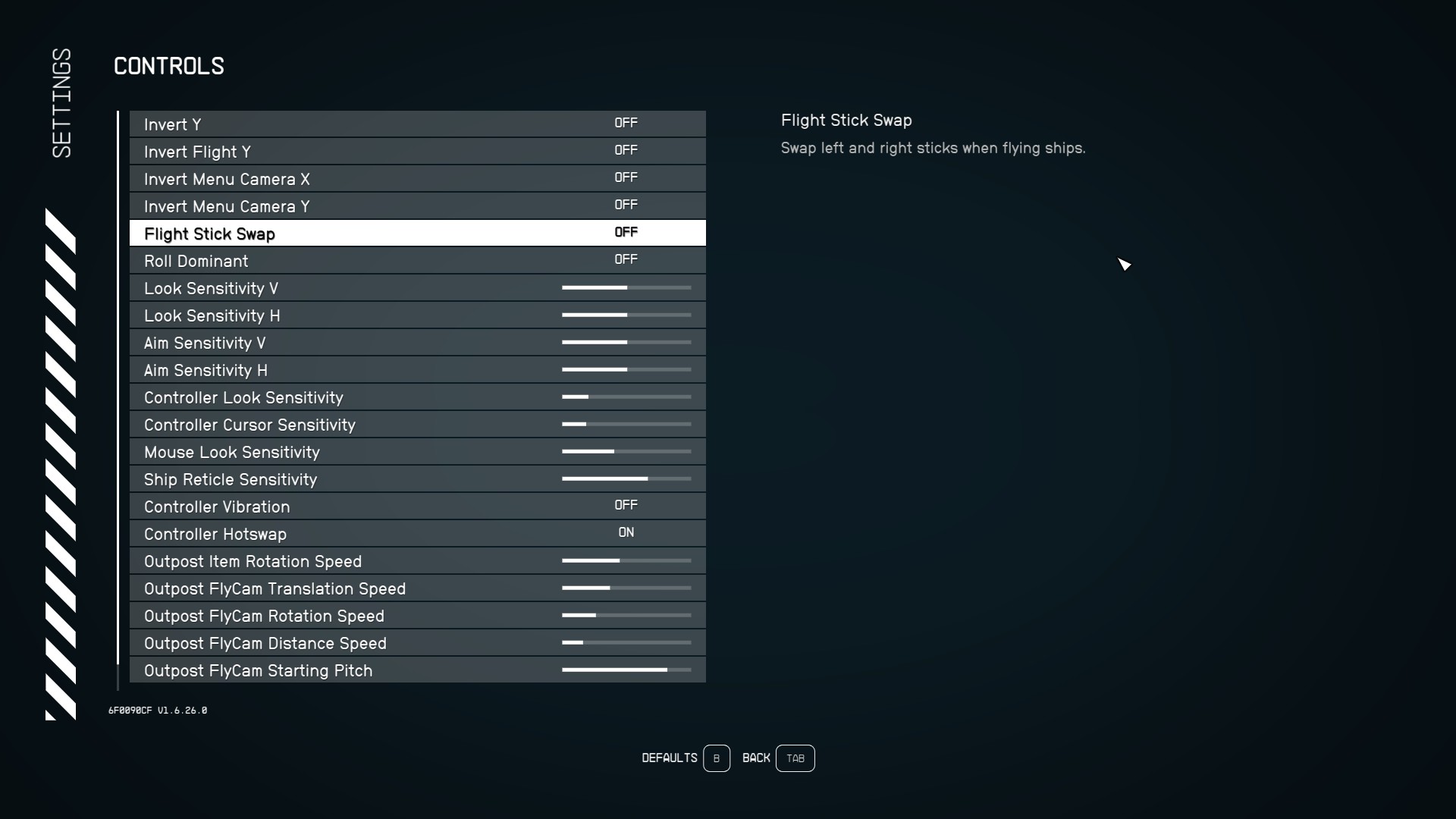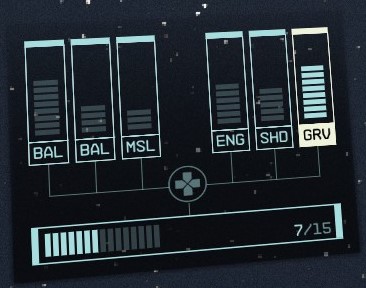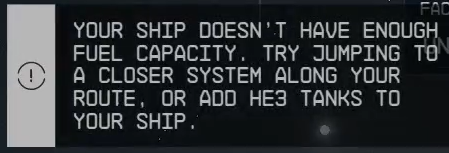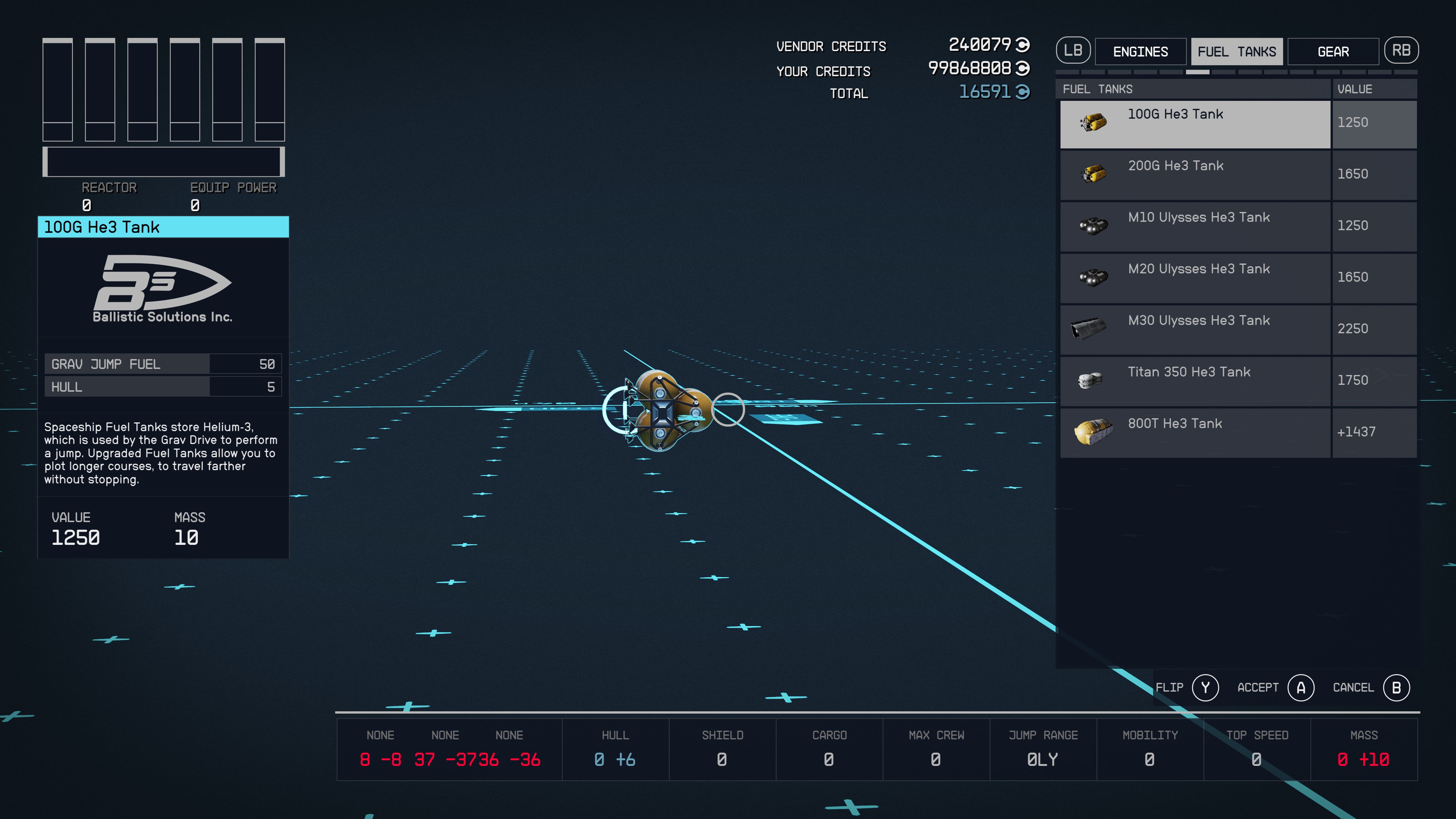Ship Piloting: Difference between revisions
Sneaky pete (talk | contribs) |
Sneaky pete (talk | contribs) No edit summary |
||
| Line 49: | Line 49: | ||
*Interplanetary travel does not expend fuel. Helium-3 is used exclusively for Grav Jumping. | *Interplanetary travel does not expend fuel. Helium-3 is used exclusively for Grav Jumping. | ||
*Helium-3 (He3) is the standard fuel for grav drives. | *Helium-3 (He3) is the standard fuel for grav drives. | ||
*A ship's grav drive cannot be a higher class (A, B, C) than its [[reactor]]. | *A ship's grav drive cannot be a higher class (A, B, C) than its [[reactor]]. | ||
==Docking Ships== | |||
[[Docking]] allows Starships to create a non-permanent connection to other [[Starships]] or [[Spacestations]]. In order to dock, you need to be within 500m of the Spacestation or Starship to Dock. | |||
===Docking to a Spacestation=== | |||
1. Approach the Spacestation at a safe speed, target the Spacestation and hit [E] on PC or [A] on Xbox to open the options menu and you will see a "Dock" option appear. | |||
2. You can hail the Spacestation when close by holding [E] on PC or [A] on Xbox. Note: Not all Spacestations require you to hail them first. | |||
3. When permission is granted request to dock by holding [R] on PC or [X] on Xbox. | |||
4. Once docked, you can enter the Spacestation by pressing and holding [X] on PC or [X] on Xbox. | |||
5. You can undock by pressing and holding [SPACE] on PC or [Y] on Xbox. | |||
[[Category:Guides]] [[Category:Ship Guides]] | [[Category:Guides]] [[Category:Ship Guides]] | ||
Revision as of 18:37, 8 September 2023
- See also: Ships, Ship Modules and Ship Building
Controls - Mouse and Keyboard
- Increase speed = [W]
- Decrease speed = [S]
- Laser weapons = [Mouse 1]
- Ballistic weapons = [Mouse 2]
- Missiles = [G]
- Engine Boost = [Left Shift]
- Switch between ship systems = [Left & Right arrow keys]
- Increase/Decrease power levels = [Up & Down arrow keys]
Controls - Xbox Controller
- Increase speed = [Left stick up]
- Decrease speed = [Left stick down]
- Laser weapons = [Right trigger]
- Ballistic weapons = [Left trigger]
- Missiles = [Y]
- Engine Boost = [Left stick click]
- Switch between ship systems = [Left & Right on Dpad]
- Increase/Decrease power levels = [Up & Down on Dpad]
Menu Settings
You can also find additional keybinds in the Settings menu under Controls. Here you will find additional settings for piloting controls such as inverting flight and adjusting various input sensitivities.
Grav Drive
Your ship is able to travel using the Grav Drive by allocating ship power to the GRV: Grav Drive system and then navigating via the Star Map to travel to your desired destination.
Note: The amount of ship's power allocated to the Grav Drive determines the time required for it to be activated.
If you do not have enough fuel capacity, you will not be able to travel to some systems. You can still get to these systems, but you will need to do multiple jumps to systems you can reach along the path. You also will want to upgrade the Helium-3 (HE3)HE-3 tanks on your ship. These tanks can be be bought at most ship vendors under fuel parts.
Tips and Tricks
- Heavier ships need larger grav drives to jump further.
- The Astrodynamics skill decreases fuel cost and increases Grav Jump range.
- If you have an outpost containing fuel (He3) it will extend the range your ship can go in a single plotted Grav Jump.
- Interplanetary travel does not expend fuel. Helium-3 is used exclusively for Grav Jumping.
- Helium-3 (He3) is the standard fuel for grav drives.
- A ship's grav drive cannot be a higher class (A, B, C) than its reactor.
Docking Ships
Docking allows Starships to create a non-permanent connection to other Starships or Spacestations. In order to dock, you need to be within 500m of the Spacestation or Starship to Dock.
Docking to a Spacestation
1. Approach the Spacestation at a safe speed, target the Spacestation and hit [E] on PC or [A] on Xbox to open the options menu and you will see a "Dock" option appear.
2. You can hail the Spacestation when close by holding [E] on PC or [A] on Xbox. Note: Not all Spacestations require you to hail them first.
3. When permission is granted request to dock by holding [R] on PC or [X] on Xbox.
4. Once docked, you can enter the Spacestation by pressing and holding [X] on PC or [X] on Xbox.
5. You can undock by pressing and holding [SPACE] on PC or [Y] on Xbox.