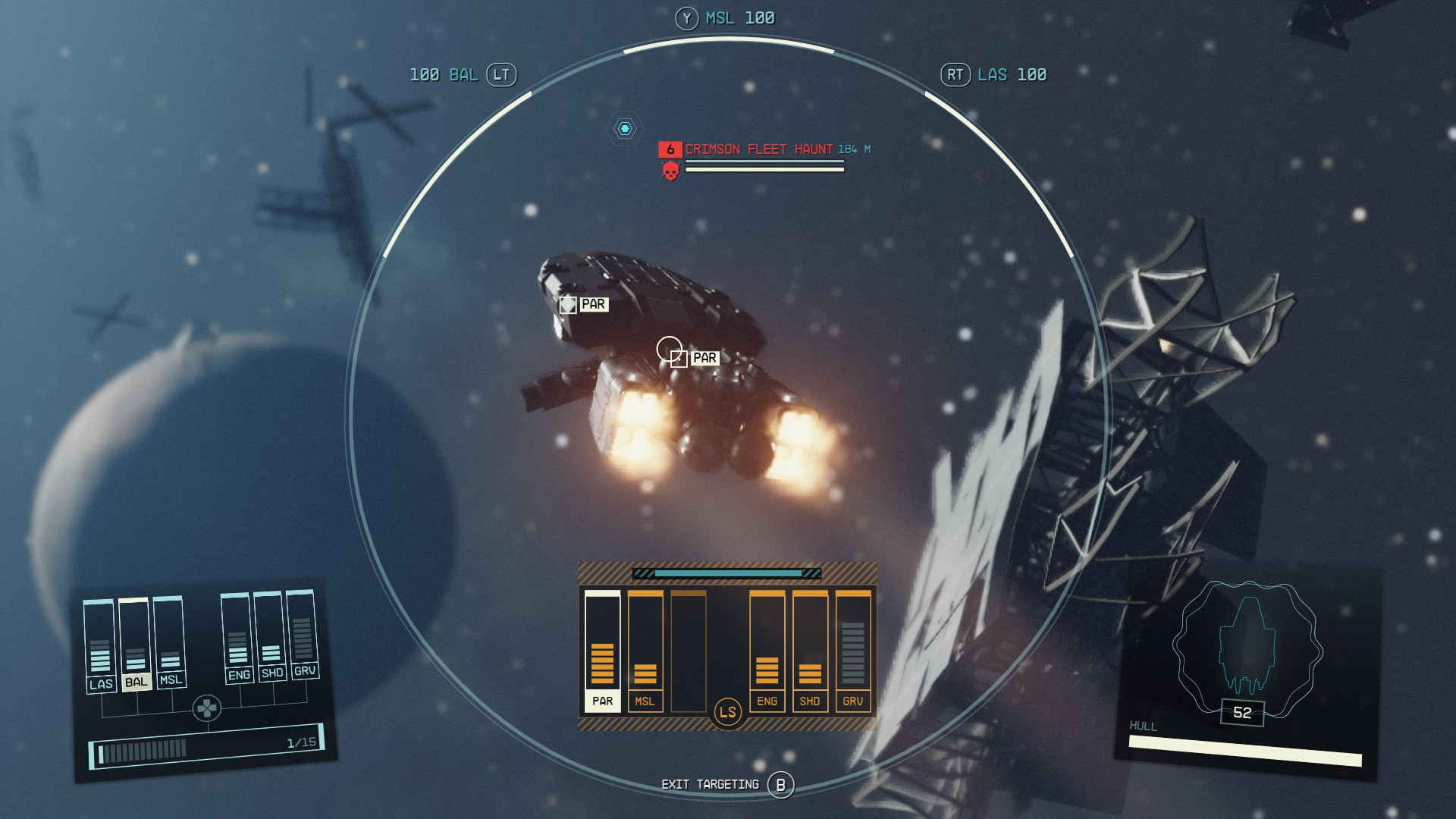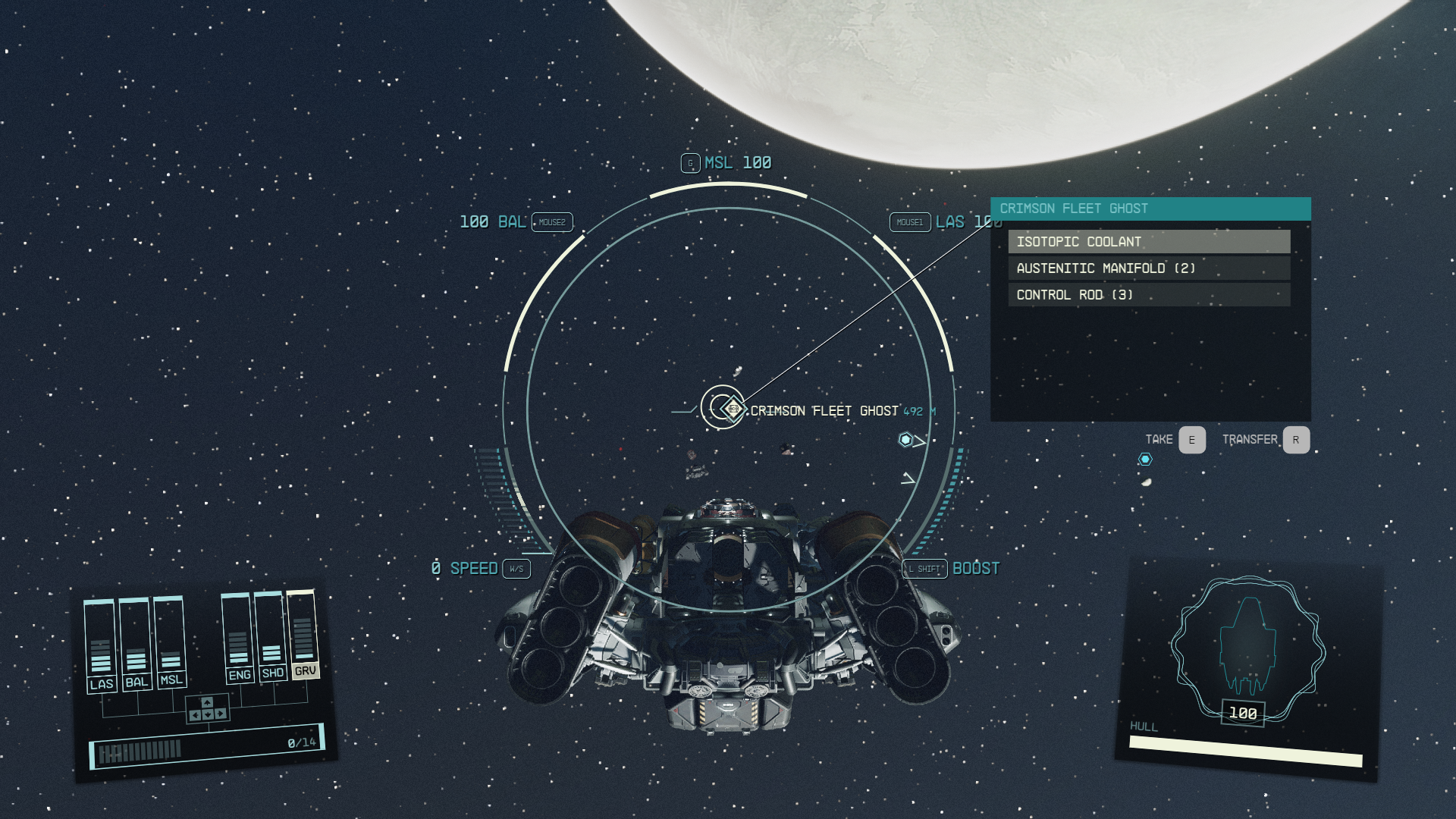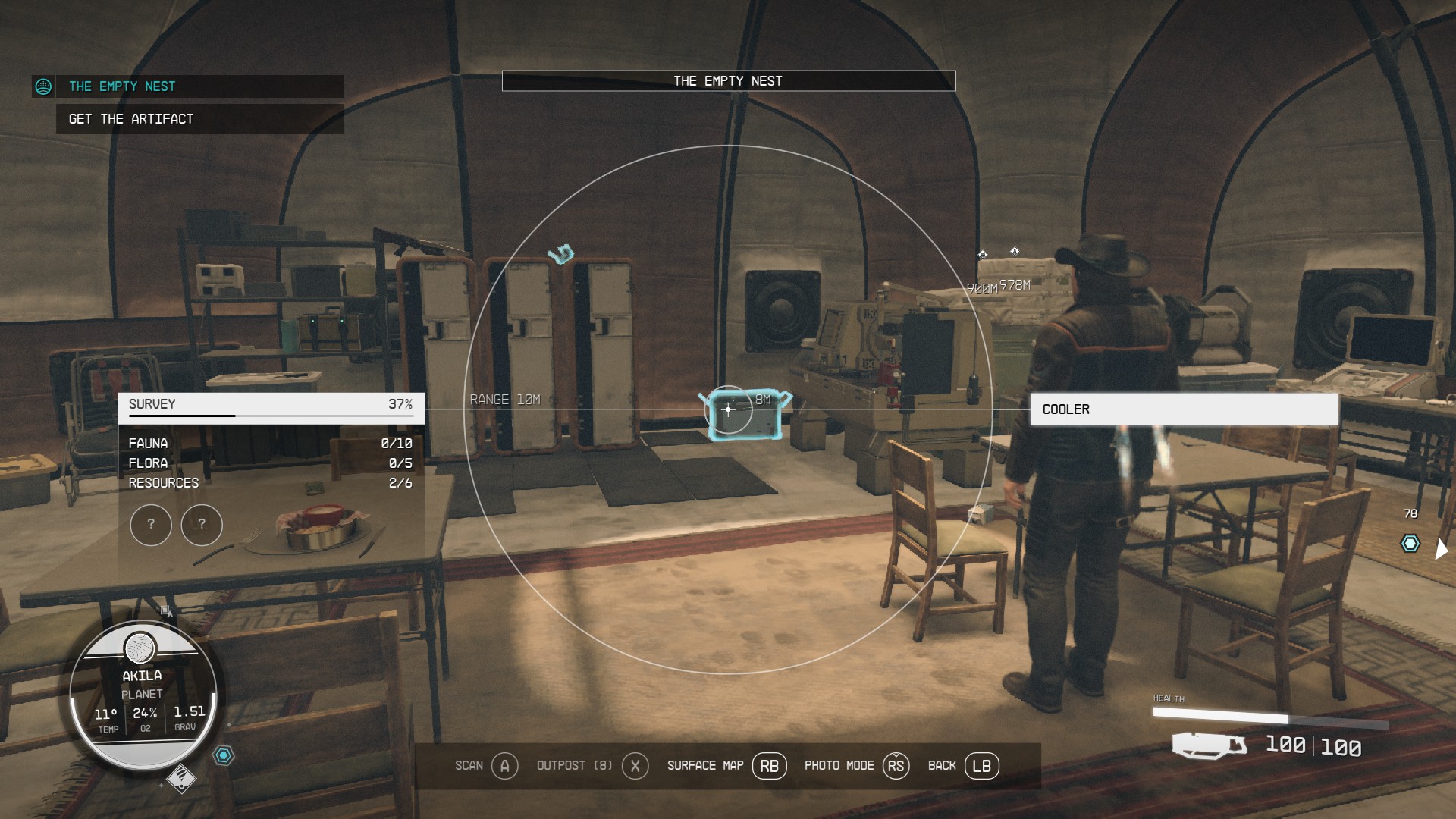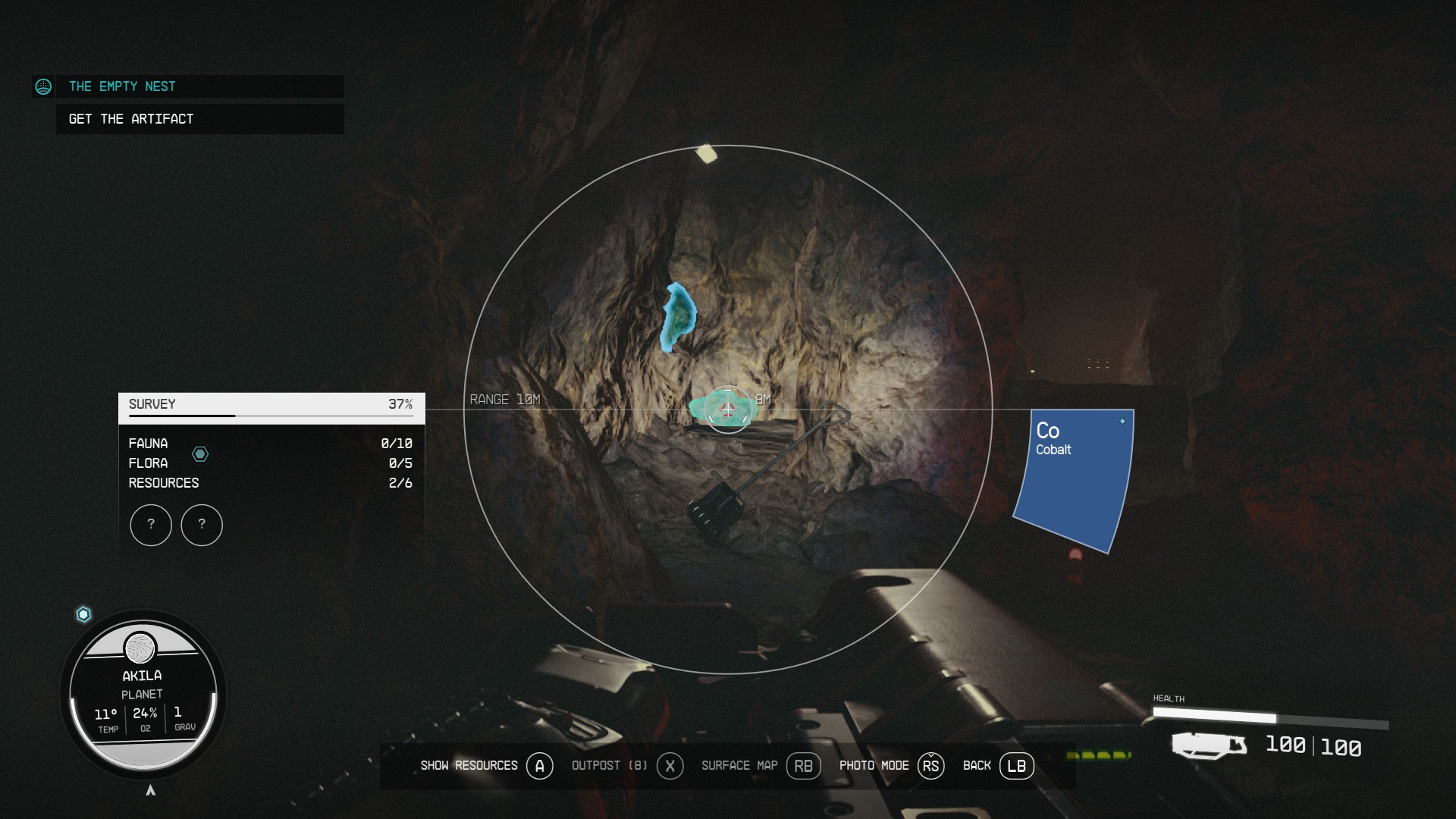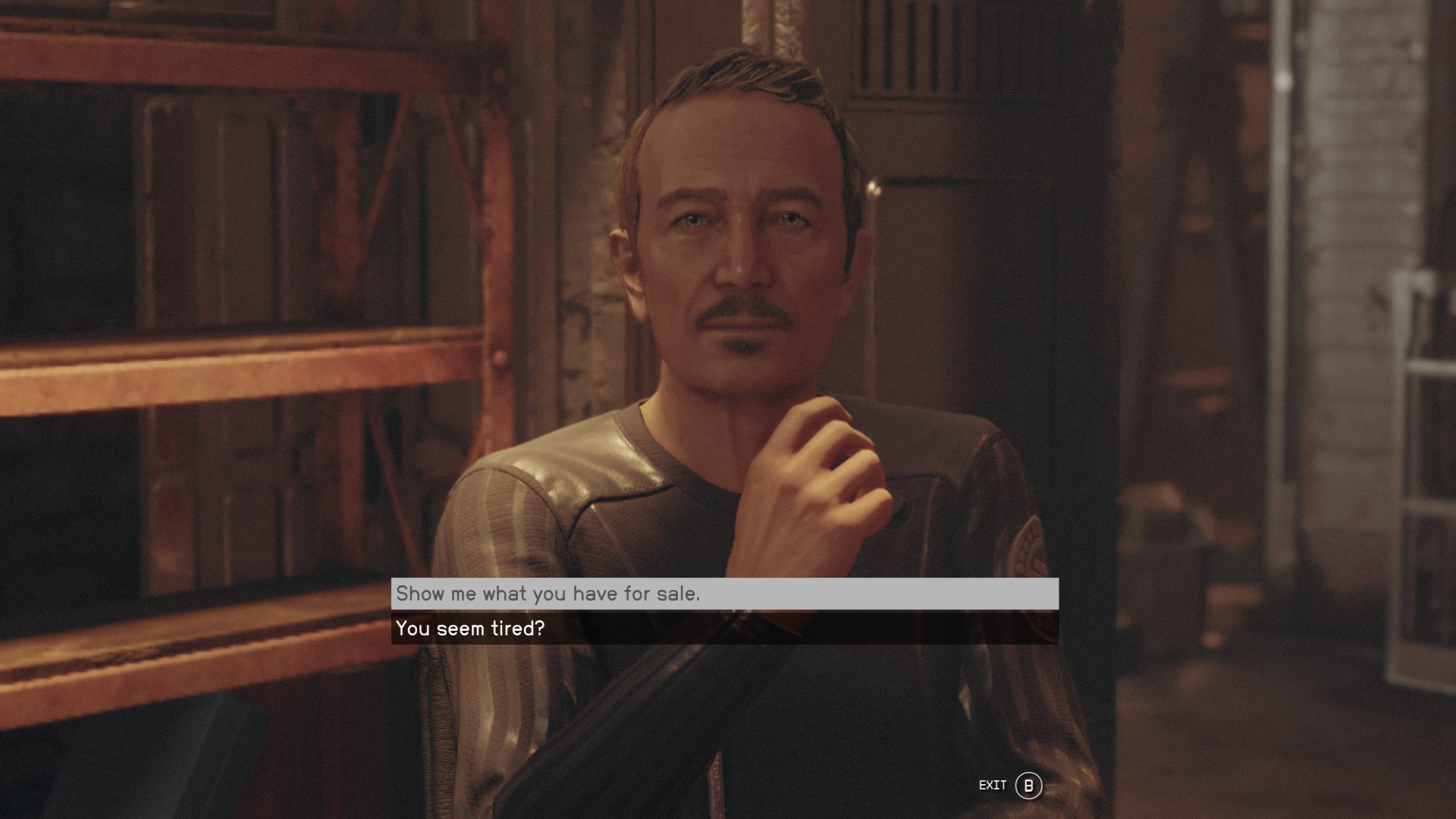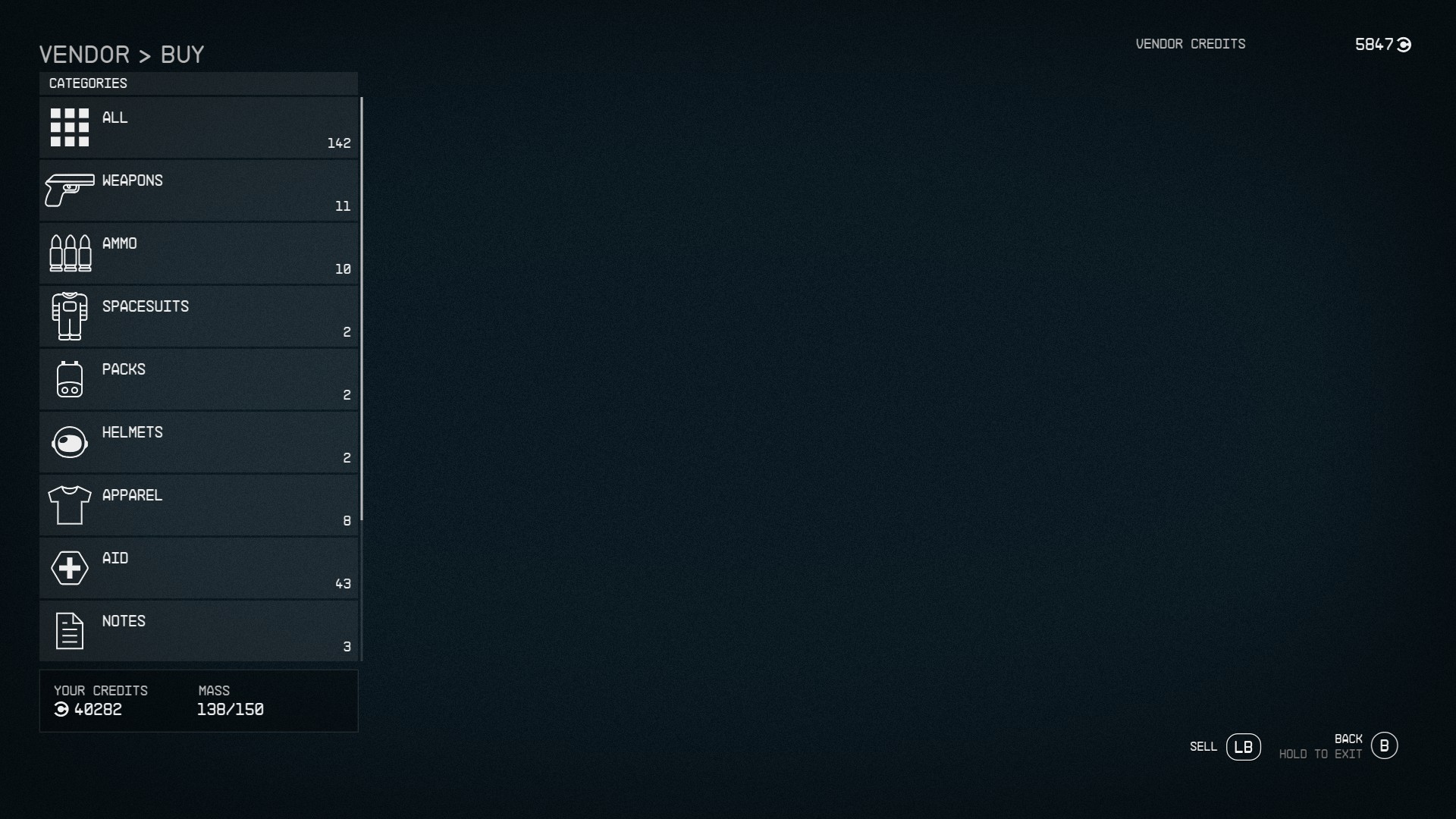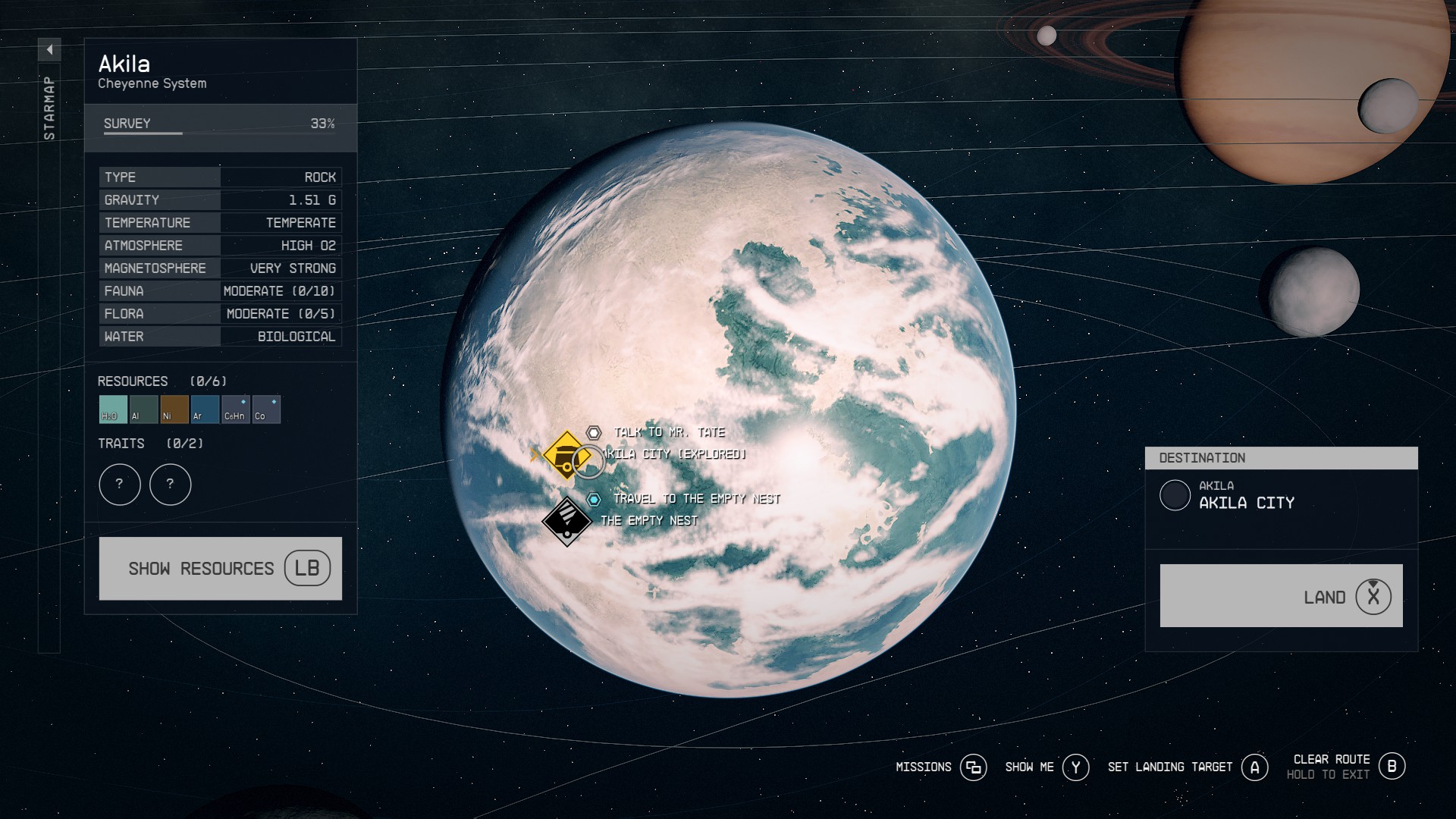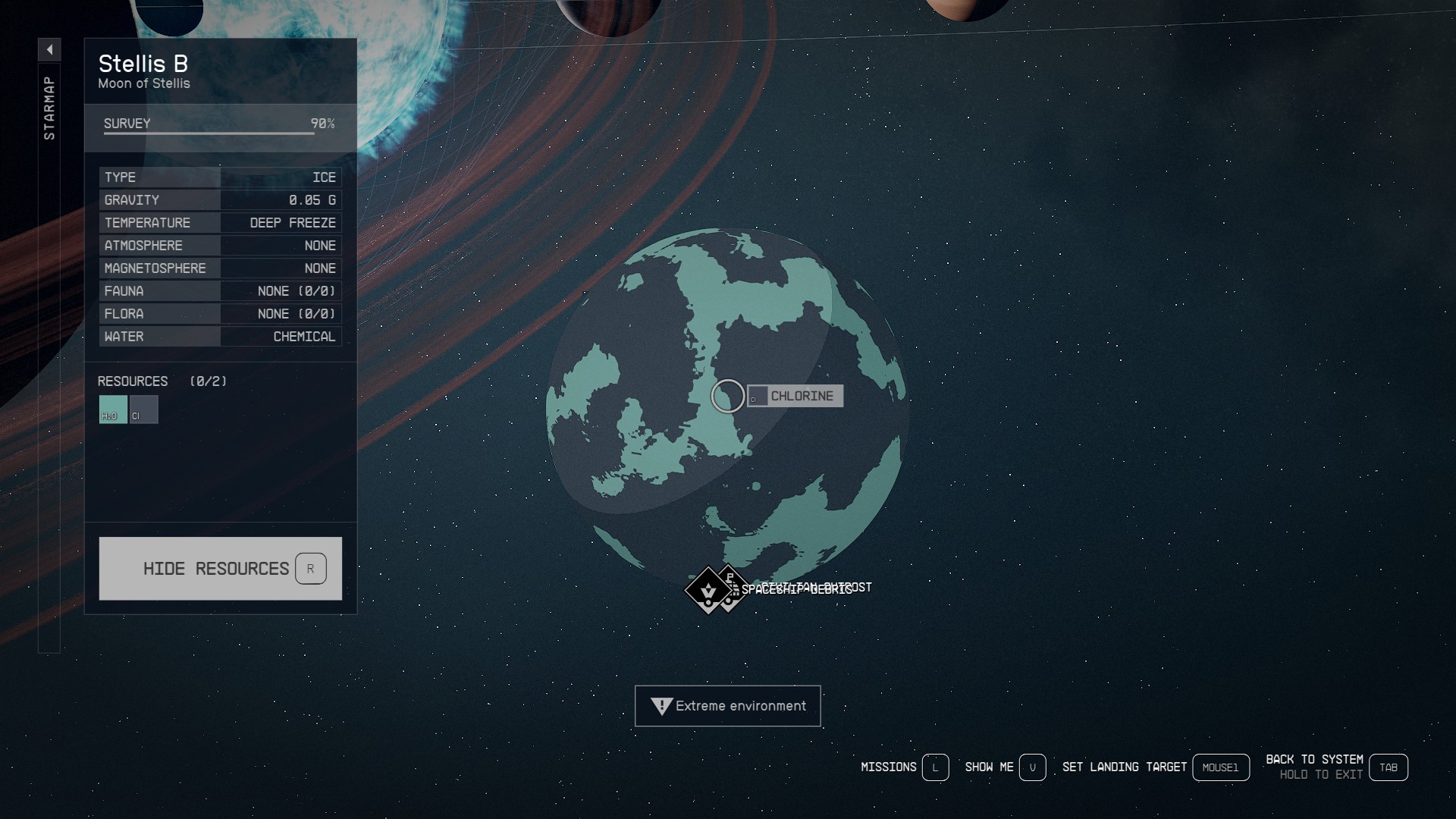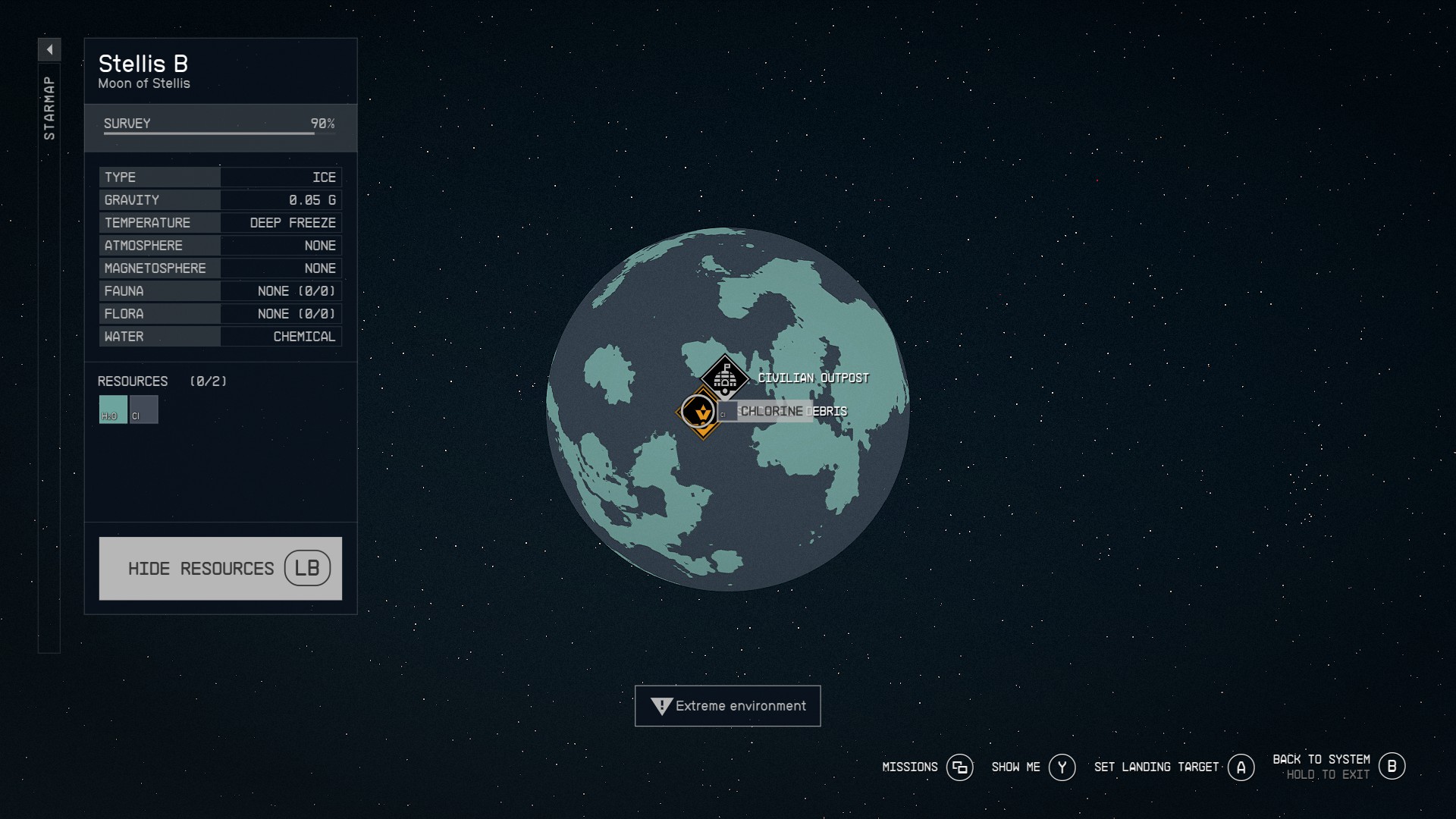Targeting Guide: Difference between revisions
Sneaky pete (talk | contribs) No edit summary |
Sneaky pete (talk | contribs) No edit summary |
||
| Line 11: | Line 11: | ||
After destroying an enemy ship, you can loot its wreckage. Approach the wreckage and press [A] on the controller or [E] on the keyboard to select the cache. | After destroying an enemy ship, you can loot its wreckage. Approach the wreckage and press [A] on the controller or [E] on the keyboard to select the cache. | ||
[[File:targeting3. | [[File:targeting3.png|400px]] | ||
===Targeting a Spacestation for Docking=== | ===Targeting a Spacestation for Docking=== | ||
To dock at a Spacestation, approach it and press [A] on the controller or [E] on the keyboard. Once permitted, press [Y] on the controller or [R] on the keyboard to dock. | To dock at a Spacestation, approach it and press [A] on the controller or [E] on the keyboard. Once permitted, press [Y] on the controller or [R] on the keyboard to dock. | ||
[[File:targeting4. | [[File:targeting4.png|400px]] | ||
==Targeting Items== | ==Targeting Items== | ||
[[File:targeting5.jpeg|400px]] | [[File:targeting5.jpeg|400px]] | ||
Latest revision as of 20:28, 10 September 2023
Starfield is a game where you can target various objects like enemy Starships/Starstations, items, NPCs, Planets, and enemies.
Targeting Starships and Starstations
Targeting Enemy Ships In Combat
If you have the Targeting Control Systems skill, you can lock onto a ship and target specific systems. To lock onto an enemy ship, keep it within your ship's reticule until 'Locked On' appears in red on your HUD. Press [X] on the controller or [R] on the keyboard to target a ship's systems like shields or engines.
Targeting Enemy Ship Wreckage
After destroying an enemy ship, you can loot its wreckage. Approach the wreckage and press [A] on the controller or [E] on the keyboard to select the cache.
Targeting a Spacestation for Docking
To dock at a Spacestation, approach it and press [A] on the controller or [E] on the keyboard. Once permitted, press [Y] on the controller or [R] on the keyboard to dock.
Targeting Items
To target items, place your reticule on them and press [A] on the controller or [MOUSE1] on the keyboard.
Targeting Chests
Place your reticule on caches to pick from the items inside.
Targeting Resources
Activate your Scanner and target Mineral or Flora to identify them.
Targeting NPCs
Place your reticule on NPCs to interact with them. Press [A] on the controller or [MOUSE1] on the mouse.
Targeting Vendor NPCs
Targeting Vendor NPCs grants access to their inventory for buying and selling items.
Targeting Companions
Targeting Companion NPCs grants access to their inventory and custom dialogue.
Targeting NPCs for Dialogue
Place your reticule on NPCs to access custom dialogue.
- TIP: This can sometimes lead to quests.
Targeting Planets
Planets may have various resources, which are procedurally generated to some extent.
Targeting a Planet from Space to Scan
In your Star Ship, use your Star Map to target a planet and press [LB] on the controller or [R] on the keyboard to reveal available resources.
- TIP: Resource distribution and NPC outposts are procedurally generated on planets.
Targeting a Planet to Land
Open your Star Map and target a planet to land. Press [A] on the controller or [MOUSE1] on the mouse to land.
- TIP: You cannot land on areas like oceans that do not have a surface.
Targeting Enemies
During on-foot exploration, place your reticule on enemy NPCs to target them.
- TIP: Targeting specific body parts on enemy NPCs is currently not possible.