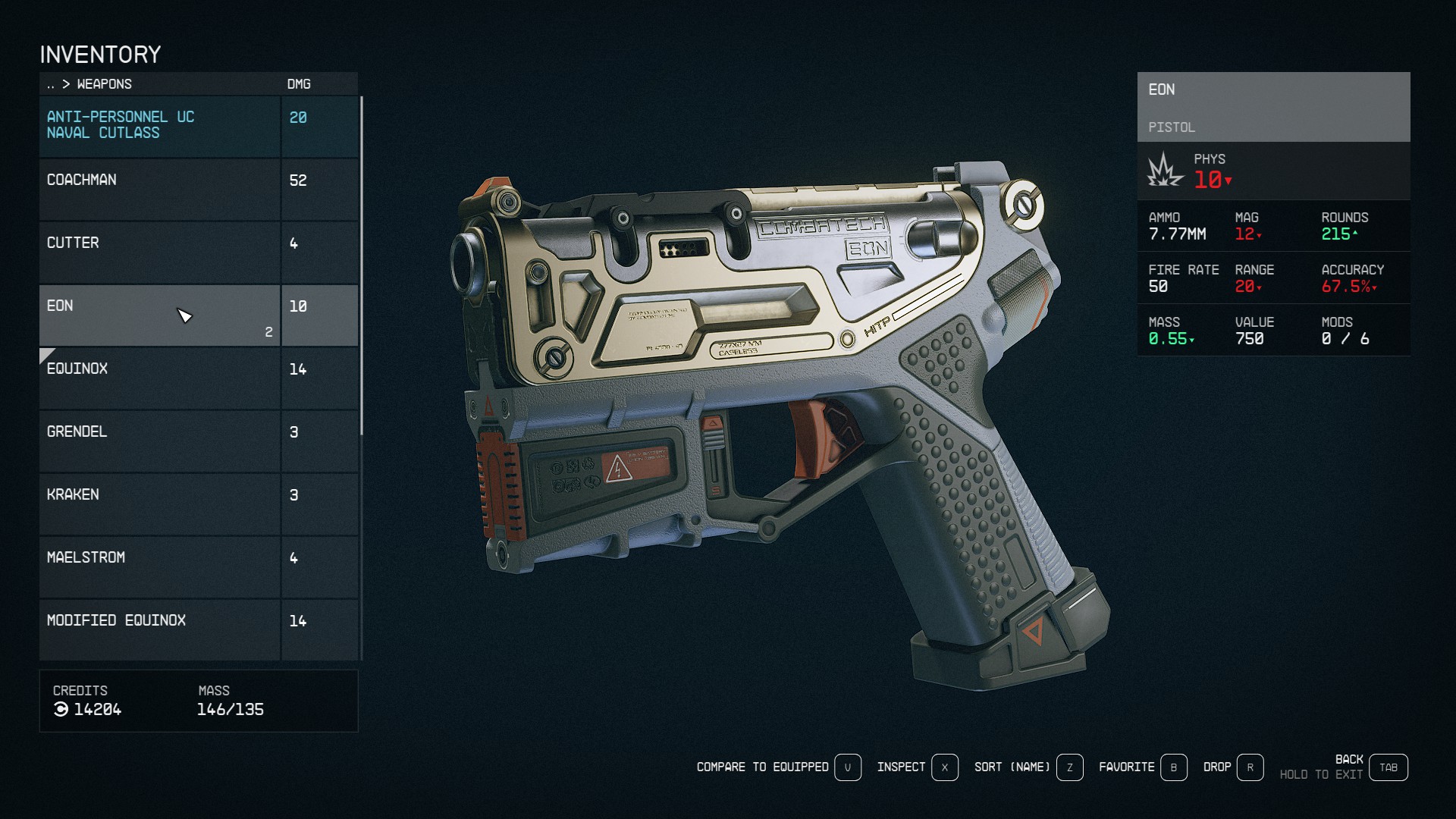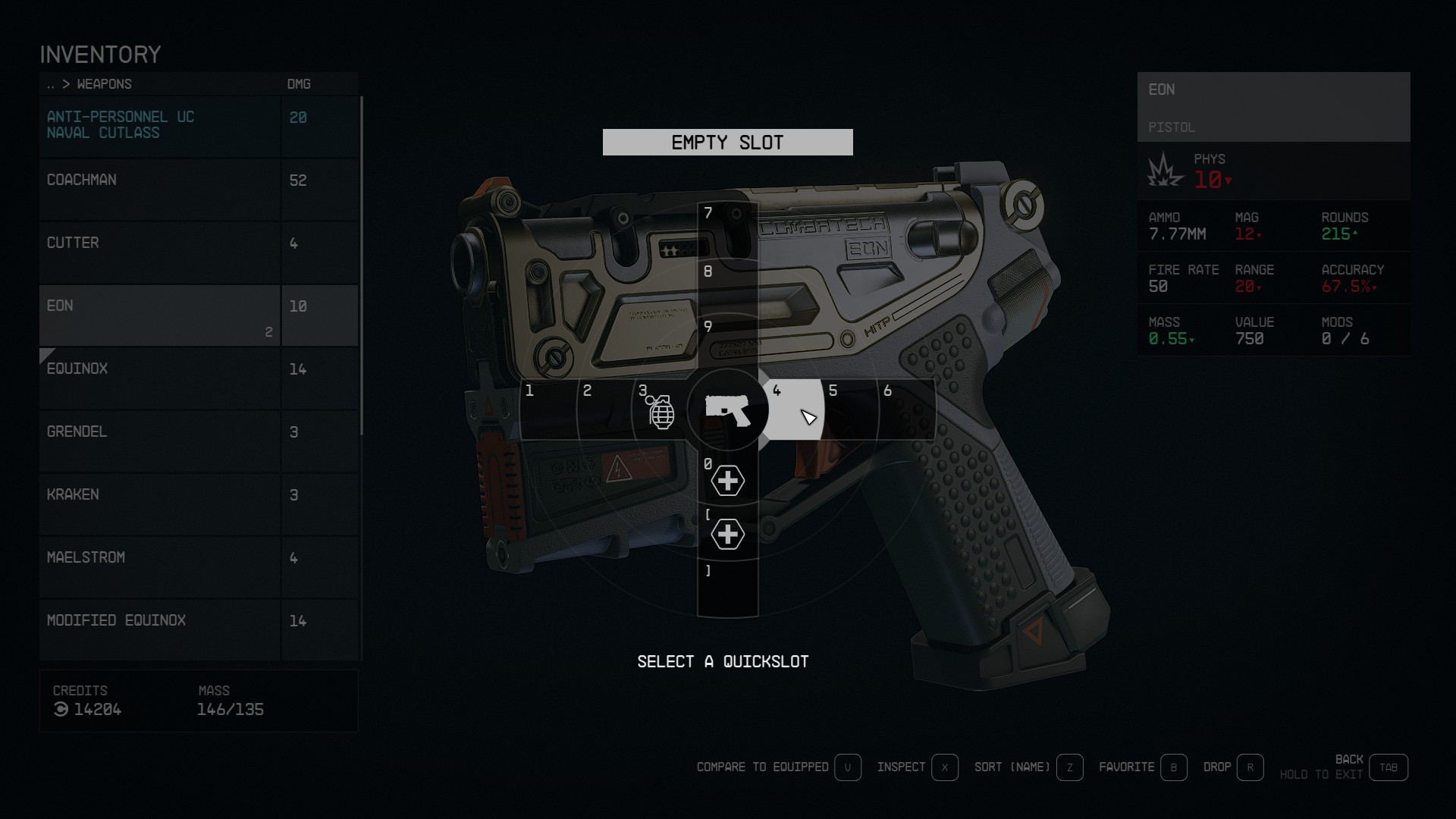Quickslots: Difference between revisions
Sneaky pete (talk | contribs) No edit summary |
Sneaky pete (talk | contribs) No edit summary |
||
| Line 7: | Line 7: | ||
*Select the item you want to add to your Favorites | *Select the item you want to add to your Favorites | ||
*Press [B] for Keyboard or [Y] for Controller to open the Favorites menu | *Press [B] for Keyboard or [Y] for Controller to open the Favorites menu | ||
[[File:quickslots1.jpeg|400px]] | [[File:quickslots1.jpeg|400px]] | ||
*Select a Quickslot using [Left Mouse Button] for the mouse or [D-Pad] for Controller | *Select a Quickslot using [Left Mouse Button] for the mouse or [D-Pad] for Controller | ||
[[File:quickslots2.jpeg|400px]] | [[File:quickslots2.jpeg|400px]] | ||
To locate the item during play, exit the Inventory menu and press [Q] for Keyboard or hold a direction on the [D-Pad] to open the Favorites menu. | To locate the item during play, exit the Inventory menu and press [Q] for Keyboard or hold a direction on the [D-Pad] to open the Favorites menu. | ||
Latest revision as of 20:50, 10 September 2023
Favorites are items that you can add to your Quickslots menu, allowing you to easily access these items while in-game. You can assign up to 12 items to the Quickslots.
To add or replace items from your Favorites, you will need to follow these steps:
- Press [I] on Keyboard or [Menu] on Xbox to open your Inventory
- Select the item you want to add to your Favorites
- Press [B] for Keyboard or [Y] for Controller to open the Favorites menu
- Select a Quickslot using [Left Mouse Button] for the mouse or [D-Pad] for Controller
To locate the item during play, exit the Inventory menu and press [Q] for Keyboard or hold a direction on the [D-Pad] to open the Favorites menu.
Each Quickslot is associated with a specific key on your keyboard. Players can access their favorited items by pressing [Q] for Keyboard, by holding a direction on the [D-Pad] for Controller, or by pressing the specific key associated with the item.